Create an “Add To Cart Button” Using HTML and CSS
Welcome to Code With Random blog. In this blog, we will explore how to create an Add to Cart Button Using HTML, CSS and JavaScript Code. This is a very common component of every e-commerce website.
To start this project, you only need a basic understanding of HTML, CSS, and Javascript.
100+ JavaScript Projects With Source Code ( Beginners to Advanced)
I hope you enjoy our blog so let’s start with a basic HTML structure for a create Add to cart button.
Add To Cart Button Html Code:-
<div class="container"> <button class="add-to-cart-button"> <svg class="add-to-cart-box box-1" width="24" height="24" viewBox="0 0 24 24" fill="none" xmlns="http://www.w3.org/2000/svg" > <rect width="24" height="24" rx="2" fill="#ffffff" /> </svg> <svg class="add-to-cart-box box-2" width="24" height="24" viewBox="0 0 24 24" fill="none" xmlns="http://www.w3.org/2000/svg" > <rect width="24" height="24" rx="2" fill="#ffffff" /> </svg> <svg class="cart-icon" xmlns="http://www.w3.org/2000/svg" width="24" height="24" viewBox="0 0 24 24" fill="none" stroke="#ffffff" stroke-width="2" stroke-linecap="round" stroke-linejoin="round" > <circle cx="9" cy="21" r="1"></circle> <circle cx="20" cy="21" r="1"></circle> <path d="M1 1h4l2.68 13.39a2 2 0 0 0 2 1.61h9.72a2 2 0 0 0 2-1.61L23 6H6" ></path> </svg> <svg class="tick" xmlns="http://www.w3.org/2000/svg" width="24" height="24" viewBox="0 0 24 24" > <path fill="none" d="M0 0h24v24H0V0z" /> <path fill="#ffffff" d="M12 2C6.48 2 2 6.48 2 12s4.48 10 10 10 10-4.48 10-10S17.52 2 12 2zM9.29 16.29L5.7 12.7c-.39-.39-.39-1.02 0-1.41.39-.39 1.02-.39 1.41 0L10 14.17l6.88-6.88c.39-.39 1.02-.39 1.41 0 .39.39.39 1.02 0 1.41l-7.59 7.59c-.38.39-1.02.39-1.41 0z" /> </svg> <span class="add-to-cart">Add to cart</span> <span class="added-to-cart">Added to cart</span> </button> </div>
Portfolio Website using HTML and CSS (Source Code)
There is all the HTML code for the Add to cart. To create the required figures we are using <svg> HTML tag. To know more about SVG (Scalable Vector Graphics) read our blog for an easy introduction.
Below is the output for our HTML file without styling it with CSS.
Html Code Output:-
Restaurant Website Using HTML and CSS
Add To Cart Button CSS Code:-
To style our project we are using CSS and you can copy and paste this css Code in style.css or in html code if you want.
.add-to-cart-button {
background: #e6a247;
border: none;
border-radius: 4px;
-webkit-box-shadow: 0 3px 13px -2px rgba(0, 0, 0, 0.15);
box-shadow: 0 3px 13px -2px rgba(0, 0, 0, 0.15);
color: #ffffff;
display: flex;
font-family: "Ubuntu", sans-serif;
justify-content: space-around;
min-width: 195px;
overflow: hidden;
outline: none;
padding: 0.7rem;
position: relative;
text-transform: uppercase;
transition: 0.4s ease;
width: auto;
}
.add-to-cart-button:active {
-webkit-box-shadow: 0 0 0 0.2rem rgba(252, 186, 3, 0.45);
box-shadow: 0 0 0 0.2rem rgba(252, 186, 3, 0.45);
-webkit-transform: translateY(4px);
transform: translateY(4px);
}
.add-to-cart-button:hover {
cursor: pointer;
}
.add-to-cart-button:hover, .add-to-cart-button:focus {
-webkit-box-shadow: 0 0 0 0.2rem rgba(252, 186, 3, 0.45);
box-shadow: 0 0 0 0.2rem rgba(252, 186, 3, 0.45);
-webkit-transform: translateY(-1px);
transform: translateY(-1px);
}
.add-to-cart-button.added {
background: #2fbf30;
-webkit-box-shadow: 0 0 0 0.2rem rgba(11, 252, 3, 0.45);
box-shadow: 0 0 0 0.2rem rgba(11, 252, 3, 0.45);
}
.add-to-cart-button.added .add-to-cart {
display: none;
}
.add-to-cart-button.added .added-to-cart {
display: block;
}
.add-to-cart-button.added .cart-icon {
animation: drop 0.3s forwards;
-webkit-animation: drop 0.3s forwards;
animation-delay: 0.18s;
}
.add-to-cart-button.added .box-1,
.add-to-cart-button.added .box-2 {
top: 18px;
}
.add-to-cart-button.added .tick {
animation: grow 0.6s forwards;
-webkit-animation: grow 0.6s forwards;
animation-delay: 0.7s;
}
.add-to-cart,
.added-to-cart {
margin-left: 36px;
}
.added-to-cart {
display: none;
position: relative;
}
.add-to-cart-box {
height: 5px;
position: absolute;
top: 0;
width: 5px;
}
.box-1,
.box-2 {
transition: 0.4s ease;
top: -8px;
}
.box-1 {
left: 23px;
transform: rotate(45deg);
}
.box-2 {
left: 32px;
transform: rotate(63deg);
}
.cart-icon {
left: 15px;
position: absolute;
top: 8px;
}
.tick {
background: #146230;
border-radius: 50%;
position: absolute;
left: 28px;
transform: scale(0);
top: 5px;
z-index: 2;
}
@-webkit-keyframes grow {
0% {
-webkit-transform: scale(0);
}
50% {
-webkit-transform: scale(1.2);
}
100% {
-webkit-transform: scale(1);
}
}
@keyframes grow {
0% {
transform: scale(0);
}
50% {
transform: scale(1.2);
}
100% {
transform: scale(1);
}
}
@-webkit-keyframes drop {
0% {
-webkit-transform: translateY(0px);
}
100% {
-webkit-transform: translateY(1px);
}
}
@keyframes drop {
0% {
transform: translateY(0px);
}
100% {
transform: translateY(1px);
}
} /* Page style */
.container {
align-items: center;
display: flex;
height: 100vh;
justify-content: center;
width: 100%;
}Now we have completed our CSS section, Here is our updated output CSS.
Gym Website Using HTML and CSS With Source Code
Html + Css Code Output:-
Add To Cart Button JavaScript Code:-
Now add javascript for when we click on add to cart, to create a pop-up display “added to cart”!
Here, we are using the setTimeout() function that will execute the callback function inside it 2 seconds after you click Add to Cart – button.
addToCartButton = document.querySelectorAll(".add-to-cart-button");
document.querySelectorAll('.add-to-cart-button').forEach(function(addToCartButton) {
addToCartButton.addEventListener('click', function() {
addToCartButton.classList.add('added');
setTimeout(function(){
addToCartButton.classList.remove('added');
}, 2000);
});
});Create A Travel/Tourism Website Using HTML and CSS
Final Output Add To Cart Button:-
50+ HTML, CSS & JavaScript Projects With Source Code
Conclusion
I hope you like the Add to Cart button HTML, CSS, and JavaScript Code. you can see the output video and project screenshots. See our other blogs and gain knowledge in front-end development.
If we made a mistake or any confusion, please drop a comment to reply or help you in easy learning.
ADVERTISEMENT
Thank You And Keep Learning!!!
ADVERTISEMENT
Written by – Code With Random/Anki
ADVERTISEMENT
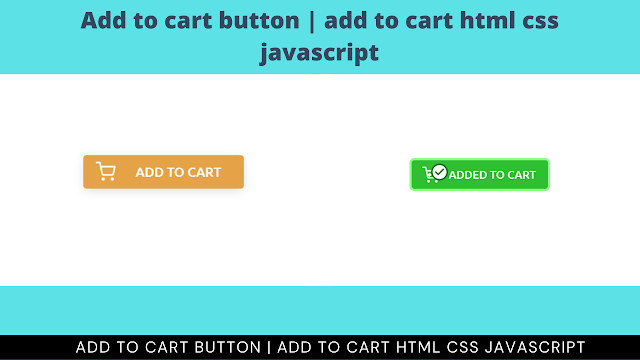

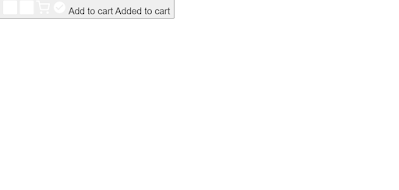



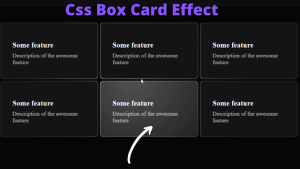

sir javascript part is not working