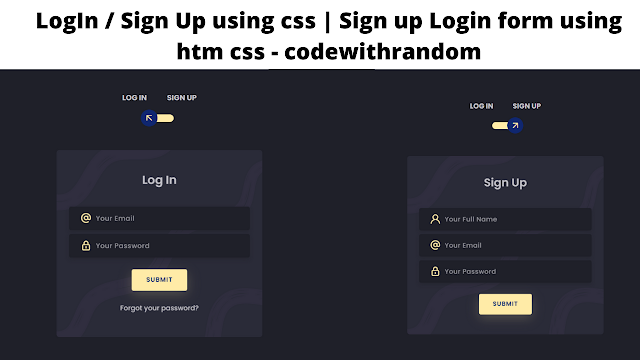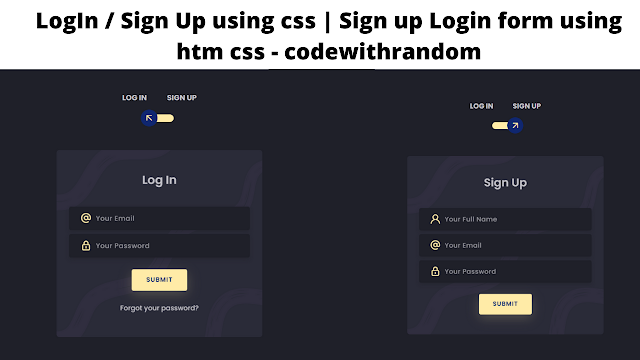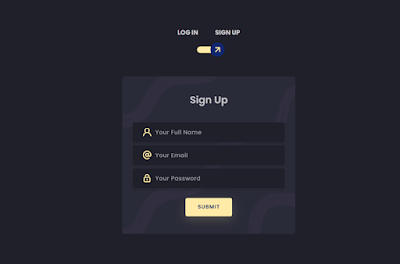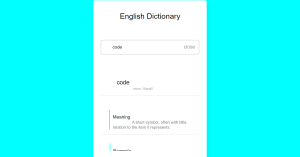Login Signup Form Using HTML and CSS Code
Welcome to the Codewithrandom blog. In this blog, We learn how to create a Login Signup Form. We use HTML and CSS for Login Signup Form.
I hope you enjoy our blog so let’s start with a basic html structure for the Login Signup Form.
Here is Preview 👇 Login Signup Form With HTML and CSS Code
HTML Code For Login Signup Form
<!DOCTYPE html> <html lang="en"> <head> <meta charset="UTF-8" /> <meta http-equiv="X-UA-Compatible" content="IE=edge" /> <meta name="viewport" content="width=device-width, initial-scale=1.0" /> <title>Log In / Sign Up </title> <link rel="stylesheet" href="style.css"> </head> <body> <div class="section"> <div class="container"> <div class="row full-height justify-content-center"> <div class="col-12 text-center align-self-center py-5"> <div class="section pb-5 pt-5 pt-sm-2 text-center"> <h6 class="mb-0 pb-3"><span>Log In </span><span>Sign Up</span></h6> <input class="checkbox" type="checkbox" id="reg-log" name="reg-log"/> <label for="reg-log"></label> <div class="card-3d-wrap mx-auto"> <div class="card-3d-wrapper"> <div class="card-front"> <div class="center-wrap"> <div class="section text-center"> <h4 class="mb-4 pb-3">Log In</h4> <div class="form-group"> <input type="email" name="logemail" class="form-style" placeholder="Your Email" id="logemail" autocomplete="off"> <i class="input-icon uil uil-at"></i> </div> <div class="form-group mt-2"> <input type="password" name="logpass" class="form-style" placeholder="Your Password" id="logpass" autocomplete="off"> <i class="input-icon uil uil-lock-alt"></i> </div> <a href="#" class="btn mt-4">submit</a> <p class="mb-0 mt-4 text-center"><a href="#0" class="link">Forgot your password?</a></p> </div> </div> </div> <div class="card-back"> <div class="center-wrap"> <div class="section text-center"> <h4 class="mb-4 pb-3">Sign Up</h4> <div class="form-group"> <input type="text" name="logname" class="form-style" placeholder="Your Full Name" id="logname" autocomplete="off"> <i class="input-icon uil uil-user"></i> </div> <div class="form-group mt-2"> <input type="email" name="logemail" class="form-style" placeholder="Your Email" id="logemail" autocomplete="off"> <i class="input-icon uil uil-at"></i> </div> <div class="form-group mt-2"> <input type="password" name="logpass" class="form-style" placeholder="Your Password" id="logpass" autocomplete="off"> <i class="input-icon uil uil-lock-alt"></i> </div> <a href="#" class="btn mt-4">submit</a> </div> </div> </div> </div> </div> </div> </div> </div> </div> </div> </body> </html>
There is all the HTML code for the login / Sign Up Form. Now, you can see output without CSS, then we write CSS for the Style and give a 3d effect in the login / Sign Up Form.
Restaurant Website Using HTML and CSS
Output
@import url('https://fonts.googleapis.com/css?family=Poppins:400,500,600,700,800,900');
@import url('https://cdnjs.cloudflare.com/ajax/libs/twitter-bootstrap/4.5.0/css/bootstrap.min.css');
@import url('https://unicons.iconscout.com/release/v2.1.9/css/unicons.css');
body{
font-family: 'Poppins', sans-serif;
font-weight: 300;
font-size: 15px;
line-height: 1.7;
color: #c4c3ca;
background-color: #1f2029;
overflow-x: hidden;
}
a {
cursor: pointer;
transition: all 200ms linear;
}
a:hover {
text-decoration: none;
}
.link {
color: #c4c3ca;
}
.link:hover {
color: #ffeba7;
}
p {
font-weight: 500;
font-size: 14px;
line-height: 1.7;
}
h4 {
font-weight: 600;
}
h6 span{
padding: 0 20px;
text-transform: uppercase;
font-weight: 700;
}
.section{
position: relative;
width: 100%;
display: block;
}
.full-height{
min-height: 100vh;
}
[type="checkbox"]:checked,
[type="checkbox"]:not(:checked){
position: absolute;
left: -9999px;
}
.checkbox:checked + label,
.checkbox:not(:checked) + label{
position: relative;
display: block;
text-align: center;
width: 60px;
height: 16px;
border-radius: 8px;
padding: 0;
margin: 10px auto;
cursor: pointer;
background-color: #ffeba7;
}
.checkbox:checked + label:before,
.checkbox:not(:checked) + label:before{
position: absolute;
display: block;
width: 36px;
height: 36px;
border-radius: 50%;
color: #ffeba7;
background-color: #102770;
font-family: 'unicons';
content: 'eb4f';
z-index: 20;
top: -10px;
left: -10px;
line-height: 36px;
text-align: center;
font-size: 24px;
transition: all 0.5s ease;
}
.checkbox:checked + label:before {
transform: translateX(44px) rotate(-270deg);
}
.card-3d-wrap {
position: relative;
width: 440px;
max-width: 100%;
height: 400px;
-webkit-transform-style: preserve-3d;
transform-style: preserve-3d;
perspective: 800px;
margin-top: 60px;
}
.card-3d-wrapper {
width: 100%;
height: 100%;
position:absolute;
top: 0;
left: 0;
-webkit-transform-style: preserve-3d;
transform-style: preserve-3d;
transition: all 600ms ease-out;
}
.card-front, .card-back {
width: 100%;
height: 100%;
background-color: #2a2b38;
background-image: url('https://s3-us-west-2.amazonaws.com/s.cdpn.io/1462889/pat.svg');
background-position: bottom center;
background-repeat: no-repeat;
background-size: 300%;
position: absolute;
border-radius: 6px;
left: 0;
top: 0;
-webkit-transform-style: preserve-3d;
transform-style: preserve-3d;
-webkit-backface-visibility: hidden;
-moz-backface-visibility: hidden;
-o-backface-visibility: hidden;
backface-visibility: hidden;
}
.card-back {
transform: rotateY(180deg);
}
.checkbox:checked ~ .card-3d-wrap .card-3d-wrapper {
transform: rotateY(180deg);
}
.center-wrap{
position: absolute;
width: 100%;
padding: 0 35px;
top: 50%;
left: 0;
transform: translate3d(0, -50%, 35px) perspective(100px);
z-index: 20;
display: block;
}
.form-group{
position: relative;
display: block;
margin: 0;
padding: 0;
}
.form-style {
padding: 13px 20px;
padding-left: 55px;
height: 48px;
width: 100%;
font-weight: 500;
border-radius: 4px;
font-size: 14px;
line-height: 22px;
letter-spacing: 0.5px;
outline: none;
color: #c4c3ca;
background-color: #1f2029;
border: none;
-webkit-transition: all 200ms linear;
transition: all 200ms linear;
box-shadow: 0 4px 8px 0 rgba(21,21,21,.2);
}
.form-style:focus,
.form-style:active {
border: none;
outline: none;
box-shadow: 0 4px 8px 0 rgba(21,21,21,.2);
}
.input-icon {
position: absolute;
top: 0;
left: 18px;
height: 48px;
font-size: 24px;
line-height: 48px;
text-align: left;
color: #ffeba7;
-webkit-transition: all 200ms linear;
transition: all 200ms linear;
}
.form-group input:-ms-input-placeholder {
color: #c4c3ca;
opacity: 0.7;
-webkit-transition: all 200ms linear;
transition: all 200ms linear;
}
.form-group input::-moz-placeholder {
color: #c4c3ca;
opacity: 0.7;
-webkit-transition: all 200ms linear;
transition: all 200ms linear;
}
.form-group input:-moz-placeholder {
color: #c4c3ca;
opacity: 0.7;
-webkit-transition: all 200ms linear;
transition: all 200ms linear;
}
.form-group input::-webkit-input-placeholder {
color: #c4c3ca;
opacity: 0.7;
-webkit-transition: all 200ms linear;
transition: all 200ms linear;
}
.form-group input:focus:-ms-input-placeholder {
opacity: 0;
-webkit-transition: all 200ms linear;
transition: all 200ms linear;
}
.form-group input:focus::-moz-placeholder {
opacity: 0;
-webkit-transition: all 200ms linear;
transition: all 200ms linear;
}
.form-group input:focus:-moz-placeholder {
opacity: 0;
-webkit-transition: all 200ms linear;
transition: all 200ms linear;
}
.form-group input:focus::-webkit-input-placeholder {
opacity: 0;
-webkit-transition: all 200ms linear;
transition: all 200ms linear;
}
.btn{
border-radius: 4px;
height: 44px;
font-size: 13px;
font-weight: 600;
text-transform: uppercase;
-webkit-transition : all 200ms linear;
transition: all 200ms linear;
padding: 0 30px;
letter-spacing: 1px;
display: -webkit-inline-flex;
display: -ms-inline-flexbox;
display: inline-flex;
-webkit-align-items: center;
-moz-align-items: center;
-ms-align-items: center;
align-items: center;
-webkit-justify-content: center;
-moz-justify-content: center;
-ms-justify-content: center;
justify-content: center;
-ms-flex-pack: center;
text-align: center;
border: none;
background-color: #ffeba7;
color: #102770;
box-shadow: 0 8px 24px 0 rgba(255,235,167,.2);
}
.btn:active,
.btn:focus{
background-color: #102770;
color: #ffeba7;
box-shadow: 0 8px 24px 0 rgba(16,39,112,.2);
}
.btn:hover{
background-color: #102770;
color: #ffeba7;
box-shadow: 0 8px 24px 0 rgba(16,39,112,.2);
}We have completed our CSS section, Here is our final updated output HTML + CSS.
Create A Travel Website Using HTML & CSS
Final Output Of Login Signup Form Using Html & CSS
50+ HTML, CSS & JavaScript Projects With Source Code
Here is our updated output with CSS. Hope you like the login / Sign Up Form, you can see output project screenshots. See our other blogs and gain knowledge in front-end development.
Thank you!
In this post, we learn how to create a Login Signup Form Using HTML and CSS Code. If we made a mistake or any confusion, please drop a comment to reply or help you in easy learning.
Thank You And Keep Learning!!!
Written by – Code With Random/Anki
Code By – Ivan Grozdic