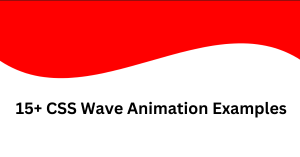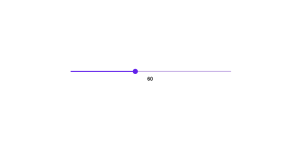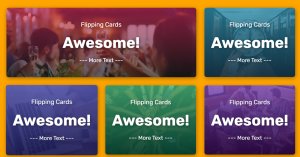Multi-step growing button | CSS Only | New Design Button
Welcome🎉 to Code With Random blog. In this blog, we learn how to create a multi-step growing button. We use HTML & CSS for multi-step growing button. Hope you enjoy our blog so let’s start with a basic HTML structure for the multi-step growing button.
HTML code
<input checked type="radio" id="step-1" name="button-step" value="step-1">
<input type="radio" id="step-2" name="button-step" value="step-2">
<input type="radio" id="step-3" name="button-step" value="step-3">
<input type="radio" id="step-4" name="button-step" value="step-4">
<input type="radio" id="step-5" name="button-step" value="step-5">
<input type="radio" id="step-6" name="button-step" value="step-6">
<input type="radio" id="step-7" name="button-step" value="step-7">
<a href="javascript:void(0);" title="button">
♥
<label for="step-1"></label>
<label for="step-2"></label>
<label for="step-3"></label>
<label for="step-4"></label>
<label for="step-5"></label>
<label for="step-6"></label>
<label for="step-7"></label>
</a>
There is all HTML code for the multi-step growing button. Now, you can see output without CSS, then we write CSS for the multi-step growing button.
/* Try clicking it quickly and slowly. Try long and short button presses. :^) */
/* Remove a::before from line 55 to remove text. */
*,
*::before,
*::after {
box-sizing: border-box;
font-family: "Poppins", sans-serif;
}
body,
html {
-webkit-text-size-adjust: 100%;
-webkit-tap-highlight-color: transparent;
-webkit-font-smoothing: antialiased;
text-rendering: optimizeLegibility;
line-height: 0;
font-weight: 400;
color: white;
}
body {
display: flex;
flex-direction: column;
align-items: center;
justify-content: center;
width: 100vw;
height: 100vh;
overflow: hidden;
background: black;
margin: 0;
}
a {
position: relative;
display: flex;
flex-direction: column;
align-items: center;
justify-content: center;
text-decoration: none;
background: url("https://picsum.photos/id/517/1500/1500");
background-position: center;
text-shadow: 0px 0px 10px hotpink, 1px 1px 0px hotpink, -1px -1px 0px hotpink,
1px 1px 0px black;
z-index: 1;
transition: all 0.3s ease-in-out;
}
a:active {
transform: scale(0.85);
font-size: 100% !important;
transition: all 0.1s ease-in-out;
}
a::before {
position: absolute;
bottom: -90px;
width: 200px;
height: auto;
line-height: 20pt;
font-size: 20pt;
content: "multi-step css only ♥ button";
text-align: center;
}
a::after {
position: absolute;
top: 0;
left: 0;
width: 100%;
height: 100%;
content: "";
background: hotpink;
mix-blend-mode: color;
z-index: -1;
transition: all 0.3s ease-in-out;
}
input {
display: none;
}
label {
position: absolute;
top: 0;
left: 0;
width: 100%;
height: 100%;
content: "";
display: none;
}
label:hover {
cursor: pointer;
}
input:nth-child(1):checked ~ a {
background-size: 100%;
width: 120px;
height: 40px;
border-radius: 5px;
font-size: 20pt;
color: white;
}
input:nth-child(1):checked ~ a::after {
opacity: 1;
background: white;
border-radius: 5px;
}
input:nth-child(1):checked ~ a > label:nth-child(2) {
display: initial;
}
input:nth-child(2):checked ~ a {
background-size: 125%;
width: 136px;
height: 52px;
font-size: 25pt;
border-radius: 10px;
color: #ffc8ec;
outline: 1px solid hotpink;
}
input:nth-child(2):checked ~ a:active {
font-size: 180% !important;
}
input:nth-child(2):checked ~ a::after {
opacity: 0.2;
border-radius: 10px;
}
input:nth-child(2):checked ~ a > label:nth-child(3) {
display: initial;
}
input:nth-child(3):checked ~ a {
background-size: 155%;
width: 126px;
height: 68px;
font-size: 35pt;
border-radius: 15px;
color: #ff9ede;
outline: 1px solid hotpink;
outline-offset: 5px;
text-shadow: 1px 1px 0px black, -1px -1px 0px black, 1px -1px 0px black,
-1px 1px 0px black;
}
input:nth-child(3):checked ~ a:active {
font-size: 280% !important;
}
input:nth-child(3):checked ~ a::after {
opacity: 0.4;
border-radius: 15px;
}
input:nth-child(3):checked ~ a > label:nth-child(4) {
display: initial;
}
input:nth-child(4):checked ~ a {
background-size: 185%;
width: 116px;
height: 88px;
font-size: 50pt;
border-radius: 20px;
color: #ff73cf;
outline: 2px solid hotpink;
outline-offset: 15px;
text-shadow: 1px 1px 0px black, -1px -1px 0px black, 1px -1px 0px black,
-1px 1px 0px black;
}
input:nth-child(4):checked ~ a:active {
font-size: 380% !important;
}
input:nth-child(4):checked ~ a::after {
opacity: 0.6;
border-radius: 20px;
}
input:nth-child(4):checked ~ a > label:nth-child(5) {
display: initial;
}
input:nth-child(5):checked ~ a {
background-size: 210%;
width: 114px;
height: 114px;
font-size: 70pt;
border-radius: 25px;
color: #ff4bc2;
outline: 3px solid hotpink;
outline-offset: 15px;
text-shadow: 1px 1px 0px black, -1px -1px 0px black, 1px -1px 0px black,
-1px 1px 0px black;
}
input:nth-child(5):checked ~ a:active {
font-size: 480% !important;
}
input:nth-child(5):checked ~ a::after {
opacity: 0.8;
border-radius: 25px;
backdrop-filter: blur(1px);
}
input:nth-child(5):checked ~ a > label:nth-child(6) {
display: initial;
}
input:nth-child(6):checked ~ a {
background-size: 250%;
width: 148px;
height: 148px;
font-size: 100pt;
border-radius: 30px;
color: #ff29b6;
outline: 3px solid hotpink;
outline-offset: 20px;
}
input:nth-child(6):checked ~ a:active {
font-size: 580% !important;
}
input:nth-child(6):checked ~ a::after {
opacity: 0.9;
border-radius: 30px;
backdrop-filter: blur(2px);
}
input:nth-child(6):checked ~ a > label:nth-child(7) {
display: initial;
}
input:nth-child(7):checked ~ a {
background-size: 300%;
width: 192px;
height: 192px;
font-size: 140pt;
border-radius: 35px;
color: #ff00a8;
outline: 4px solid #ff00a8;
outline-offset: 20px;
}
input:nth-child(7):checked ~ a:active {
font-size: 680% !important;
}
input:nth-child(7):checked ~ a::after {
opacity: 1;
border-radius: 35px;
backdrop-filter: blur(4px);
}
input:nth-child(7):checked ~ a > label:nth-child(1) {
display: initial;
}