Create a Custom Countdown | Best Countdown Maker | Html Css Javascript
Welcome🎉 to Code With Random blog. In this blog, we learn how we create Custom Countdown. We use HTML, Css, and javascript for this Custom Countdown. I hope you enjoy our blog so let’s start with a basic HTML structure for Custom Countdown.
HTML code
<!DOCTYPE html>
<html lang="en">
<head>
<meta charset="UTF-8" />
<meta name="viewport" content="width=device-width, initial-scale=1.0" />
<title>Custom Countdown</title>
<link rel="icon" type="image/png" href="favicon.png" />
<link rel="stylesheet" href="style.css" />
</head>
<body>
<!-- Video Background -->
<video class="video-background" loop muted autoplay>
<source src="time.mp4" />
</video>
<div class="video-overlay"></div>
<!-- Container -->
<div class="container">
<!-- Input -->
<div class="input-container" id="input-container">
<h1>Create a Custom Countdown</h1>
<form class="form" id="countdownForm">
<label for="title">Title</label>
<input
type="text"
id="title"
placeholder="What are you counting down to?"
/>
<label for="date-picker">Select a Date</label>
<input type="date" id="date-picker" />
<button type="submit">Submit</button>
</form>
</div>
<!-- Countdown -->
<div class="countdown" id="countdown" hidden>
<h1 id="countdown-title">Countdown Title Here</h1>
<ul>
<li><span></span> Days</li>
<li><span></span> Hours</li>
<li><span></span> Minutes</li>
<li><span></span> Seconds</li>
</ul>
<button id="countdown-button">Reset</button>
</div>
<!-- Countdown Completed -->
<div class="complete" id="complete" hidden>
<h1 class="complete-title">Countdown Complete!</h1>
<h1 id="complete-info"></h1>
<button id="complete-button">New Countdown</button>
</div>
</div>
<!-- Script -->
<script src="script.js"></script>
</body>
</html>
There is all the HTML code for the Custom Countdown. Now, you can see output without CSS, then we write css & javascript for the Custom Countdown.
@import url('https://fonts.googleapis.com/css2?family=Nunito&display=swap');
html {
box-sizing: border-box;
}
body {
margin: 0;
min-height: 100vh;
overflow-y: hidden;
display: flex;
align-items: center;
font-family: 'Nunito', Arial, Helvetica, sans-serif;
}
/* Video Background */
.video-background {
position: fixed;
right: 0;
bottom: 0;
width: 100vw;
height: auto;
}
video {
position: absolute;
top: 50%;
left: 50%;
transform: translate(-50%, -50%);
}
.video-overlay {
position: fixed;
left: 0;
top: 0;
height: 100vh;
width: 100vw;
background: rgb(255 255 255 / 0.35);
}
/* Container */
.container {
min-width: 580px;
min-height: 304px;
color: black;
margin: 0 auto;
padding: 25px 50px;
border-radius: 5px;
z-index: 2;
display: flex;
justify-content: center;
background: rgb(255 255 255 / 0.85);
}
.input-container {
position: relative;
top: 20px;
}
h1 {
font-size: 35px;
text-align: center;
margin-top: 0;
margin-bottom: 10px;
}
/* Form */
.form {
width: 480px;
}
label {
font-weight: bold;
margin-left: 10px;
}
input {
width: 95%;
margin-bottom: 10px;
padding: 10px;
border: 1px solid #ccc;
border-radius: 20px;
background: #fff;
outline: none;
font-family: 'Nunito', Arial, Helvetica, sans-serif;
}
/* Button */
button {
width: 100%;
height: 40px;
border-radius: 20px;
margin-top: 15px;
border: none;
text-transform: uppercase;
background: #006959;
color: white;
cursor: pointer;
outline: none;
}
button:hover {
filter: brightness(110%);
}
/* Countdown */
ul {
margin-left: -45px;
}
li {
display: inline-block;
font-size: 30px;
list-style-type: none;
padding: 10px;
text-transform: uppercase;
}
li span {
display: block;
font-size: 80px;
text-align: center;
}
/* Complete */
.complete {
position: relative;
top: 60px;
}
.complete-title {
animation: complete 4s infinite;
}
@keyframes complete {
0% {
color: red;
}
25% {
color: rgb(195, 207, 18);
}
50% {
color: green;
transform: scale(1.5);
}
75% {
color: blue;
}
100% {
color: purple;
}
}
/* Media Query: Large Smartphone (Vertical) */
@media screen and (max-width: 600px) {
.video-background {
height: 100vh;
width: 100vw;
}
video {
object-fit: cover;
object-position: 70%;
margin-top: -1px;
}
.container {
min-width: unset;
width: 95vw;
min-height: 245px;
padding: 20px;
margin: 10px;
}
.input-container {
top: unset;
}
.countdown {
position: relative;
top: 10px;
}
.form {
width: unset;
}
input {
width: 93%;
}
h1 {
font-size: 20px;
}
li {
font-size: 15px;
}
li span {
font-size: 40px;
}
}
Here is our updated output CSS.
// Elements
const inputContainer = document.getElementById('input-container');
const countdownForm = document.getElementById('countdownForm');
const dateEl = document.getElementById('date-picker');
const titleEl = document.getElementById('title');
const countdownEl = document.getElementById('countdown');
const countdownElTitle = document.getElementById('countdown-title');
const resetBtn = document.getElementById('countdown-button');
const timeElements = document.querySelectorAll('span');
const completeEl = document.getElementById('complete');
const completeElInfo = document.getElementById('complete-info');
const completeBtn = document.getElementById('complete-button');
// Global Variables
let countdownTitle = '';
let countdownDate = '';
let countdownValue = new Date();
let countdownActive;
let savedCountdown;
// Time Variables
const second = 1000;
const minute = second * 60;
const hour = minute * 60;
const day = hour * 24;
// Set date input minimum with todays date
const today = new Date().toISOString().split('T')[0];
dateEl.setAttribute('min', today);
// Populate countdown / complete UI
function updateDOM() {
countdownActive = setInterval(() => {
// Get the time between Jan 1, 1970 to the entered date, returned in milliseconds.
const now = new Date().getTime();
const distance = countdownValue - now;
// Split up the time held in distance into days, hours, minutes, and seconds.
const days = Math.floor(distance / day);
const hours = Math.floor((distance % day) / hour);
const minutes = Math.floor((distance % hour) / minute);
const seconds = Math.floor((distance % minute) / second);
// Hide Input
inputContainer.hidden = true;
// If countdown has ended, show complete messaging
if (distance < 0) {
countdownEl.hidden = true;
clearInterval(countdownActive);
completeElInfo.textContent = `${countdownTitle} countdown finished on ${countdownDate}`;
completeEl.hidden = false;
} else {
// Else, Show countdown in progress
// Populate the countdown
countdownElTitle.textContent = `${countdownTitle}`;
timeElements[0].textContent = `${days}`;
timeElements[1].textContent = `${hours}`;
timeElements[2].textContent = `${minutes}`;
timeElements[3].textContent = `${seconds}`;
completeEl.hidden = true;
countdownEl.hidden = false;
}
}, second);
}
// Take Values from form input
function updateCountdown(event) {
event.preventDefault();
countdownTitle = event.srcElement[0].value;
countdownDate = event.srcElement[1].value;
savedCountdown = {
title: countdownTitle,
date: countdownDate,
};
localStorage.setItem('countdown', JSON.stringify(savedCountdown));
// Check for valid date
if (countdownDate === '') {
alert('Please select a date for the countdown.');
} else {
// Get the numbner version of current date and update DOM
countdownValue = new Date(countdownDate).getTime();
updateDOM();
}
}
// Reset all values
function reset() {
// Hide Countdown and show input
countdownEl.hidden = true;
completeEl.hidden = true;
inputContainer.hidden = false;
// Stop the countdown
clearInterval(countdownActive);
// Reset Values
countdownTitle = '';
countdownDate = '';
titleEl.value = '';
dateEl.value = '';
localStorage.removeItem('countdown');
}
// Get the countdown from localStorage if available
function restorePreviousCountdown() {
if (localStorage.getItem('countdown')) {
inputContainer.hidden = true;
savedCountdown = JSON.parse(localStorage.getItem('countdown'));
countdownTitle = savedCountdown.title;
countdownDate = savedCountdown.date;
countdownValue = new Date(countdownDate).getTime();
updateDOM();
}
}
// Event Listener
countdownForm.addEventListener('submit', updateCountdown);
resetBtn.addEventListener('click', reset);
completeBtn.addEventListener('click', reset);
// On Load
restorePreviousCountdown();
Final output
In this post, we learn how to create a Custom Countdown using simple HTML & CSS, and javascript. If we made a mistake or any confusion, please drop a comment to reply or help you in easy learning.
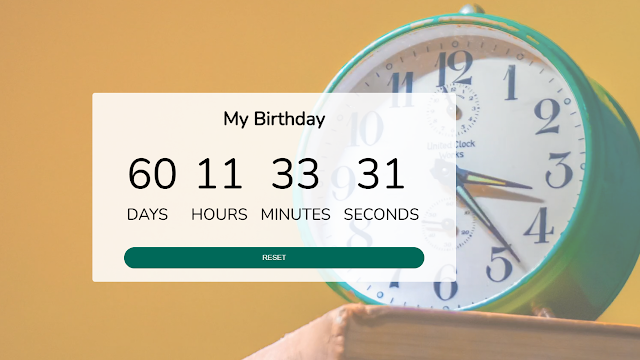






the button ‘Submit’ doesn’t work..Please tell me how to solve it ?
the button 'Submit' doesn't work..Please tell me how to solve it ?