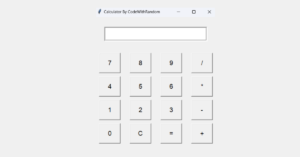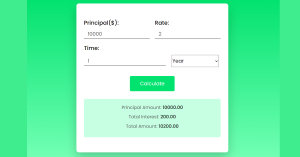popup with button in html | Popup Button Using Pure HTML and CSS?
Welcome to today’s tutorial. Today we are going to create popup with button in HTML and CSS. For this, we are going to use HTML, and CSS .
You need basic knowledge of CSS for this project. This tutorial is well suited for CSS Beginners. Let us get started with the project.
We can make this project with the help of HTML, CSS and JavaScript also. But today we are targeting on the. Developers for who knew only the HTML and CSS.
So today we are going to make this project only by using HTML and CSS.
Hello Learners,
LIVE SERVER:-
Before moving forward to the code first of all we will see the live sever of the code so you can see how it is working on clicking the button.
See the Pen Untitled by Himanshu Singh (@himanishu) on CodePen.
HTML:-
HTML is the layout of the website.
<!DOCTYPE html>
<html>
<head>
<meta charset="UTF-8">
<title>Document</title>
<link rel="stylesheet" href="style.css">
</head>
<body>
<div class="container">
<a class="button" href="#popup">Click Here For PopUp</a>
<div class="popup" id="popup">
<div class="popup-inner">
<div class="popupphoto">
<img src="https://images.unsplash.com/photo-1648716181127-d4654581cc26?ixlib=rb-1.2.1&ixid=MnwxMjA3fDB8MHxlZGl0b3JpYWwtZmVlZHw0fHx8ZW58MHx8fHw%3D&auto=format&fit=crop&w=500&q=60" alt="">
</div>
<div class="popuptext">
<h1>Pure CSS Pop-Up with button</h1>
<p>LorEM Ipsum
Lorem ipsum dolor sit amet, consectetur adipiscing elit, sed do eiusmod tempor incididunt ut labore et dolore magna aliqua. Diam phasellus vestibulum lorem sed risus. Tempor commodo ullamcorper a lacus vestibulum sed arcu. Nibh venenatis cras sed felis eget. Enim nunc faucibus a pellentesque. Cursus euismod quis viverra nibh cras pulvinar mattis nunc. Elementum pulvinar etiam non quam. At imperdiet dui accumsan sit amet nulla. Interdum velit euismod in pellentesque. Dictumst quisque sagittis purus sit amet volutpat. Metus dictum at tempor commodo. Ut porttitor leo a diam sollicitudin tempor. Bibendum ut tristique et </p>
</div>
<a class="closepopup" href="#">X</a>
</div>
</div>
</div>
</body>
</html>
CSS:-
- The
box-shadowproperty attaches one or more shadows to an element. - We are using the target pseudo class.
- We are using the flex box property of CSS That will align all the elements in horizontal line which are inside the container on which Flex box property is applied.
- When we want to show a content above another content Or over another content or behind another content. Then we use the Z-index property. The container whose Z-index value is more will be shown above and whose index value is low as shown behind.
@import url("https://fonts.googleapis.com/css?family=Raleway:300,400,600&subset=latin-ext");
* {
box-sizing: border-box;
}
html, body {
font-family: 'Raleway', sans-serif;
font-size: 16px;
}
@media screen and (max-width: 768px) {
html, body {
font-size: 12px;
}
}
.container {
background-color: black;
display: flex;
align-items: center;
justify-content: center;
width: 100vw;
height: 100vh;
}
.button {
text-decoration: none;
font-size: .875rem;
text-transform: uppercase;
display: inline-block;
border-radius: 1.5rem;
background-color: #fff;
color:black;
padding: 1rem 2rem;
font-weight: 900;
}
.popup {
display: flex;
align-items: center;
justify-content: center;
position: fixed;
width: 100vw;
height: 100vh;
bottom: 0;
right: 0;
background-color: rgba(0, 0, 0, 0.8);
z-index: 2;
visibility: hidden;
opacity: 0;
overflow: hiden;
transition: .64s ease-in-out;
}
.popup-inner {
position: relative;
bottom: -100vw;
right: -100vh;
display: flex;
align-items: center;
max-width: 800px;
max-height: 600px;
width: 60%;
height: 80%;
background-color: #fff;
transform: rotate(32deg);
transition: .64s ease-in-out;
}
.popupphoto {
display: flex;
justify-content: flex-end;
align-items: flex-end;
width: 40%;
height: 100%;
overflow: hidden;
}
.popupphoto img {
width: auto;
height: 100%;
}
.popuptext {
display: flex;
flex-direction: column;
justify-content: center;
width: 60%;
height: 100%;
padding: 4rem;
}
.popuptext h1 {
font-size: 2rem;
font-weight: 600;
margin-bottom: 2rem;
text-transform: uppercase;
color: #0A0A0A;
}
.popuptext p {
font-size: .875rem;
color: #686868;
line-height: 1.5;
}
.popuptext a {
text-decoration: none;
color: #47BDFF;
}
.popup:target {
visibility: visible;
opacity: 1;
}
.popup:target .popup-inner {
bottom: 0;
right: 0;
transform: rotate(0);
}
.closepopup {
position: absolute;
right: -1rem;
top: -1rem;
width: 3rem;
height: 3rem;
font-size: .875rem;
font-weight: 300;
border-radius: 100%;
background-color: #47BDFF;
z-index: 4;
color: #fff;
line-height: 3rem;
text-align: center;
cursor: pointer;
text-decoration: none;
}
I hope hoped loved this blog and learnt many things at a place please let us know your review in the comment section if you liked it please comment below as it will give us motivation to create more blogs.
.png)