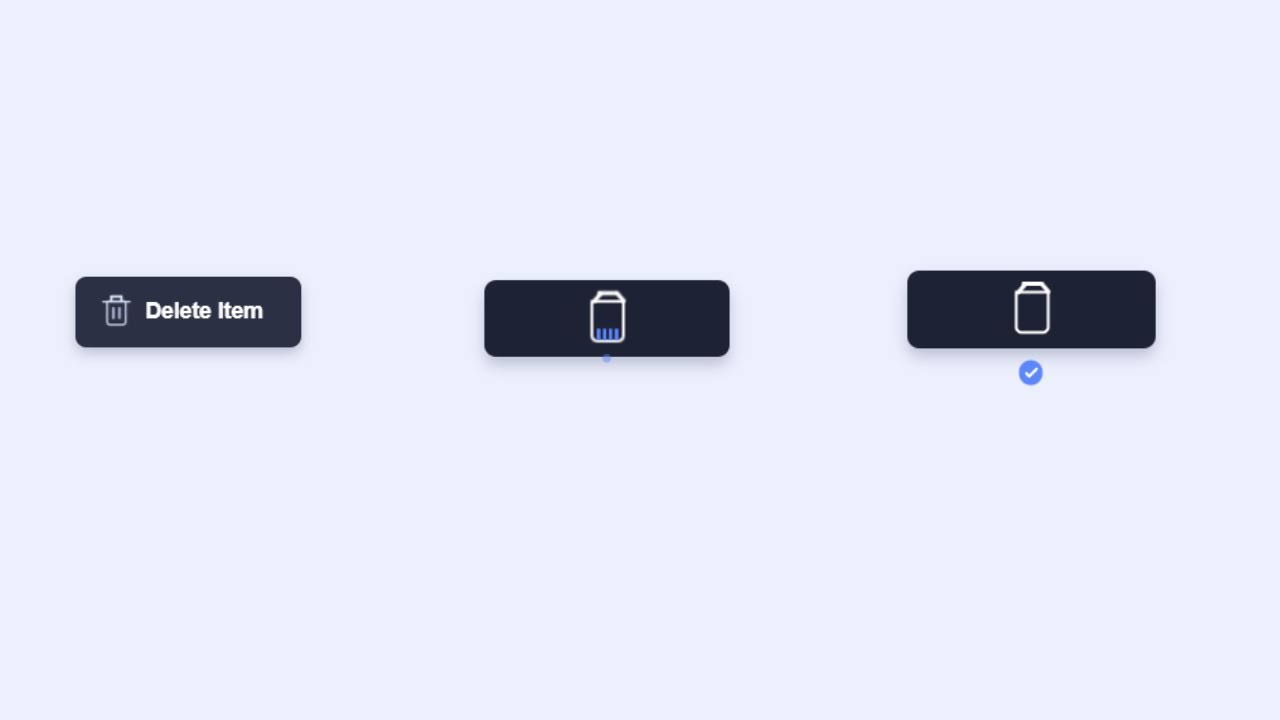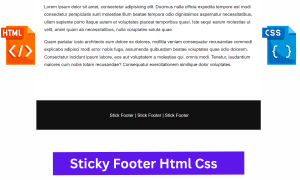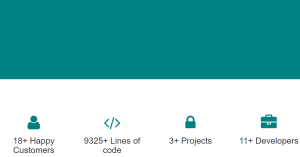Create Delete Button Animation Using HTML & CSS
.png)
Welcome to the Codewithrandom blog. In this article, We Create a Delete Button Animation Using HTML, CSS, And JavaScript. When you click on the delete button there trash box comes with animation and a right sign tick and is done.
Live Preview Of Delete Button Animation
I hope you enjoy our blog so let’s start with a basic HTML structure for the Delete Button Animation.
| Code by | Aaron Iker |
| Project Download | Link Available Below |
| Language used | HTML, CSS and JavaScript |
| External link / Dependencies | NO |
| Responsive | YES |
50+ HTML, CSS & JavaScript Projects With Source Code
HTML Code For Delete Button Animation
<button class="button"> <div class="trash"> <div class="top"> <div class="paper"></div> </div> <div class="box"></div> <div class="check"> <svg viewBox="0 0 8 6"> <polyline points="1 3.4 2.71428571 5 7 1"></polyline> </svg> </div> </div> <span>Delete Item</span> </button>
There is all the html code for the Delete Button project. Now, you can see output without css and javascript code. Then we write css and javascript for the Delete Button.
Restaurant Website Using HTML and CSS
Html Code Delete Button Output.

CSS Code For Delete Button Animation
.button {
--background: #2b3044;
--background-hover: #1e2235;
--text: #fff;
--shadow: rgba(0, 9, 61, .2);
--paper: #5c86ff;
--paper-lines: #fff;
--trash: #e1e6f9;
--trash-lines: #bbc1e1;
--check: #fff;
--check-background: #5c86ff;
position: relative;
border: none;
outline: none;
background: none;
padding: 10px 24px;
border-radius: 7px;
min-width: 142px;
-webkit-appearance: none;
-webkit-tap-highlight-color: transparent;
cursor: pointer;
display: flex;
color: var(--text);
background: var(--btn, var(--background));
box-shadow: 0 var(--shadow-y, 4px) var(--shadow-blur, 8px) var(--shadow);
transform: scale(var(--scale, 1));
transition: transform 0.3s, box-shadow 0.3s, background 0.3s;
}
.button span {
display: block;
font-size: 14px;
line-height: 25px;
font-weight: 600;
opacity: var(--span-opacity, 1);
transform: translateX(var(--span-x, 0)) translateZ(0);
transition: transform 0.4s ease var(--span-delay, 0.2s), opacity 0.3s ease var(--span-delay, 0.2s);
}
.button .trash {
display: block;
position: relative;
left: -8px;
transform: translate(var(--trash-x, 0), var(--trash-y, 1px)) translateZ(0) scale(var(--trash-scale, 0.64));
transition: transform 0.5s;
}
.button .trash:before, .button .trash:after {
content: '';
position: absolute;
height: 8px;
width: 2px;
border-radius: 1px;
background: var(--icon, var(--trash));
bottom: 100%;
transform-origin: 50% 6px;
transform: translate(var(--x, 3px), 2px) scaleY(var(--sy, 0.7)) rotate(var(--r, 0deg));
transition: transform 0.4s, background 0.3s;
}
.button .trash:before {
left: 1px;
}
.button .trash:after {
right: 1px;
--x: -3px;
}
.button .trash .top {
position: absolute;
overflow: hidden;
left: -4px;
right: -4px;
bottom: 100%;
height: 40px;
z-index: 1;
transform: translateY(2px);
}
.button .trash .top:before, .button .trash .top:after {
content: '';
position: absolute;
border-radius: 1px;
background: var(--icon, var(--trash));
width: var(--w, 12px);
height: var(--h, 2px);
left: var(--l, 8px);
bottom: var(--b, 5px);
transition: background 0.3s, transform 0.4s;
}
.button .trash .top:after {
--w: 28px;
--h: 2px;
--l: 0;
--b: 0;
transform: scaleX(var(--trash-line-scale, 1));
}
.button .trash .top .paper {
width: 14px;
height: 18px;
background: var(--paper);
left: 7px;
bottom: 0;
border-radius: 1px;
position: absolute;
transform: translateY(-16px);
opacity: 0;
}
.button .trash .top .paper:before, .button .trash .top .paper:after {
content: '';
width: var(--w, 10px);
height: 2px;
border-radius: 1px;
position: absolute;
left: 2px;
top: var(--t, 2px);
background: var(--paper-lines);
transform: scaleY(0.7);
box-shadow: 0 9px 0 var(--paper-lines);
}
.button .trash .top .paper:after {
--t: 5px;
--w: 7px;
}
.button .trash .box {
width: 20px;
height: 25px;
border: 2px solid var(--icon, var(--trash));
border-radius: 1px 1px 4px 4px;
position: relative;
overflow: hidden;
z-index: 2;
transition: border-color 0.3s;
}
.button .trash .box:before, .button .trash .box:after {
content: '';
position: absolute;
width: 4px;
height: var(--h, 20px);
top: 0;
left: var(--l, 50%);
background: var(--b, var(--trash-lines));
}
.button .trash .box:before {
border-radius: 2px;
margin-left: -2px;
transform: translateX(-3px) scale(0.6);
box-shadow: 10px 0 0 var(--trash-lines);
opacity: var(--trash-lines-opacity, 1);
transition: transform 0.4s, opacity 0.4s;
}
.button .trash .box:after {
--h: 16px;
--b: var(--paper);
--l: 1px;
transform: translate(-0.5px, -16px) scaleX(0.5);
box-shadow: 7px 0 0 var(--paper), 14px 0 0 var(--paper), 21px 0 0 var(--paper);
}
.button .trash .check {
padding: 4px 3px;
border-radius: 50%;
background: var(--check-background);
position: absolute;
left: 2px;
top: 24px;
opacity: var(--check-opacity, 0);
transform: translateY(var(--check-y, 0)) scale(var(--check-scale, 0.2));
transition: transform var(--check-duration, 0.2s) ease var(--check-delay, 0s), opacity var(--check-duration-opacity, 0.2s) ease var(--check-delay, 0s);
}
.button .trash .check svg {
width: 8px;
height: 6px;
display: block;
fill: none;
stroke-width: 1.5;
stroke-dasharray: 9px;
stroke-dashoffset: var(--check-offset, 9px);
stroke-linecap: round;
stroke-linejoin: round;
stroke: var(--check);
transition: stroke-dashoffset 0.4s ease var(--checkmark-delay, 0.4s);
}
.button.delete {
--span-opacity: 0;
--span-x: 16px;
--span-delay: 0s;
--trash-x: 46px;
--trash-y: 2px;
--trash-scale: 1;
--trash-lines-opacity: 0;
--trash-line-scale: 0;
--icon: #fff;
--check-offset: 0;
--check-opacity: 1;
--check-scale: 1;
--check-y: 16px;
--check-delay: 1.7s;
--checkmark-delay: 2.1s;
--check-duration: 0.55s;
--check-duration-opacity: 0.3s;
}
.button.delete .trash:before, .button.delete .trash:after {
--sy: 1;
--x: 0;
}
.button.delete .trash:before {
--r: 40deg;
}
.button.delete .trash:after {
--r: -40deg;
}
.button.delete .trash .top .paper {
animation: paper 1.5s linear forwards 0.5s;
}
.button.delete .trash .box:after {
animation: cut 1.5s linear forwards 0.5s;
}
.button.delete, .button:hover {
--btn: var(--background-hover);
--shadow-y: 5px;
--shadow-blur: 9px;
}
.button:active {
--shadow-y: 2px;
--shadow-blur: 5px;
--scale: 0.94;
}
@keyframes paper {
10%, 100% {
opacity: 1;
}
20% {
transform: translateY(-16px);
}
40% {
transform: translateY(0);
}
70%, 100% {
transform: translateY(24px);
}
}
@keyframes cut {
0%, 40% {
transform: translate(-0.5px, -16px) scaleX(0.5);
}
100% {
transform: translate(-0.5px, 24px) scaleX(0.5);
}
}
html {
box-sizing: border-box;
-webkit-font-smoothing: antialiased;
}
* {
box-sizing: inherit;
}
*:before, *:after {
box-sizing: inherit;
}
body {
min-height: 100vh;
display: flex;
font-family: 'Inter', Arial;
justify-content: center;
align-items: center;
background: #eceffc;
}Html Css Delete Button Updated Output
Ecommerce Website Using HTML, CSS, & JavaScript (Source Code)
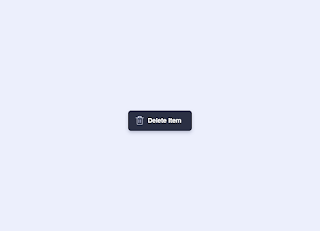
JavaScript Code For Delete Button Animation
document.querySelectorAll('.button').forEach(button => button.addEventListener('click', e => {
if(!button.classList.contains('delete')) {
button.classList.add('delete');
setTimeout(() => button.classList.remove('delete'), 3200);
}
e.preventDefault();
}));[su_button id=”download” url=”https://drive.google.com/drive/folders/1EnPyMZDJoPEH46NqJwvaNkRG4-TcNY8Z?usp=sharing” target=”blank” style=”3d” size=”11″ wide=”yes” center=”yes” icon=”icon: download”]DOWNLOAD CODE NOW[/su_button]
Delete Button Animation Html Css Output

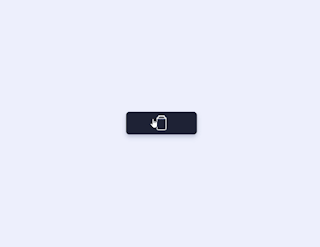
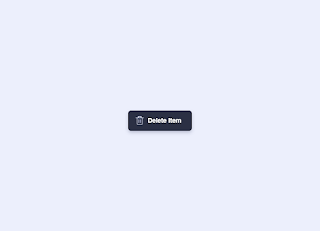
10+ HTML CSS Projects For Beginners (Source Code)
Now that we have completed our Delete Button Animation Using HTML, CSS, and JavaScript Code. Here is our updated output Of Delete Button Animation. Hope you like the delete button animation. You can see the output video and project screenshots. See our other blogs and gain knowledge in front-end development. Thank you!
Written by – Codewithrandom/Anki
Code by – Aaron Iker
Which code editor do you use for this Delete Button Animation coding?
I personally recommend using VS Code Studio, it’s straightforward and easy to use.
is this project responsive or not?
YES! this is a responsive project
Do you use any external links to create this project?
No!