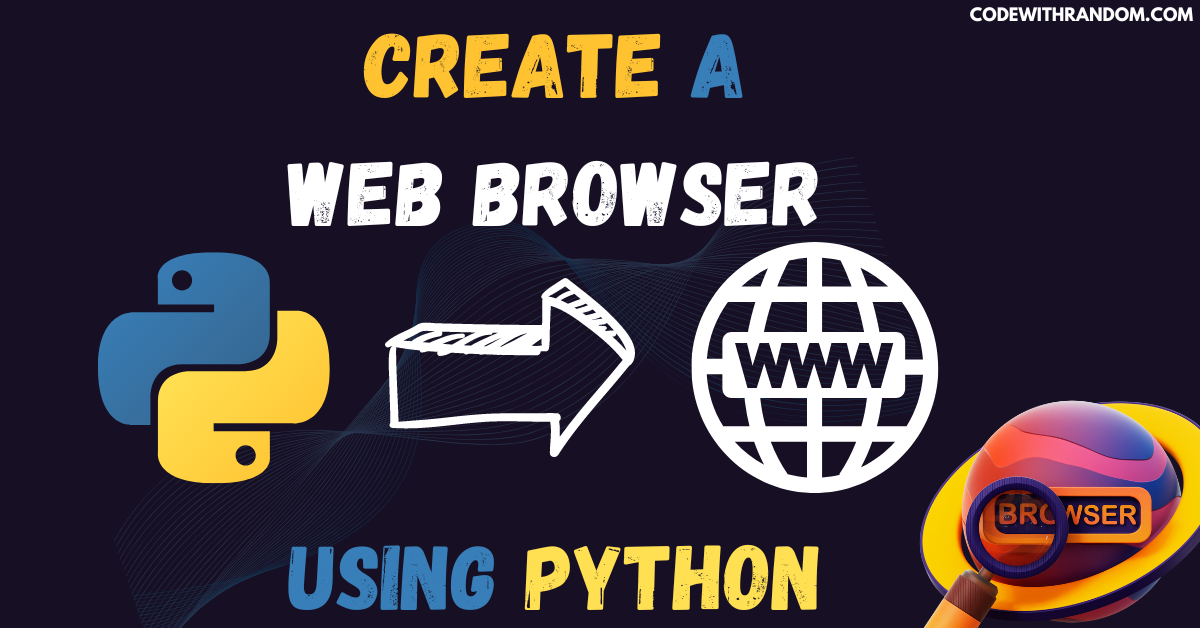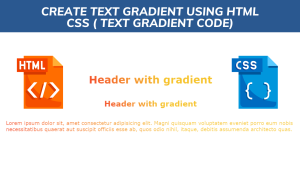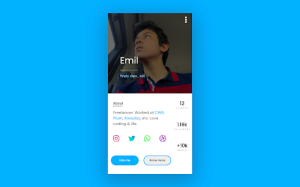how to create web browser Using python
Hello coder, welcome to the codewithrandom blog. In this blog, we will Create a Web Browser Using Python. Creating a web browser can be a challenging task, but it’s an excellent way to improve your programming skills. In this blog post, we’ll explore the steps involved in creating a web browser in Python.

What is web browser ??
A web browser is a software application that allows users to access and navigate the World Wide Web (WWW) or internet. The web browser has become an essential tool for accessing and interacting with various web-based applications, services, and content on the internet. Example : — Some of the popular web browsers include Google Chrome, Mozilla Firefox, Apple Safari, Microsoft Edge, and Opera.
Web Browser Features:
Home Button: This button must-have capability to take the user directly to the home page.
Forward Button: This button will take the user to the next site.
Back Button: This button will take the user to previously visited websites.
Reload Button: It will have the capability to refresh the content of the site.
Prerequisites:
Before we start building Web Browser , you should have a basic understanding of Python and the following libraries:
PyQt5 : PyQt5 is cross-platform GUI toolkit, a set of python bindings for Qt v5.
PyQtWebEngine : The framework provides the ability to embed web content in applications and is based on the Chrome browser.
You can install these libraries using pip, a package manager for Python, by running the following command in your terminal:
$ pip install PyQt5 $ pip install PyQtWebEngine
Create Your Own Email Sender App Using Python
How to Build a YouTube Video Downloader using Python
To Run the web browser Using python, you can follow these steps:
step 1: open any python code Editor.
step 2: Importing the Required Modules.
# import Required modules import sys from PyQt5.QtCore import * from PyQt5.QtWidgets import * from PyQt5.QtWebEngineWidgets import*
step 3: Copy the code for the web browser Using python which I provided Below in this article, and save it in a file named “main.py” (or any other name you prefer).
step 4: Run this python file main.py to start the web browser .
Here Complete source code for web browser (Copy the code and paste your code Editor )👇👇
# Importing required modules:
import sys
from PyQt5.QtCore import *
from PyQt5.QtWidgets import *
from PyQt5.QtWebEngineWidgets import*
#Functions definition and creation of classes:
class MainWindow(QMainWindow):
def __init__(self):
super(MainWindow,self).__init__()
self.browser = QWebEngineView()
self.browser.setUrl(QUrl("https://google.com"))
self.setCentralWidget(self.browser)
self.showMaximized()
# Coding for buttons and their functionalities:
#navbar
navbar = QToolBar()
self.addToolBar(navbar)
back_btn= QAction('Back',self)
back_btn.triggered.connect(self.browser.back)
navbar.addAction(back_btn)
forward_btn = QAction('Forward',self)
forward_btn.triggered.connect(self.browser.forward)
navbar.addAction(forward_btn)
reload_btn = QAction('Reload',self)
reload_btn.triggered.connect(self.browser.reload)
navbar.addAction(reload_btn)
home_btn= QAction('Home',self)
home_btn.triggered.connect(self.navigate_home)
navbar.addAction(home_btn)
self.url_bar=QLineEdit()
self.url_bar.returnPressed.connect(self.navigate_to_url)
navbar.addWidget(self.url_bar)
self.browser.urlChanged.connect(self.update_url)
def navigate_home(self):
self.browser.seturl(QUrl("https://google.com"))
def navigate_to_url(self):
url=self.url_bar.text()
self.browser.setUrl(QUrl(url))
def update_url(self,q):
self.url_bar.setText(q.toString())
app=QApplication(sys.argv)
QApplication.setApplicationDisplayName('CodeWithRandom browser')
window = MainWindow()
app.exec_()
How To Build Language Translator Using Google API in Python
How to Create A Number Guessing Game in python | python project
Output for web browser👇👇

Conclusion
ADVERTISEMENT
Hurray! You have successfully Create Your Own web browser Using the Python . We learned to create amazing python project web browser. In this blog post, we explored the steps involved in creating a web browser in Python using the PyQt5 GUI framework. We created a window, added a WebView, and loaded a web page. With some additional work, you could add features such as Home Button, Forward Button, Back Button, Refresh Button and a URL bar . Hope you enjoyed building with us! Visit our homepage and you get lot’s of projects💝
ADVERTISEMENT
How to Build a Billing Software Application using python | Python Project
ADVERTISEMENT
How to Build a YouTube Video Downloader using Python
ADVERTISEMENT
How to build a calculator using python
ADVERTISEMENT