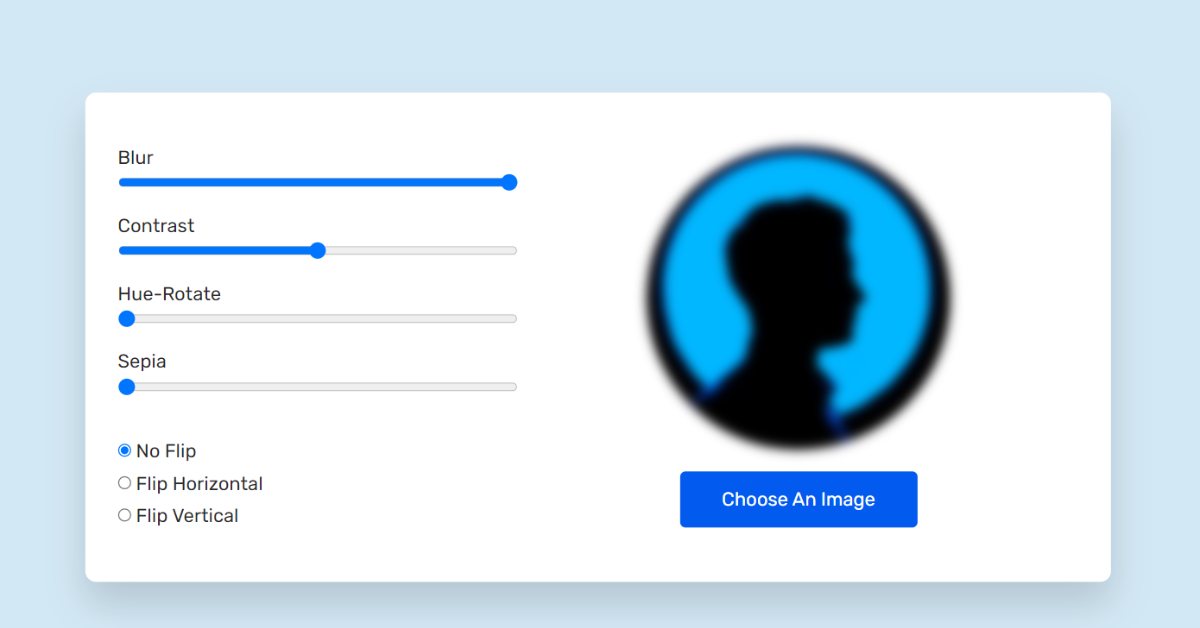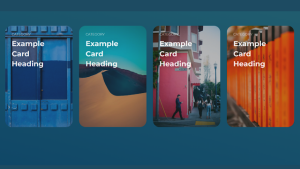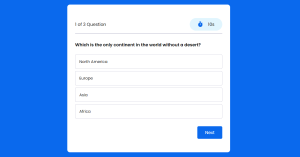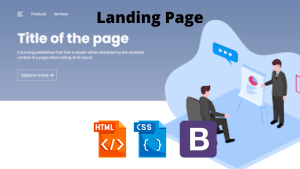Image Editor In JavaScript With Source Code
Hello everyone. Welcome to today’s tutorial on Codewithrandom. We’ll learn how to make an Image Editor which will help the user to edit the image as per the user’s needs to change the image. In Today’s session, We will use HTML, CSS, and JavaScript to complete this Image Editor Project.
The HTML (Hypertext Markup Language) will help us to create the structure for the list with some necessary attributes and elements to make Image Editor Project.
Then we will use CSS (Cascading Stylesheet) which will help us to style or design the project with suitable padding and alignment in the Image Editor Project.
At last, we will use JS (JavaScript) which will add logic to make the Image Editor Project responsive from the user end.
Using CSS we present Image Editor In JavaScript With Source Code projects with source code available for you to copy and paste directly into your own project.
I hope you have got an idea about the project.
HTML Code For Image Editor
First, we’ll start with creating the structure of the Image Editor project for that as you can see in the above code we have used all the necessary elements & attributes to set up the structure. Let us know code the CSS part to add styling and aligned the tags.
<html lang="en">
<head>
<meta name="viewport" content="width=device-width, initial-scale=1.0">
<title>Image Editor</title>
<!-- Google Fonts -->
<link href="https://fonts.googleapis.com/css2?family=Rubik:wght@400;600&display=swap" rel="stylesheet">
<!-- Stylesheet -->
<link rel="stylesheet" href="style.css">
</head>
<body>
<div class="wrapper">
<div class="editor">
<div class="filter">
<label for="blur">Blur</label>
<input type="range" min="0" max="5" value="0" step="0.1" id="blur">
</div>
<div class="filter">
<label for="contrast">Contrast</label>
<input type="range" min="0" max="200" value="100" id="contrast">
</div>
<div class="filter">
<label for="hue-rotate">Hue-Rotate</label>
<input type="range" min="0" max="360" value="0" id="hue-rotate">
</div>
<div class="filter">
<label for="sepia">Sepia</label>
<input type="range" min="0" max="100" value="0" id="sepia">
</div>
<div class="flip-buttons">
<div class="flip-option">
<input type="radio" name="flip" id="no-flip" checked>
<label for="no-flip">No Flip</label>
</div>
<div class="flip-option">
<input type="radio" name="flip" id="flip-x">
<label for="flip-x">Flip Horizontal</label>
</div>
<div class="flip-option">
<input type="radio" name="flip" id="flip-y">
<label for="flip-y">Flip Vertical</label>
</div>
</div>
</div>
<div class="result">
<figure class="image-container">
<img id="chosen-image">
</figure>
<input type="file" id="upload-button" accept="Image/*">
<label for="upload-button">Choose An Image</label>
</div>
</div>
<!-- Script -->
<script src="script.js"></script>
</body>
</html>Text To Speech Converter Using HTML, CSS & Javascript
CSS Code For Image Editor
Second, comes the CSS code which we have styled for the structure we have padded as well as aligned the Image Editor project so that it is properly situated and doesn’t get messy with suitable CSS elements. Now, let’s code the JavaScript part to make it responsive.
*{
padding: 0;
margin: 0;
box-sizing: border-box;
font-family: "Rubik",sans-serif;
}
body{
background-color: #d3e8f5;
}
.wrapper{
width: 85vw;
min-height: 50vmin;
padding: 50px 30px;
background-color: #ffffff;
position: absolute;
transform: translate(-50%,-50%);
top: 50%;
left: 50%;
border-radius: 10px;
box-shadow: 0 20px 35px rgba(0,0,0,0.15);
display: grid;
grid-template-columns: 5fr 7fr;
}
.editor{
min-height: 35vmin;
display: flex;
flex-direction: column;
justify-content: space-around;
gap: 20px;
}
.editor label{
font-size: 2.8vmin;
color: #2a292a;
font-weight: 400;
}
.editor input[type="range"]{
display: block;
width: 100%;
position: relative;
margin-top: 5px;
}
.flip-buttons{
display: flex;
flex-direction: column;
margin-top: 10px;
}
.flip-buttons .flip-option{
margin-top: 10px;
}
.result{
position: relative;
display: flex;
flex-direction: column;
justify-content: center;
gap: 20px;
}
.result img{
display: block;
position: relative;
max-width: calc(100% - 4vmin);
max-height: 45vmin;
margin: auto;
}
.image-container{
display: none;
}
input[type="file"]{
display: none;
}
.result label{
display: block;
position: relative;
margin: 0 auto;
width: 220px;
background-color: #025bee;
color: #ffffff;
text-align: center;
padding: 16px 0;
border-radius: 5px;
font-size: 2.8vmin;
font-weight: 400;
cursor: pointer;
}
@media screen and (max-width: 620px) {
.wrapper{
width: 95vw;
grid-template-columns: 1fr;
padding: 30px 20px;
gap: 10px;
}
.editor{
grid-row: 2;
}
.flip-buttons{
flex-direction: row;
justify-content: space-between;
}
.flip-buttons .flip-option{
margin-top: 0;
}
}
Modern Sidebar Menu Using Html Css | Sidebar Hover Animation
JavaScript Code For Image Editor
Last stage of the project the JavaScript which we added the logic and coded as per the requirement with some conditions. Let us see the Final Output of the project Image Editor using HTML, CSS & JavaScript.
let filterA = document.getElementById("blur");
let filterB = document.getElementById("contrast");
let filterC = document.getElementById("hue-rotate");
let filterD = document.getElementById("sepia");
let noFlipBtn = document.getElementById("no-flip");
let flipXBtn = document.getElementById("flip-x");
let flipYBtn = document.getElementById("flip-y");
let uploadButton = document.getElementById("upload-button");
let image = document.getElementById("chosen-image");
function resetFilter(){
filterA.value = "0";
filterB.value = "100";
filterC.value = "0";
filterD.value = "0";
noFlipBtn.checked = true;
addFilter();
flipImage();
}
uploadButton.onchange = () => {
resetFilter();
document.querySelector(".image-container").style.display = "block";
let reader = new FileReader();
reader.readAsDataURL(uploadButton.files[0]);
reader.onload = () => {
image.setAttribute("src", reader.result);
}
}
let sliders = document.querySelectorAll(".filter input[type='range']");
sliders.forEach( slider => {
slider.addEventListener("input", addFilter);
});
function addFilter(){
image.style.filter = `blur(${filterA.value}px) contrast(${filterB.value}%) hue-rotate(${filterC.value}deg) sepia(${filterD.value}%)`;
}
let radioBtns = document.querySelectorAll(".flip-option input[type='radio']");
radioBtns.forEach( radioBtn => {
radioBtn.addEventListener("click", flipImage);
});
function flipImage(){
if(flipXBtn.checked){
image.style.transform = "scaleX(-1)";
}
else if(flipYBtn.checked){
image.style.transform = "scaleY(-1)";
}
else{
image.style.transform = "scale(1,1)";
}
}Final Output
We have successfully created our Image Editor using HTML, CSS & JavaScript. You can use this project for your personal needs and the respective lines of code are given with the code pen link mentioned above.
If you find out this Blog helpful, then make sure to search code with random on google for Front End Projects with Source codes and make sure to Follow the Code with Random Instagram page.
Thank You And Happy Learning!!!
Code Idea – codingartist
Written By – Harsh Sawant
Code By – @harshh9