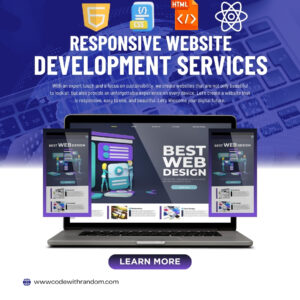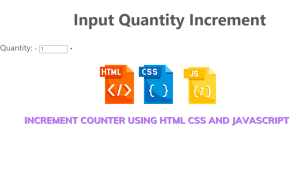Create Color Prediction Game Using JavaScript
Hello Coder! Welcome to the Codewithrandom blog. In this blog, We learn how we create Color Prediction/Guessing games using HTML, CSS, and JavaScript.
A color-predicted game using JavaScript is a unique game in which the player has to predict the color out of the six given options. In this game, as the user starts the game, a color code or hexadecimal code of color is generated, and based on the generated number, the user has to select one of the options from the list of colors given.
I hope you enjoy our blog so let’s start with a basic HTML structure for Color Guessing Game.
50+ HTML, CSS & JavaScript Projects With Source Code
| Code by | Brandon |
| Project Download | Link Available Below |
| Language used | HTML, CSS and JavaScript |
| External link / Dependencies | No |
| Responsive | No |
Color Prediction Game Preview:-
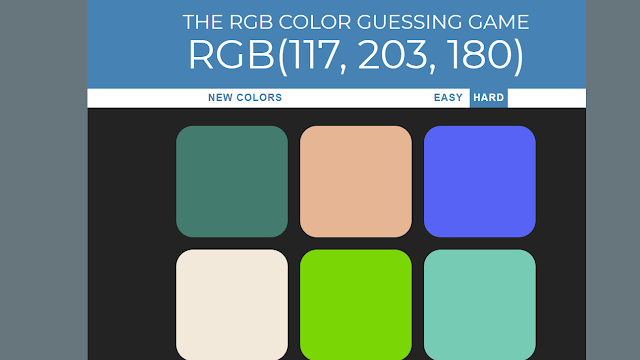
Before we dive into the process of project let’s understand what is a color prediction game and what is the benefit of playing this game.
What is a Color Prediction Game?
A color prediction game is a basic 3D analytical game in which we will generate a random RGB code of any color using a javascript function, and then we will provide six color tiles to the user as options in which one of the tiles has the correct color code. If the user fails at the first attempt, the player gets another chance until the correct color is selected.
What is the use of a color prediction Game?
The color prediction game helps both the developer and the player. Playing this quiz-type game enhances critical thinking and also helps in gaining more knowledge about colors. It is also beneficial for the developer to work on advanced JavaScript concepts for creating this type of game.
Color Prediction Game Source Code:-
We write HTML, CSS, and JavaScript code for the Color Prediction Game. So you create three Filein your VS Code folder. And let’s start writing code.
HTML Code For Color Prediction Game:-
<h1>The RGB Color Guessing Game <br> <span id="colorDisplay">RGB</span> </h1> <div id="stripe"> <button id="reset">New Colors</button> <span id="message"></span> <button id="easyButton">Easy</button> <button id="hardButton"class="selected">Hard</button> </div> <div id="container"> <div class="square"></div> <div class="square"></div> <div class="square"></div> <div class="square"></div> <div class="square"></div> <div class="square"></div> </div>
The RGB Color Guessing Game will be the heading, which will be made using the <h1> tag. The break will be added using the <br> tag, and the color display will be added using the span tag.
Portfolio Website Using HTML ,CSS ,Bootstrap and JavaScript
The button for choosing between the easy and hard choice will now be created using the button tag, and the square for our color-guessing game will be created using a variety of divs with the class square created using the div tag with id “container” tag.
There is all the HTML code for the Color Guessing Game. Now, you can see output without CSS, then we write css & javascript for the Color Guessing Game.
Output
ADVERTISEMENT
CSS Code For Color Prediction Game:-
ADVERTISEMENT
body {
background-color: #232323;
margin: 0;
font-family: "Montserrat", "Avenir";
}
.square {
width: 30%;
background: purple;
padding-bottom: 30%;
float: left;
margin: 1.66%;
border-radius: 15%;
transition: background 0.6s;
-webkit-transition: background 0.6s;
-moz-transition: background 0.6s;
}
#container {
margin: 20px auto;
max-width: 600px;
}
h1 {
text-align: center;
line-height: 1.1;
font-weight: normal;
color: white;
background: steelblue;
margin: 0;
text-transform: uppercase;
padding-top: 20px;
padding-bottom: 20px;
}
#colorDisplay {
font-size: 200%;
}
#stripe {
background: white;
height: 30px;
text-align: center;
color: black;
}
.selected {
color: white;
background: steelblue;
}
button {
border: none;
background: none;
text-transform: uppercase;
height: 100%;
font-weight: 700;
color: steelblue;
letter-spacing: 1px;
font-size: inherit;
transition: all 0.3s;
-webkit-transition: all 0.3s;
-moz-transition: all 0.3s;
outline: none;
}
#message {
display: inline-block;
width: 20%;
}
button:hover {
color: white;
background: steelblue;
}ADVERTISEMENT
Step1:We will first set the background to “black” using the body element selector, and we will set the margin to “30 px” using the margin property. We will also change the font family to “Montserrat” using the font-family property.
ADVERTISEMENT
Ecommerce Website Using HTML, CSS, & JavaScript (Source Code)
body {
background-color: #232323;
margin: 0;
font-family: "Montserrat", "Avenir";
}Step2:Now, using the class selector property (.square), we will set the breadth to 30%, the background color property to “purple” to set the background color of our square tiles, and the padding bottom property to 30% to set the bottom padding. The border radius will now be adjusted to 15% using the border radius property.
.square {
width: 30%;
background: purple;
padding-bottom: 30%;
float: left;
margin: 1.66%;
border-radius: 15%;
transition: background 0.6s;
-webkit-transition: background 0.6s;
-moz-transition: background 0.6s;
}
Step3:Using the #Id number, the container will now be chosen. Following that, the maximum width property will be used to set the maximum width to 600 px, and the border property will be set to 20 px auto.
Responsive Login Page in HTML with CSS Code
Now using the h1 tag selector, using the text-align property, we will set the text alignment as “center”; using the line height property, we will set the line height as “1.1”; using the color property, we will set the font color as “White”; and using the background-color property, we will set the background as “Steel Blue”. The styling will also be applied to the buttons and other game components.
#container {
margin: 20px auto;
max-width: 600px;
}
h1 {
text-align: center;
line-height: 1.1;
font-weight: normal;
color: white;
background: steelblue;
margin: 0;
text-transform: uppercase;
padding-top: 20px;
padding-bottom: 20px;
}
#colorDisplay {
font-size: 200%;
}
#stripe {
background: white;
height: 30px;
text-align: center;
color: black;
}
.selected {
color: white;
background: steelblue;
}
button {
border: none;
background: none;
text-transform: uppercase;
height: 100%;
font-weight: 700;
color: steelblue;
letter-spacing: 1px;
font-size: inherit;
transition: all 0.3s;
-webkit-transition: all 0.3s;
-moz-transition: all 0.3s;
outline: none;
}
#message {
display: inline-block;
width: 20%;
}
button:hover {
color: white;
background: steelblue;
}Html + Css Code Output:
Color Prediction Game JavaScript Code:-
var numSquares = 6;
var colors = generateRandomColors(numSquares);
var squares = document.querySelectorAll(".square");
var pickedColor = randomColorG();
var colorDisplay = document.querySelector("#colorDisplay");
var messageDisplay = document.querySelector("#message");
var h1 = document.querySelector("h1");
var resetButton = document.querySelector("#reset");
var easyBtn = document.querySelector("#easyButton");
var hardBtn = document.querySelector("#hardButton");
easyBtn.addEventListener("click", function(){
//highlight button to show selected
hardBtn.classList.remove("selected");
easyBtn.classList.add("selected");
//set number of squares to 3
numSquares = 3;
//change colors to 3
colors = generateRandomColors(numSquares);
//reset winning color
pickedColor = randomColorG();
//change display to show new picked color
colorDisplay.textContent = pickedColor;
//loop through 3 squares and reset colors while displaying none for squares without new reset colors
for(var i = 0; i < squares.length; i++){
if(colors[i]){
squares[i].style.background = colors[i];
} else {
squares[i].style.display = "none";
}
}
});
hardBtn.addEventListener("click", function(){
easyBtn.classList.remove("selected");
hardBtn.classList.add("selected");
numSquares = 6;
colors = generateRandomColors(numSquares);
pickedColor = randomColorG();
colorDisplay.textContent = pickedColor;
for(var i = 0; i < squares.length; i++){
squares[i].style.backgroundColor = colors[i];
squares[i].style.display = "block";
}
});
resetButton.addEventListener("click", function(){
//generate all new colors
colors = generateRandomColors(numSquares);
//pick a new random color from array
pickedColor = randomColorG();
//change colorDisplay to match picked color
colorDisplay.textContent = pickedColor;
resetButton.textContent = "New Colors";
messageDisplay.textContent = "";
//change colors of squares
for(var i = 0; i < squares.length; i++){
squares[i].style.backgroundColor = colors[i];
}
//set winning color highlight back to default
h1.style.background = "steelblue";
})
colorDisplay.textContent = pickedColor;
for(var i = 0; i < squares.length; i++) {
//add initial colors to squares
squares[i].style.backgroundColor = colors[i];
//add click listeners to squares
squares[i].addEventListener("click", function(){
//grab color of clicked square
var clickedColor = this.style.backgroundColor;
//compare color to pickedColor
console.log(clickedColor, pickedColor);
if(clickedColor === pickedColor){
messageDisplay.textContent = "Correct!";
resetButton.textContent = "Play Again?";
changeColors(clickedColor);
h1.style.background = clickedColor;
} else {
this.style.backgroundColor = "#232323";
messageDisplay.textContent = "Try Again";
}
});
}
function changeColors(colorz){
//loop through all squares
for(var i = 0; i < squares.length; i++){
//change each color to match given color
squares[i].style.background = colorz;
}
}
function randomColorG(){
//pick a random number
var random = Math.floor(Math.random() * colors.length)
return colors[random];
}
function generateRandomColors(genColor){
//make an array
var arr = []
//repeat num times
for(var i = 0; i < genColor; i++){
// get random color and push into array
arr.push(randomColor())
}
//return that array
return arr;
}
function randomColor(){
//pick a "red" from 0 - 255
var r = Math.floor(Math.random() * 256);
//pick a "green" from 0 - 255
var g = Math.floor(Math.random() * 256);
// pick a "blue" from 0 - 255
var b = Math.floor(Math.random() * 256);
return "rgb(" + r +", " + g +", " + b +")";
}We will first use the document to pick up all of the HTML elements inside our javascript. technique of queryselector We will use the id to select the HTML elements, and then we will make some variables using the var keyword.
Finally, we will add a click event to our guessing game using the easyBtn.addEventlistener, and we will use the click event to add and remove the classlist. The user will then point to each as they correctly predict the answer after we first create the random color using the math.random function using the colordisplay property.
100+ HTML,CSS and JavaScript Projects With Source Code ( Beginners to Advanced)
Final Output Of Color Prediction Game Using JavaScript:-

Video Output Of Color Prediction Game-:
Live Preview Of Color Prediction Game Using JavaScript:-
Google Homepage Clone HTML and CSS Code
Hope you like the Color Guessing Game. you can see the output video and project screenshots. See our other blogs and gain knowledge in front-end development..If we made a mistake or any confusion, please drop a comment to reply or help you in easy learning.
Thank You And Keep Learning!!!
Written by – Code With Random/Anki
Codepen by – Brandon
What is the condition for a color guessing game?
Six square boxes must be chosen, and the user must choose one. If the chosen box is incorrect, the user must again choose a color box until the correct box is found.
What is a Color Prediction Game?
A color prediction game is a basic 3D analytical game in which we will generate a random RGB code of any color using a javascript function, and then we will provide six color tiles to the user as options in which one of the tiles has the correct color code. If the user fails at the first attempt, the player gets another chance until the correct color is selected.


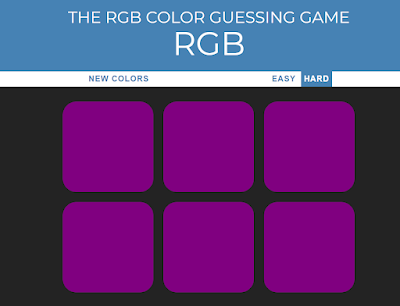
![15+ CSS Weather Widgets [ Code + Demo ] Read more about the article 15+ CSS Weather Widgets [ Code + Demo ]](https://www.codewithrandom.com/wp-content/uploads/2022/11/codewithrandom23-300x157.png)