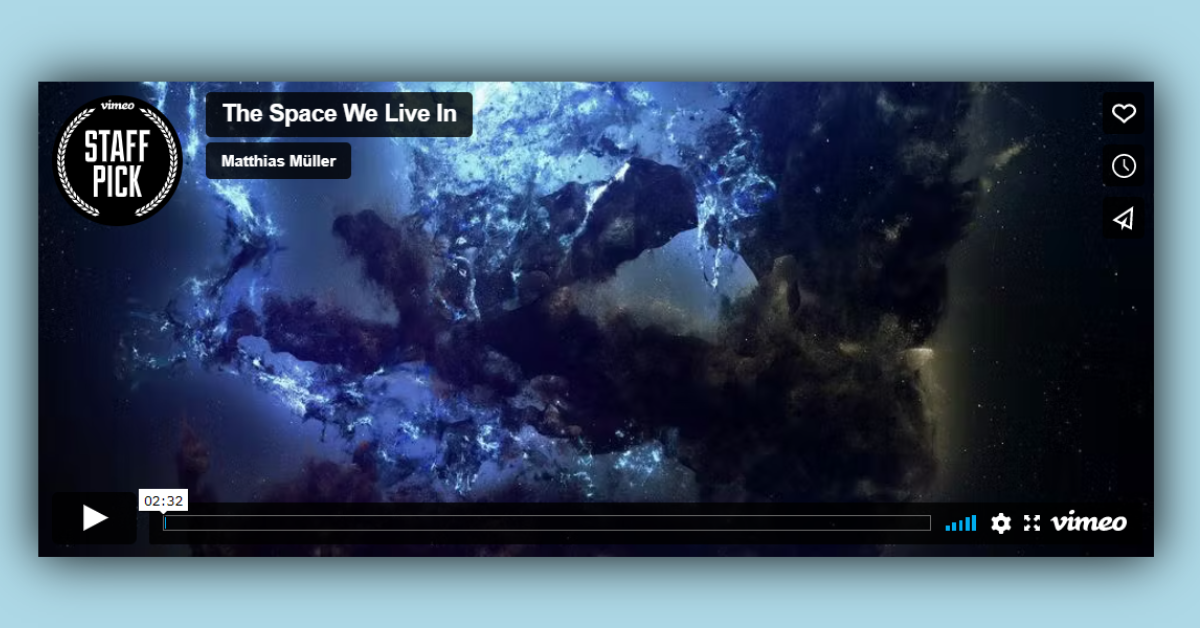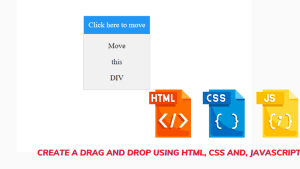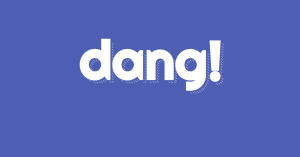How to build a Custom Video Player Using HTML & CSS
Welcome, Coders! I hope everything is going well for you and that our post is helping you to improve your skills. We always attempt to simplify learning easier by breaking down every concept in parts. We consistently deliver to you every project that is required and associated with one another in some way.
I’ll demonstrate how to develop a responsive HTML5 video player with CSS in this article so you can make a video player that effortlessly integrates into the design of your upcoming project.
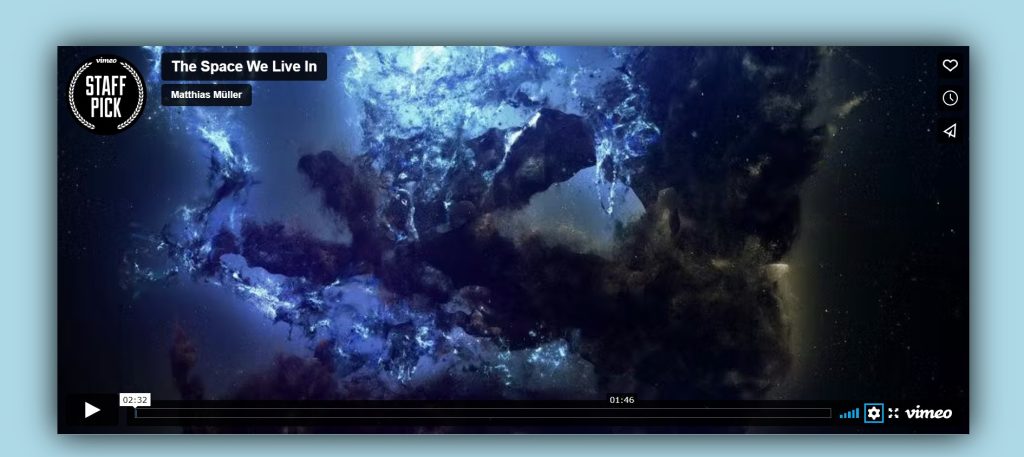
The preview image of this video player shows that it has several characteristics in common with other video players. like play/pause, skip forward or backward, volume and playback speed adjustments, picture-in-picture mode, fullscreen mode, etc.
I hope you have a general idea of what the project entails. In our article, we will go over this project step by step.
Step1: Adding some basic HTML Code
HTML stands for HyperText Markup Language. This is a markup language. Its main job is to give our project structure. We will provide our project structure by utilising this markup language. So let’s look at our HTML code.
<html>
<head>
<link rel="stylesheet" href="style.css">
<title>Video Player </title>
</head>
<body>
<div class="container">
<div class="video">
<div class="video__frame">
<iframe src="https://player.vimeo.com/video/39822385" width="500" height="213" frameborder="0"
webkitallowfullscreen mozallowfullscreen allowfullscreen></iframe>
</div>
</div>
</div>
</body>
</html>Before beginning to add structure to our navbar with a search box, We need to update some links. Because we used two separate files for our HTML and CSS in this project, we need to connect them all.To do this, please include the links to our CSS .
<link rel="stylesheet" href="style.css">
Now let’s Add the structure for our Video Player.
- We will create a container for our Video Player using the div tag.
- Now we will create a div tag which will act as a container for our video.
- Now using the iframe with src we will be adding a video player to our webpage . An inline frame is specified via the <iframe> tag. To embed another document inside the current HTML document, use an inline frame.
- Using the Height & width we will defined the width of our iframe in our HTML Only.
We have now added the basic structure of our webpage. Now we will be using our stylesheet to add styles to our Video player but first let’s take a look at our output.
Output:
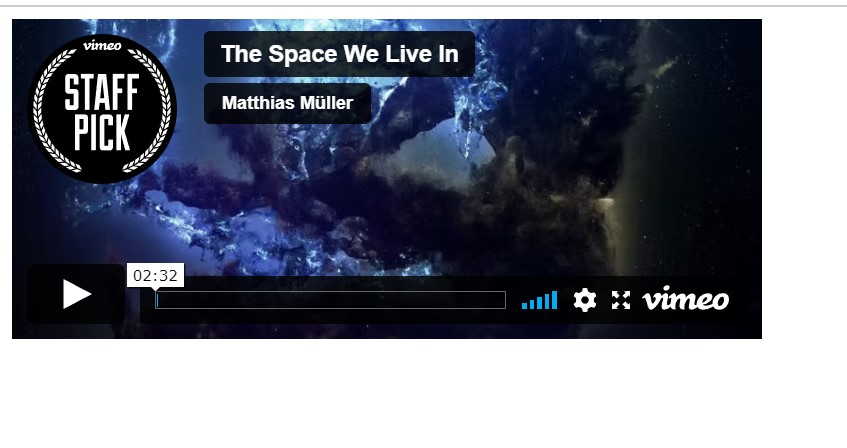
Step2: Adding CSS Code
Cascading Style Sheets (CSS) is a markup language for describing the presentation of a document written in HTML or XML. CSS, like HTML and JavaScript, is a key component of the World Wide Web.
Now we will look at our CSS code.
Our project’s structure and the style we’ll be incorporating into it are comparable. This project is intended for total beginners and will assist you in strengthening your understanding of CSS fundamentals.
body {
background: lightblue;
}
.video {
height: 0;
padding-bottom: 42.6%;
position: relative;
}
.video__frame {
position: absolute;
top: 0;
right: 0;
bottom: 0;
left: 0;
width: auto;
height: auto;
}
.video iframe {
width: 100%;
height: 100%;
box-shadow: 0 0 40px #000;
}
.container {
position: relative;
width: 90%;
margin: 10vh auto;
}
After we’ve added the CSS code, we’ll go over it step by step. To save time, you can simply copy this code and paste it into your IDE. Let us now examine our code step by step.
Multiple Choice Quiz using HTML, CSS & JavaScript
Step1: We will give our video player project a light blue backdrop colour using the body selector.
We’re going to give our video container some style right now utilising the class selector (.video). Using the padding bottom property, the bottom padding is set to 42.6%, and the position is set to the relative. The height is also set to 0.
body {
background: lightblue;
}
.video {
height: 0;
padding-bottom: 42.6%;
position: relative;
}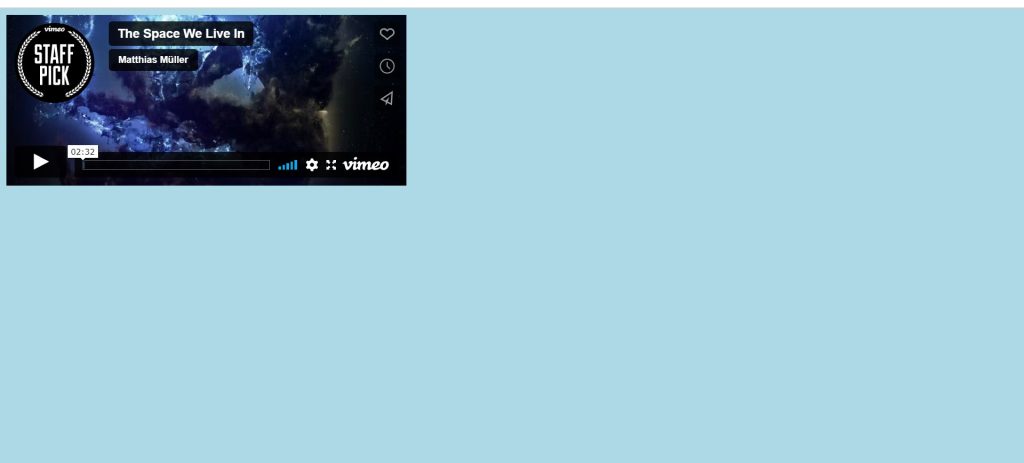
Step2: Using the class selector (.video frame), we will now style our video frame accordingly. The position has a “absolute” setting. The top, left, right, and bottom spaces are all set to “0.” Height and width are both set to “auto.”
.video__frame {
position: absolute;
top: 0;
right: 0;
bottom: 0;
left: 0;
width: auto;
height: auto;
}
Step3: Now that the width and height have been set to 100% using the tag selector (iframe), we will add a box shadow to our iframe in order to give it a 3D appearance.
We are now adding styling to our container using the class selector (.container). 90% of the width and relative position are both selected. For the top, bottom, and left and right, a margin of 10vh and auto, respectively, are applied.
.video iframe {
width: 100%;
height: 100%;
box-shadow: 0 0 40px #000;
}
.container {
position: relative;
width: 90%;
margin: 10vh auto;
}The project is now finished, we have completed Video player using HTML & CSS. Now look at the live preview.
Output:
you can use this project directly by copying into your IDE. WE hope you understood the project , If you any doubt feel free to comment!!
ADVERTISEMENT
100+ JavaScript Projects With Source Code ( Beginners to Advanced)
ADVERTISEMENT
If you find out this Blog helpful, then make sure to search code with random on google for Front End Projects with Source codes and make sure to Follow the Code with Random Instagram page.
ADVERTISEMENT