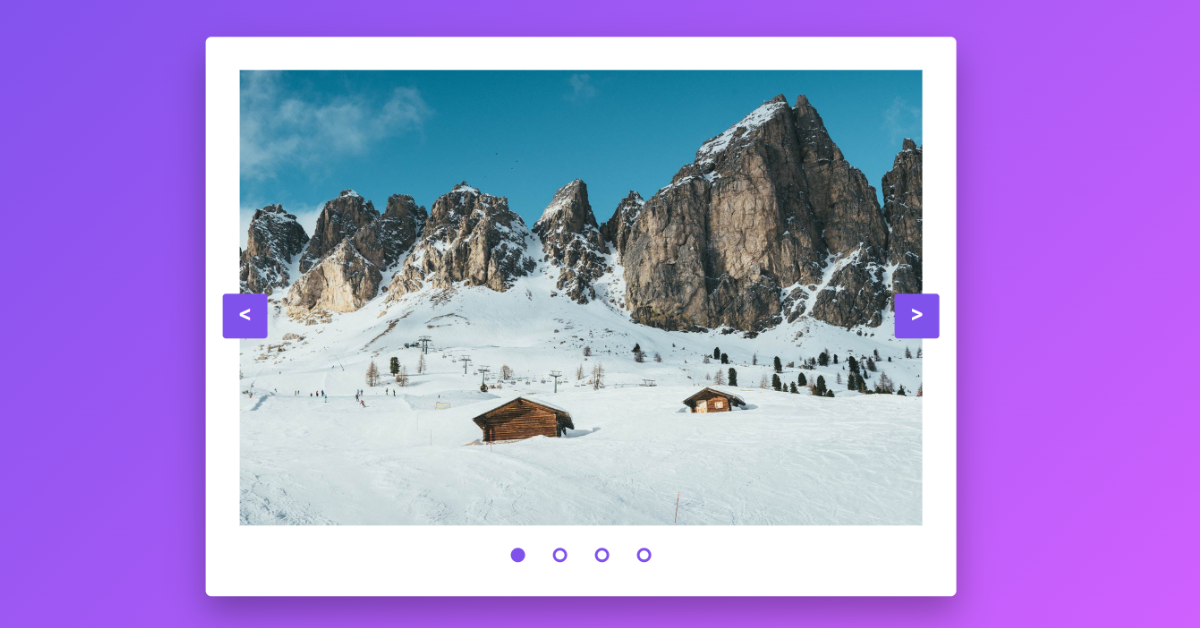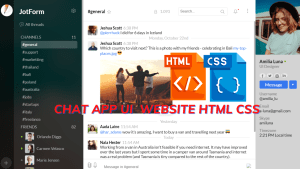Responsive Image Slider Using HTML, CSS & JavaScript
Hello everyone. Welcome to today’s tutorial on Codewithrandom. We’ll learn how to make a Responsive Image Slider which is used in each website that contains images with short messages which speak a lot about the content. In Today’s session, We will use HTML, CSS, and JavaScript to complete this Project.
The HTML (Hypertext Markup Language) will help us to create the structure for the list with some necessary attributes and elements to make an Image Slider. Then we will use CSS (Cascading Stylesheet) which will help us to style or design the project with suitable padding and alignment in the Image Slider project.
At last, we will use JS (JavaScript) which will add logic to make the Image Slider project responsive from the user end.
I hope you have got an idea about the project.
HTML Code for Image Slider
<html lang="en">
<head>
<title>Image Slider</title>
<!--Stylesheet-->
<link rel="stylesheet" href="style.css">
</head>
<body>
<div class="container">
<div class="image-container">
<img src="https://i.postimg.cc/W33MSM8K/image1.jpg" id="content1" class="active">
<img src="https://i.postimg.cc/kgmYspbp/image2.jpg" id="content2">
<img src="https://i.postimg.cc/yxRnXmYK/image3.jpg" id="content3">
<img src="https://i.postimg.cc/RFkLFW1D/image4.jpg" id="content4">
</div>
<div class="dot-container">
<button onclick = "dot(1)"></button>
<button onclick = "dot(2)"></button>
<button onclick = "dot(3)"></button>
<button onclick = "dot(4)"></button>
</div>
<button id="prev" onclick="prev()"> < </button>
<button id="next" onclick="next()"> > </button>
</div>
<script src="script.js"></script>
</body>
</html>First, we’ll start with creating the structure of the Image Slider project for that as you can see in the above code we have used all the necessary elements & attributes. Let us know code the CSS part to add styling and aligned the tags.
Create Vertical Stepper Using HTML & CSS
CSS Code for Image Slider
*,
*:before,
*:after{
padding: 0;
margin: 0;
box-sizing: border-box;
}
body{
height: 100vh;
background: linear-gradient(
135deg,
#8052ec,
#d161ff
);
}
.container{
background-color: #ffffff;
width: 60%;
min-width: 520px;
position: absolute;
transform: translate(-50%,-50%);
left: 50%;
top: 50%;
border-radius: 5px;
padding: 30px;
box-shadow: 0 15px 30px rgba(0,0,0,0.3);
}
.image-container{
position: relative;
width: 100%;
}
img{
position: relative;
width: 100%;
display: none;
}
.active{
display: block;
}
.dot-container{
width: 150px;
margin: 20px auto 0 auto;
display: flex;
align-items: center;
justify-content: space-around;
}
button{
outline: none;
cursor: pointer;
}
.dot-container button{
height: 13px;
width: 13px;
border-radius: 50%;
border: 3px solid #8052ec;
background-color: transparent;
}
.dot-container button:nth-child(1){
background-color: #8052ec;
}
#prev,#next{
height: 40px;
width: 40px;
position: absolute;
background-color: #8052ec;
color: #ffffff;
margin: auto;
top: 0;
bottom: 0;
border: none;
border-radius: 3px;
font-size: 18px;
font-weight: bolder;
}
#prev{
left: 15px;
}
#next{
right: 15px;
}Second, comes the CSS code which we have styled for the structure we have padded as well as aligned the Image Slider project so that it is properly situated and doesn’t get messy with suitable CSS elements. Now, let’s code the JavaScript part to make it responsive.
Password Generator Using HTML, CSS, And JavaScript
JavaScript Code for Image Slider
let i = 0; // current slide
let j = 4; // total slides
const dots = document.querySelectorAll(".dot-container button");
const images = document.querySelectorAll(".image-container img");
function next(){
document.getElementById("content" + (i+1)).classList.remove("active");
i = ( j + i + 1) % j;
document.getElementById("content" + (i+1)).classList.add("active");
indicator( i+ 1 );
}
function prev(){
document.getElementById("content" + (i+1)).classList.remove("active");
i = (j + i - 1) % j;
document.getElementById("content" + (i+1)).classList.add("active");
indicator(i+1);
}
function indicator(num){
dots.forEach(function(dot){
dot.style.backgroundColor = "transparent";
});
document.querySelector(".dot-container button:nth-child(" + num + ")").style.backgroundColor = "#8052ec";
}
function dot(index){
images.forEach(function(image){
image.classList.remove("active");
});
document.getElementById("content" + index).classList.add("active");
i = index - 1;
indicator(index);
}Last stage of the project the JavaScript in which we added the logic and coded as per the requirement with some conditions also in which it is defined how the sliding will work. Let us see the Final Output of the project’s responsive Image Slider Using HTML, CSS &JavaScript.
Final Output
We have successfully created our Responsive Image Slider Using HTML, CSS &JavaScript. You can use this project for your personal needs and the respective lines of code are given with the code pen link mentioned above.
If you find out this Blog helpful, then make sure to search codewithrandom on google for Front End Projects with Source codes and make sure to Follow the Code with Random Instagram page.
Thank You For Visiting!!!
Code Idea – codingartist
Written By – Harsh Sawant
Code By – @harshh9