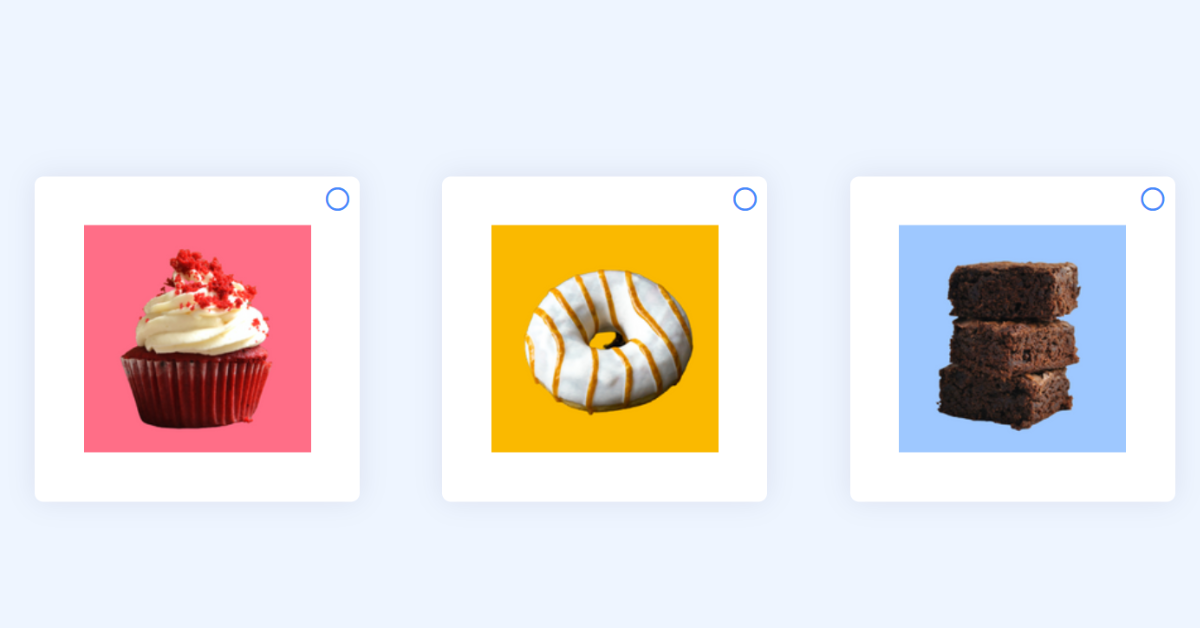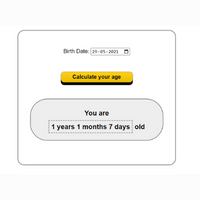Use Checkbox as Picture using HTML & CSS
Introduction
Hello, today we’re going to learn how to use HTML & CSS to create a Use Checkbox as Picture. By following these instructions, you can simply make this Use Checkbox as Picture in HTML & CSS. Simply by adhering to the procedures mentioned below, you will be able to develop this amazing Use Checkbox as Picture.

Let us understand how a Checkbox Picture contributes, its basically a process in which we can check multiple pictures at a time like we do in multiple choice questions of online exams and quiz’s.
Today we will use the HTML and CSS to create our Checkbox Picture Project.
Project Description
Step 1
The HTML (Hypertext Markup Language) will help us to create the structure for the list with some necessary attributes and elements to make Checkbox Picture Project.
Step 2
Then we will use CSS (Cascading Stylesheet) which will help us to style or design the project with suitable padding and alignment in the Checkbox Picture Project.
I hope you have got an idea about the project.
50+ HTML, CSS & JavaScript Projects With Source Code
HTML Code for Checkbox Picture
<html lang="en">
<head>
<meta name="viewport" content="width=device-width, initial-scale=1.0" />
<title>Image As Checkbox</title>
<!-- Font Awesome Icons -->
<link
rel="stylesheet"
href="https://cdnjs.cloudflare.com/ajax/libs/font-awesome/5.15.4/css/all.min.css"
/>
<!-- Stylesheet -->
<link rel="stylesheet" href="style.css" />
</head>
<body>
<div class="wrapper">
<div class="container">
<input type="checkbox" id="dessert-1" />
<label for="dessert-1">
<img src="https://i.postimg.cc/fSfKbf2C/dessert-01.png" />
</label>
</div>
<div class="container">
<input type="checkbox" id="dessert-2" />
<label for="dessert-2">
<img src="https://i.postimg.cc/LnvDKvZ6/dessert-02.png" />
</label>
</div>
<div class="container">
<input type="checkbox" id="dessert-3" />
<label for="dessert-3">
<img src="https://i.postimg.cc/875H1Whd/dessert-03.png" />
</label>
</div>
</div>
</body>
</html>First we’ll start with creating the structure of the Checkbox Picture project for that as you can see the above code we have used all the necessary elements & attributes to setup the structure. Let us know code the CSS part to add styling and aligned the tags.
CSS Code for Checkbox Picture
Restaurant Website Using HTML And CSS With Source Code
* {
padding: 0;
margin: 0;
box-sizing: border-box;
}
body {
background-color: #eef5ff;
}
.wrapper {
width: 100%;
position: absolute;
transform: translate(-50%, -50%);
top: 50%;
left: 50%;
display: grid;
place-items: center;
gap: 15px;
}
.container {
height: 200px;
width: 200px;
background-color: #ffffff;
box-shadow: 0 0 25px rgba(17, 1, 68, 0.08);
border-radius: 8px;
position: relative;
cursor: pointer;
}
input[type="checkbox"] {
-webkit-appearance: none;
position: relative;
width: 100%;
cursor: pointer;
}
input[type="checkbox"]:after {
position: absolute;
font-family: "Font Awesome 5 Free";
font-weight: 400;
content: "\f111";
font-size: 18px;
color: #478bfb;
right: 10px;
top: -5px;
}
input[type="checkbox"]:checked:after {
font-weight: 900;
content: "\f058";
color: #478bfb;
}
.container img {
width: 70%;
position: absolute;
margin: auto;
left: 0;
right: 0;
top: 0;
bottom: 0;
cursor: pointer;
}
@media screen and (min-width: 950px) {
.wrapper {
grid-template-columns: repeat(3, 1fr);
gap: 10px;
}
.container {
height: 300px;
width: 300px;
}
input[type="checkbox"]:after {
font-size: 22px;
}
}Second comes the CSS code, which is mentioned above in that we have styled for the structure we have padded as well as aligned the Use Checkbox as Picture project so that it is properly situated and doesn’t get messy with suitable CSS elements. Let us see the Final Output of the project Use Checkbox as Picture using HTML & CSS (Source Code).
Output
Live Preview Checkbox Picture using HTML and CSS
See the Pen
Image as Checkbox by Harsh Sawant (@harshh9)
on CodePen.
We have Successfully created our Checkbox Picture using HTML and CSS. You can use this project for your personal needs and the respective lines of code are given with the code pen link mentioned above.
Ecommerce Website Using HTML, CSS, & JavaScript (Source Code)
If you find out this Blog helpful, then make sure to search code with random on google for Front End Projects with Source codes and make sure to Follow the Code with Random Instagram page.
Code Idea – codingartist
Written By – Harsh Sawant
Code By – @harshh9