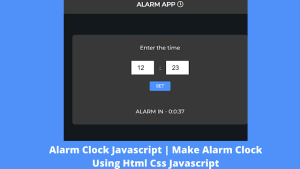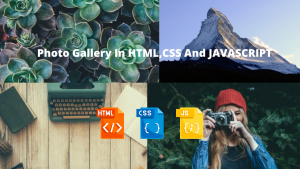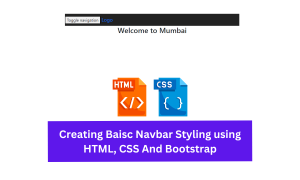Create Like Button Animation using HTML and CSS
Hello Coder! Welcome to the Codewithrandom Blog. In this article, We create a Like Button Animation using HTML and CSS. We create an animation when we click on the like button and give a like animation in a heart shape.
| Code by | Josetxu |
| Project Download | Link Available Below |
| Language used | HTML and CSS |
| External link / Dependencies | Yes |
| Responsive | Yes |
50+ HTML, CSS & JavaScript Projects With Source Code
So let’s start writing Html Code for the like button using Html Css🥶.
Html Code For Like Button
<div class="button">
<input type="checkbox" id="liked"><label for="liked"><span></span></label>
</div>This is very small code for creating a Like button. We create a div with the class button. Then we create a checkbox with help of an input tag.
Simple Portfolio Website Using Html And Css With Source Code
So that’s it for only Html coding, you can below👇 output with Html Coding.
Html Output
Let’s Write Css Code For Styling Like button and add animation in like button.
Css Code For Like Button
/*#ff3c41*/
/*#444857*/
:root {
--u: 1.5vmin;
--clr: #777;
--bg: #444857;
}
body {
margin: 0;
width: 100vw;
height: 100vh;
overflow: hidden;
display: flex;
align-items: center;
justify-content: center;
background-color: #131417;
background-image: linear-gradient(315deg, #131417 0%, #1e1f26 74%);
}
.button {
position: relative;
width: calc(var(--u) * 10);
height: calc(var(--u) * 10);
}
input { display: none; }
label {
background: var(--bg);
width: 100%;
height: 100%;
position: absolute;
border-radius: calc(var(--u) * 1.5);
cursor: pointer;
display: flex;
align-items: center;
justify-content: center;
}
label:before {
content: "49";
position: absolute;
min-width: 50%;
left: 25%;
text-align: center;
top: 0;
bottom: 0;
background: var(--bg);
border-radius: calc(var(--u) * 2);
font-size: calc(var(--u) * 2);
font-family: Arial, Helvetica, serif;
padding: calc(var(--u) * 0.5);
box-sizing: border-box;
color: var(--clr);
line-height: calc(var(--u) * 2.25);
z-index: -1;
transition: all 0.5s ease 0s;
animation: counter-bot 1s ease 0s;
}
input:checked + label:before {
content: "50";
color: #fff;
background: #ff3c41;
bottom: inherit;
transition: all 0.5s ease 0s;
animation: counter-top 1s ease 0s;
}
@keyframes counter-top {
70% { top: calc(var(--u) * -4.75); }
}
@keyframes counter-bot {
70% {
top: inherit;
bottom: calc(var(--u) * -5);
}
}
label:after {
content: "";
width: calc(var(--u) * 8);
height: calc(var(--u) * 8);
position: absolute;
border-radius: 100%;
box-sizing: border-box;
z-index: -2;
animation: disc-gray 1s ease 0s, spin-gray 0.65s ease-in-out 0.25s;
transform: rotate(0deg);
--pos: 95%;
background:
radial-gradient(circle at 50% 50%, #fff0 0 62%, var(--bg) 63% 65%, #fff0 66% 100%),
radial-gradient(circle at 50% var(--pos), var(--bg) 0 4%, #fff0 4.5% 100%);
}
@keyframes spin-gray {
100% {
transform: rotate(-360deg);
}
}
@keyframes spin-red {
100% {
transform: rotate(360deg);
}
}
@keyframes disc-gray {
70% {
width: calc(var(--u) * 19);
height: calc(var(--u) * 19);
}
}
@keyframes disc-red {
70% {
width: calc(var(--u) * 19);
height: calc(var(--u) * 19);
}
}
input:checked + label:after {
--bg: #ff3c41;
--pos: 5%;
animation: disc-red 1s ease 0s, spin-red 0.65s ease-in-out 0.25s;
}
label span {
position: absolute;
width: 100%;
height: 100%;
animation: dislike 0.5s ease 0s;
}
/*
label span:before {
content: "";
width: 2px;
height: 2px;
position: absolute;
border-radius: calc(var(--u) * 5);
transform: translate(calc(var(--u) * 2.235), calc(var(--u) * 4.5));
border: calc(var(--u) * 2.71) solid transparent;
border-top: calc(var(--u) * 2.9) solid var(--clr);
}
label span:after {
content: "";
background:
radial-gradient(circle at 40% 45%, var(--clr) 0 calc(var(--u) * 1.25), #fff0 calc(var(--u) * 1.325) 100%),
radial-gradient(circle at 60% 45%, var(--clr) 0 calc(var(--u) * 1.25), #fff0 calc(var(--u) * 1.325) 100%);
width: 100%;
height: 100%;
position: absolute;
}
*/
label span:before {
content: "";
position: absolute;
border-radius: 0.25vmin;
border: 3.6vmin solid #fff0;
border-top: 4vmin solid var(--clr);
margin-top: 7.65vmin;
margin-left: 4vmin;
}
label span:after {
content: "";
position: absolute;
background: var(--clr);
width: 5vmin;
height: 5vmin;
border-radius: 100%;
margin-left: 3.35vmin;
margin-top: 3.5vmin;
box-shadow: 3.5vmin 0 0 0 var(--clr);
}
input:checked + label span {
--clr: #ff3c41;
animation: like 0.5s ease 0s;
}
@keyframes like {
75% { transform: scale(1.25); }
}
@keyframes dislike {
75% { transform: scale(0.75); }
}
.button:hover label span:before, .button:hover label span:after {
--clr: #9d4958;
}
.button:hover input:checked + label span:before, .button:hover input:checked + label span:after {
--clr: #ff3c41;
}Ecommerce Website Using HTML, CSS, & JavaScript (Source Code)
We Write Css Code for the liking button. We use variables in Css coding in the root tag. Then styling body tag with basic Css tag. Then style button with Css calc function.
Then styling label because all depends on lable we use before tag and checked tag so when we use click on the button means we checked on input hope you get it.
100+ JavaScript Projects With Source Code ( Beginners to Advanced)
Then we use animation with a Css keyframe tag. Then we use lable after tag also because of what happened after clicking on a label, so before and after working similar javascript function type.
Then we create more animation in our like button using Html Css.
Below👇 you can see some screenshots of our project and a video preview is also available.
Final Output
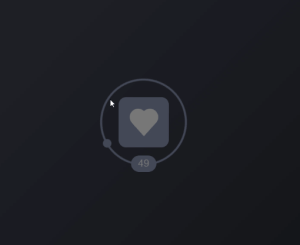
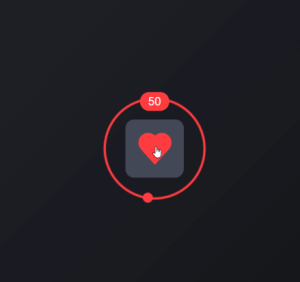
Live Preview Of Like Button Using HTML and CSS
Hope you like this project, we create your own and use this project in any project as a part project like the reviews section, and a contact form. If you need any more project-related frontend. Visit our homepage and you get 100+ projects💝.
Build a Quiz App With HTML ,CSS and JavaScript
if you have any confusion Comment below or you can contact us by filling out our contact us form from the home section. 🤞🎉
Code By – Josetxu
written by – Codewithrandom
Which code editor do you use for this Like Button With Animation coding?
I personally recommend using VS Code Studio, it’s straightforward and easy to use.
is this project responsive or not?
Yes! this is a responsive project
Do you use any external links to create this project?
No!
ADVERTISEMENT