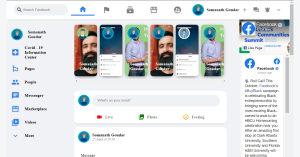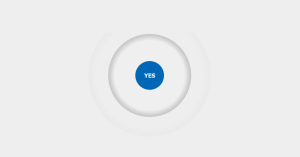Notification Bell Icon Animation Using HTML and CSS Code
Hello Coder! Welcome to the Codewithrandom blog. In this blog, We learn how to create a Notification Bell Icon Animation Using HTML and CSS.
You are informed via notifications whenever your favorite website and other material are updated. In addition to sending you notifications for the website to which you have subscribed, we may also send you notifications based on your preferences.
I hope you enjoy our blog so let’s start with a basic html structure for a Notification bell.
50+ HTML, CSS and JavaScript Projects With Source Code
| Code by | Jon Kantner |
| Project Download | Link Available Below |
| Language used | HTML ,CSS and JavaScript |
| External link / Dependencies | No |
| Responsive | No |
HTML Code For Notification Bell Icon:-
<button
id="notifications"
class="notifications notifications--active"
type="button"
>
<span class="notifications__waves"></span>
<span class="notifications__waves"></span>
<span class="notifications__waves"></span>
<span class="notifications__waves"></span>
<span class="notifications__sr">Notifications</span>
<span class="notifications__badge" data-badge>1</span>
</button>
The class “notification-waves” will be used to create the container for the waves message inside the notification bell, and the button tag will be used to create a bell button inside our notification bell structure.
For the warning bell, all the HTML code is present. Currently, JavaScript and CSS are not present in the result. The notification bell is then styled and click capability is added using CSS that was written in javascript.
CSS Code For Notification Bell Icon:-
* {
border: 0;
box-sizing: border-box;
margin: 0;
padding: 0;
}
:root {
--hue: 223;
--bg: hsl(var(--hue), 10%, 90%);
--fg: hsl(var(--hue), 10%, 10%);
font-size: calc(40px + (60 - 40) * (100vw - 320px) / (1280 - 320));
}
body,
button {
color: var(--fg);
font: 1em/1.5 "DM Sans", sans-serif;
}
body {
background: var(--bg);
height: 100vh;
display: grid;
place-items: center;
}
.notifications {
background: transparent;
box-shadow: 0 0 0 0.1em transparent;
filter: brightness(1) grayscale(1);
position: relative;
width: 1.5em;
height: 1.5em;
transition: filter 0.15s 0.3s linear;
-webkit-appearance: none;
appearance: none;
-webkit-tap-highlight-color: transparent;
}
.notifications:focus {
outline: none;
}
.notifications:before,
.notifications:after,
.notifications__badge,
.notifications__waves,
.notifications__sr {
position: absolute;
}
.notifications:before,
.notifications:after {
content: "";
display: block;
}
.notifications:before {
background: radial-gradient(0.4em 0.4em at 50% 1.1em, hsl(38, 90%, 55%) 47%, hsla(38, 90%, 55%, 0) 50%);
top: 0.2em;
left: calc(50% - 0.2em);
width: 0.4em;
height: 1.3em;
transform-origin: 50% 0.2em;
}
.notifications:after {
background:
/* rim */
radial-gradient(0.4em 0.2em at 0.2em 1.2em, hsl(45, 90%, 55%) 46%, hsla(45, 90%, 55%, 0) 50%), linear-gradient(hsl(45, 90%, 55%), hsl(45, 90%, 55%)) 0.2em 1.1em / 1.1em 0.2em no-repeat, radial-gradient(0.4em 0.2em at 1.3em 1.2em, hsl(45, 90%, 55%) 46%, hsla(45, 90%, 55%, 0) 50%),
/* middle */
radial-gradient(1.2em 1.2em at 50% 0.75em, hsl(38, 90%, 55%) 49%, hsla(38, 90%, 55%, 0) 50%) 0 0 / 100% 75% no-repeat, linear-gradient(hsl(38, 90%, 55%), hsl(38, 90%, 55%)) 0.15em 0.75em / 1.2em 0.4em no-repeat,
/* top */
radial-gradient(0.3em 0.3em at 50% 0.15em, hsl(45, 90%, 55%) 48%, hsla(45, 90%, 55%, 0) 50%);
top: 0;
left: 0;
width: 100%;
height: 100%;
transform-origin: 50% 0.15em;
}
.notifications__badge {
background: hsl(3, 90%, 55%);
border-radius: 0.375rem;
color: hsl(0, 0%, 100%);
font-size: 0.5em;
font-weight: bold;
padding: 0 0.125rem;
top: -0.125rem;
right: -0.125rem;
min-width: 0.75rem;
height: 0.75rem;
text-align: center;
transition: transform 0.3s 0.15s ease-out;
z-index: 1;
}
.notifications__badge:empty {
transform: scale(0);
transition-delay: 0s;
}
.notifications__waves,
.notifications--active:before,
.notifications--active:after {
animation-duration: 2s;
animation-timing-function: linear;
animation-iteration-count: infinite;
}
.notifications__waves {
animation-delay: 0.6s;
border-top: 0.1em solid transparent;
border-right: 0.1em solid hsla(var(--hue), 10%, 50%);
border-bottom: 0.1em solid transparent;
border-left: 0.1em solid hsla(var(--hue), 10%, 50%);
border-radius: 50%;
top: -50%;
left: -50%;
opacity: 0;
pointer-events: none;
width: 200%;
height: 200%;
transform: scale(0.3);
}
.notifications__waves:nth-child(2) {
animation-delay: 0.75s;
}
.notifications__waves:nth-child(3) {
animation-delay: 0.9s;
}
.notifications__waves:nth-child(4) {
animation-delay: 1.05s;
}
.notifications--active {
filter: brightness(1) grayscale(0);
transition-delay: 0s;
}
.notifications--active:before,
.notifications--active:after {
animation-delay: 0.3s;
}
.notifications--active:before {
animation-name: ringBefore;
}
.notifications--active:after {
animation-name: ringAfter;
}
.notifications--active .notifications__waves {
animation-name: waves;
}
.notifications__sr {
clip: rect(1px, 1px, 1px, 1px);
overflow: hidden;
width: 1px;
height: 1px;
}
/* Dark theme */
@media (prefers-color-scheme: dark) {
:root {
--bg: hsl(var(--hue), 10%, 10%);
--fg: hsl(var(--hue), 10%, 90%);
}
}
/* Animations */
@keyframes ringBefore {
from {
transform: rotate(0);
}
15% {
transform: rotate(-3deg);
}
20% {
transform: rotate(6deg);
}
25% {
transform: rotate(-6deg);
}
30% {
transform: rotate(18deg);
}
35% {
transform: rotate(-18deg);
}
40% {
transform: rotate(22deg);
}
45% {
transform: rotate(-20deg);
}
50% {
transform: rotate(18deg);
}
55% {
transform: rotate(-16deg);
}
60% {
transform: rotate(14deg);
}
65% {
transform: rotate(-12deg);
}
70% {
transform: rotate(10deg);
}
75% {
transform: rotate(-8deg);
}
80% {
transform: rotate(6deg);
}
85% {
transform: rotate(-4deg);
}
90% {
transform: rotate(2deg);
}
95% {
transform: rotate(-1deg);
}
}
@keyframes ringAfter {
from,
40%,
to {
transform: rotate(0);
}
5%,
35% {
transform: rotate(10deg);
}
10%,
30% {
transform: rotate(-10deg);
}
15%,
25% {
transform: rotate(20deg);
}
20% {
transform: rotate(-20deg);
}
}
@keyframes waves {
from {
opacity: 1;
transform: scale(0.3);
}
20%,
to {
opacity: 0;
transform: scale(1);
}
}Step1: The entire HTML document will be selected using the universal selector, and its padding and margin will be set to zero (instead of the usual browser’s padding and margin values). Additionally, we will specify the colors we’ll use for the notification bell project using the root Puesdo element.
Portfolio Website using HTML and CSS (Source Code)

Step2:Now, using the button tag selector, we will adjust the button’s typeface color using the puesdo class element and set the font to “DM-Sans” with a 1.5 em font size using the font property.
We will use the body tag selector to define the body’s background, and the height and display properties to set the height and display, for example, as “100vh” and “grid”.
Ecommerce Website Using HTML, CSS, & JavaScript (Source Code)
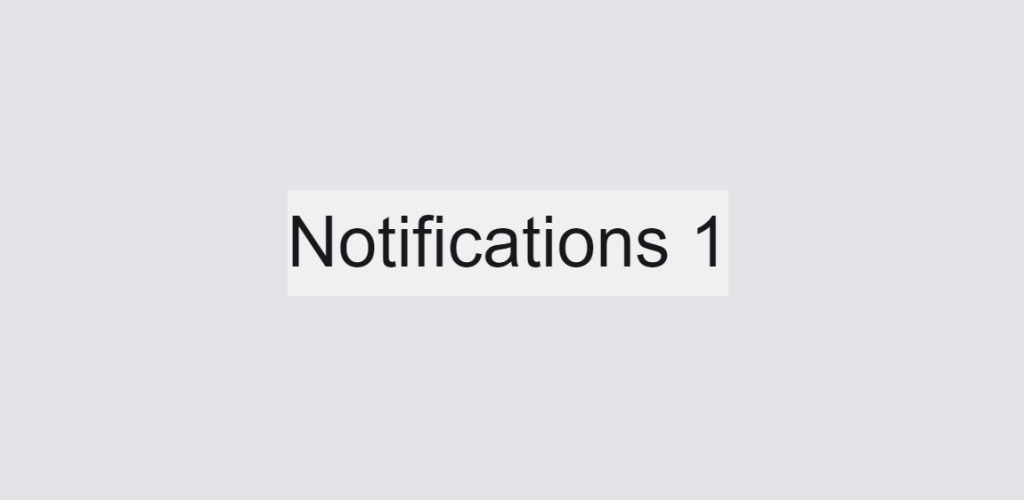
Step3:By using the class selector (.notification), setting the backdrop to “transparent,” and placing the box shadow in the z-axis, we will now add styling to our notification bell.
Now, to add waves to our CSS, we will first add some curve lines, and then, with the aid of keyframes, we will add the wave effect to our warning bell. Try to integrate your own styling to make the user experience more engaging since we have added some basic styling for instructional purposes.
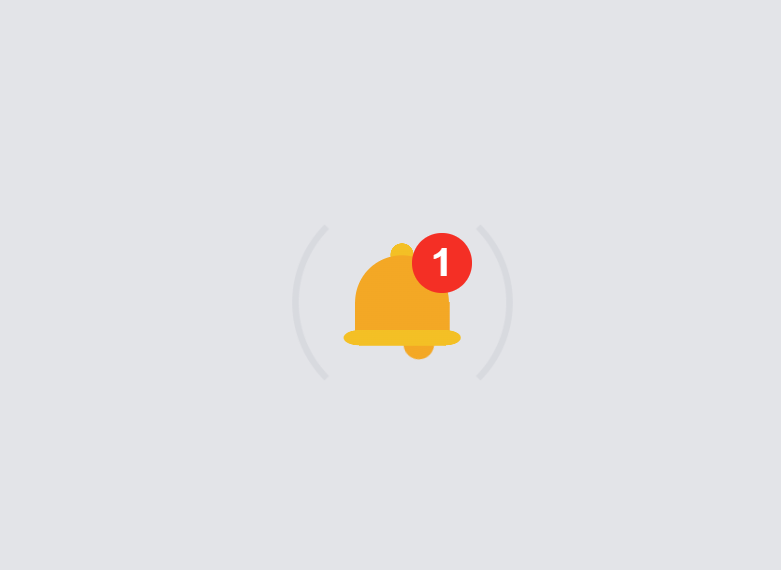
Here is our updated output HTML + CSS.
100+ JavaScript Projects With Source Code (2023)
Output
ADVERTISEMENT
JavaScript Code For Notification Bell:-
ADVERTISEMENT
window.addEventListener("DOMContentLoaded", () => {
const n = new Notifications("#notifications");
});
class Notifications {
constructor(qs) {
this.el = document.querySelector(qs);
this.badge = null;
this.items = 0;
this.timeout = null;
this.init();
}
init() {
if (this.el) {
this.el.addEventListener("click", this.read.bind(this));
this.badge = this.el.querySelector("[data-badge]");
this.reset(1);
}
}
read() {
if (this.items > 0) {
this.items = 0;
this.el.classList.remove("notifications--active");
this.badge.innerHTML = "";
const items = this.random(1, 10, true);
clearTimeout(this.timeout);
this.timeout = setTimeout(this.reset.bind(this, items), 2e3);
}
}
reset(items) {
this.items = items;
if (this.items > 0) {
this.el.classList.add("notifications--active");
this.badge.innerHTML = this.items;
}
}
random(min, max, round = false) {
const percent = crypto.getRandomValues(new Uint32Array(1))[0] / 2 ** 32;
const relativeValue = (max - min) * percent;
return (
min +
(round === true
? Math.round(relativeValue)
: +relativeValue.toFixed(2))
);
}
}ADVERTISEMENT
We will first add a window event listener to our javascript, which will then wait for the page to load before creating a variable notification using the const keyword.
ADVERTISEMENT
Then we’ll create the init() function and function Object() { [native code] } using a class specified inside our javascript, along with a variable using this keyword, a document using the document query selector, and a reset function to clear all notifications.
ADVERTISEMENT
10+ HTML CSS Projects For Beginners with Source Code
Final Output Of Notification Bell Icon Animation Using CSS:-
Video Output Notification Bell Animation:
Now we have completed our Notification Bell Project. Here is our updated output with Html, Css and JavaScript. Hope you like the Notification bell. You can see the output video and project screenshots. See our other blogs and gain knowledge in front-end development.
Weather App Using HTML,CSS and JavaScript (Source Code)
Thank you!
Written by – Code With Random/Anki
Codepen by – Jon Kantner
Which code editor do you use for this Notification bell?
is this project responsive or not?
Do you use any external links to create this project?
What is the purpose of Notification bell?
What are the types of notifications?
2. Push notification.
3. System Generated notifications.
4. Context generated notification.
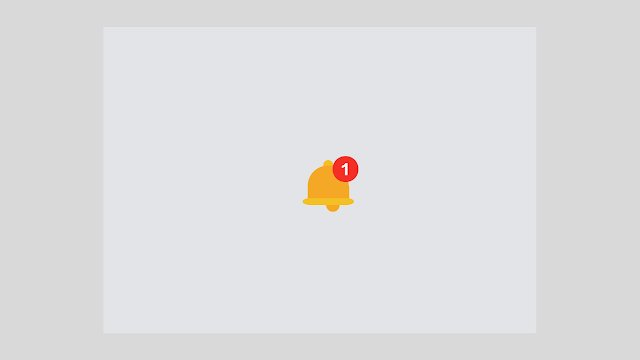

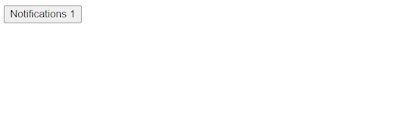

![15+ jQuery Confirm Plugins [ Confirm Box jQuery ] Read more about the article 15+ jQuery Confirm Plugins [ Confirm Box jQuery ]](https://www.codewithrandom.com/wp-content/uploads/2022/11/15-Bootstrap-login-forms121-300x157.png)