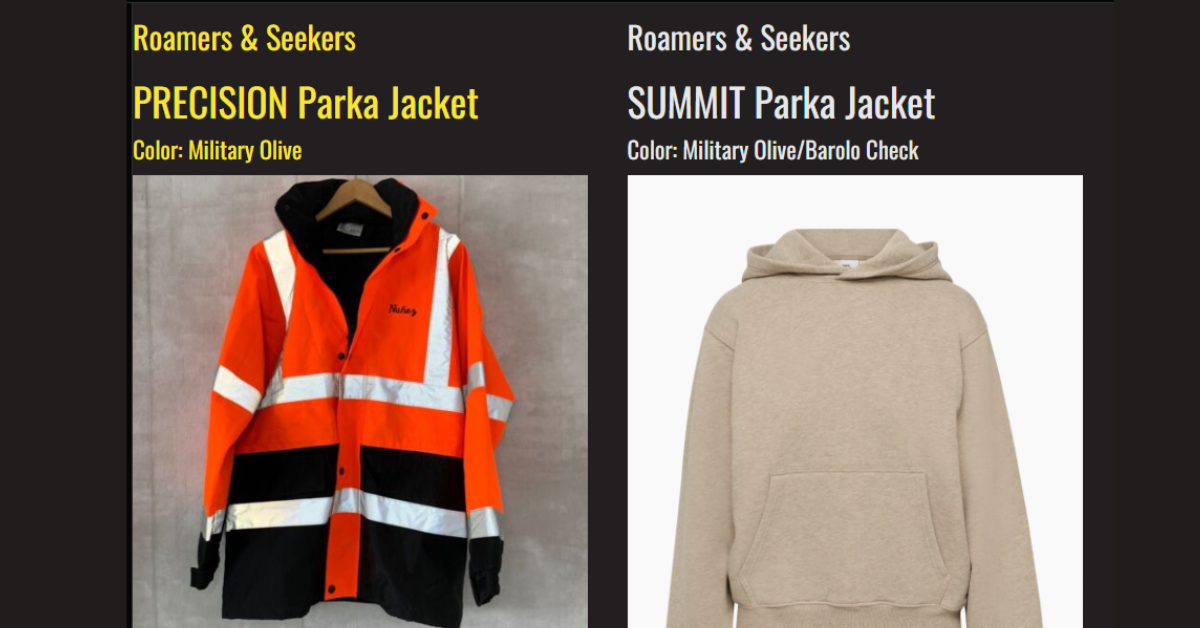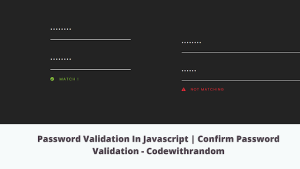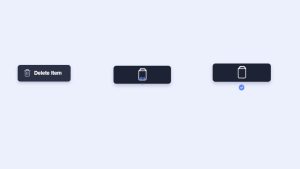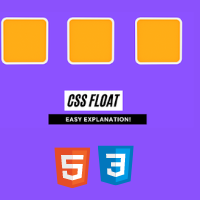Product Image Zoom On Hover Using HTML and CSS Only
Hello everyone! Welcome to Codewithrandom. Today we will create a Product Image Zoom On Hover Using Html and Css.In this Project, we see that when we move the cursor to the Product Image it will Zoom When Hover.
.png)
| Code by | Darrell Goss |
| Project Download | Link Available Below |
| Language used | HTML and CSS |
| External link / Dependencies | No |
| Responsive | Yes |
Product Image Zoom On Hover
HTML Code:-
<div class="row">
<div class="product-block col-md-4">
<a href="https://www.roamersandseekers.co.uk/shop/outerwear/precision-olive-green-quilted-parka-jacket.html">
<h3>Roamers & Seekers</h3>
<h2>PRECISION Parka Jacket</h2>
<h4>Color: Military Olive</h4>
<div class="product-image">
<img src="https://i.ebayimg.com/images/g/tCcAAOSw9wVfqAyC/s-l500.jpg" class="zoomover">
</div>
</a>
</div>
<div class="product-block col-md-4">
<a href="https://www.roamersandseekers.co.uk/shop/outerwear/summit-checked-parka-jacket.html">
<h3>Roamers & Seekers</h3>
<h2>SUMMIT Parka Jacket</h2>
<h4>Color: Military Olive/Barolo Check</h4>
<div class="product-image">
<img src="https://aritzia.scene7.com/is/image/Aritzia/f22_03_a03_90864_27419_off_a?wid=1800" class="zoomover">
</div>
</a>
</div>
</div>We will build a container for our image using the div element with class row, and then we will use the div tag inside of that container to create two div sections inside of one section. The heading will be added to our image using the h3> tag selector, and the url will be added using the image tag attribute.
Similar to the product block section, we will construct another section where we will add the text structure using the h3 tag along with the h2 and h4 tag selectors and then add the image for our project using the image tag.
HTML Output:-

CSS Code:-
The position will now be set as relative using the class selector (.product image), and the overflow property will be used to set the overflow to hidden.
@import url('https://fonts.googleapis.com/css?family=Oswald');
body { font-family: 'Oswald', sans-serif; background-color: #231f20;}
a { color: #e7e7e7; }
a:hover { color: #f9e537; text-decoration: none; }
img { max-width: 100%; }
.product-image {
position: relative;
overflow: hidden;
display: inline-block;
}
.product-image > img {
transition: all .3s ease-in-out;
}The final stage of zooming in while the product is hovered over is complete. Now, we’ll use the hover selector with the hover property, and with the transform property, we’ll scale the image to 1.25. The image is scaled to 1.25 as soon as the user hovers over it.
.product-block > a:hover .product-image > img {
transform: scale(1.25);
}
Restaurant Website Using HTML and CSS
CSS Output:-

Video Output:
ADVERTISEMENT
ADVERTISEMENT
ADVERTISEMENT
ADVERTISEMENT
ADVERTISEMENT
Which code editor do you use for this Product image zoom on hover coding?
I personally recommend using VS Code Studio, it’s straightforward and easy to use.
What is a Zoom hover Effect?
It is an excellent stylistic technique that a user incorporates into their website to increase user interaction. We may scale the product in this kind of effect as the user lingers over any of the pieces.
How many types of hover effects are there in CSS?
There are 40 types of hover effects some of the hover effects are:
1. Overlay.
2. Zoom
3. Shadow.