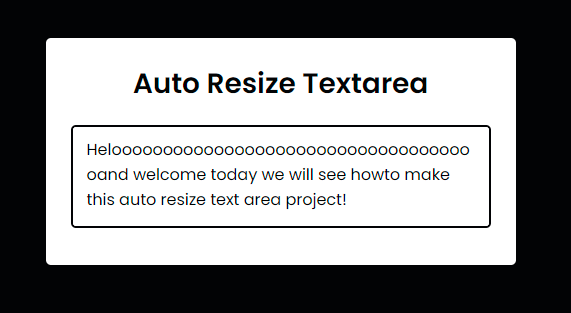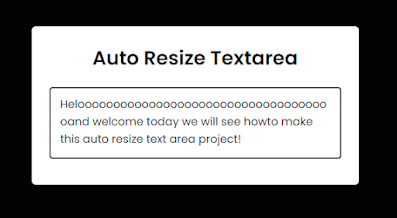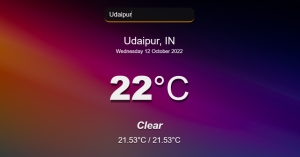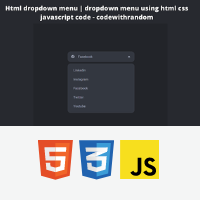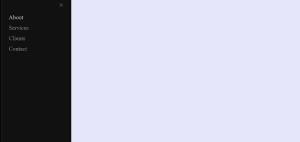Textarea Auto Resize Using JavaScript
Hey friends, today we will see how to make a Textarea Auto Resize project. Generally, textarea is limited to a fixed height only and you have a scrollbar that appears if the text in the text area is too long.
Today we’ll see how to make the textarea automatically resize its height according to the length of the text. You can see the demo video at the bottom of this article for more clarity.
HTML CODE
First, we paste the HTML Codes Below:
<div class="wrapper"> <h2>Auto Resize Textarea</h2> <textarea spellcheck="false" placeholder="Type something here..." required></textarea> </div>
The Output would be:
@import url('https://fonts.googleapis.com/css2?family=Poppins:wght@400;500;600&display=swap');
*{
margin: 0;
padding: 0;
box-sizing: border-box;
font-family: "Poppins", sans-serif;
}
body{
display: flex;
align-items: center;
justify-content: center;
min-height: 100vh;
background: #020305;
}
.wrapper{
width: 470px;
background: #fff;
border-radius: 5px;
padding: 25px 25px 30px;
box-shadow: 8px 8px 10px rgba(0,0,0,0.06);
}
.wrapper h2{
color: #020305;
font-size: 28px;
text-align: center;
}
.wrapper textarea{
width: 100%;
resize: none;
height: 59px;
outline: none;
padding: 15px;
font-size: 16px;
margin-top: 20px;
border-radius: 5px;
max-height: 330px;
caret-color: #020305;
border: 1px solid #bfbfbf;
}
textarea::placeholder{
color: #b3b3b3;
}
textarea:is(:focus, :valid){
padding: 14px;
border: 2px solid #020305;
}
textarea::-webkit-scrollbar{
width: 0px;
}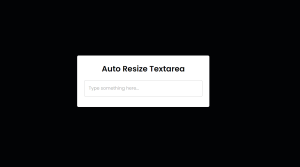
Next, we add JavaScript code to add the functionality Of Textarea Auto Resize.
JavaScript Code
Paste the JavaScript code below:
const textarea = document.querySelector("textarea");
textarea.addEventListener("keyup", e =>{
textarea.style.height = "63px";
let scHeight = e.target.scrollHeight;
textarea.style.height = `${scHeight}px`;
});Final Output Of Textarea Auto Resize
And that’s all for this project!
Written by @codingporium