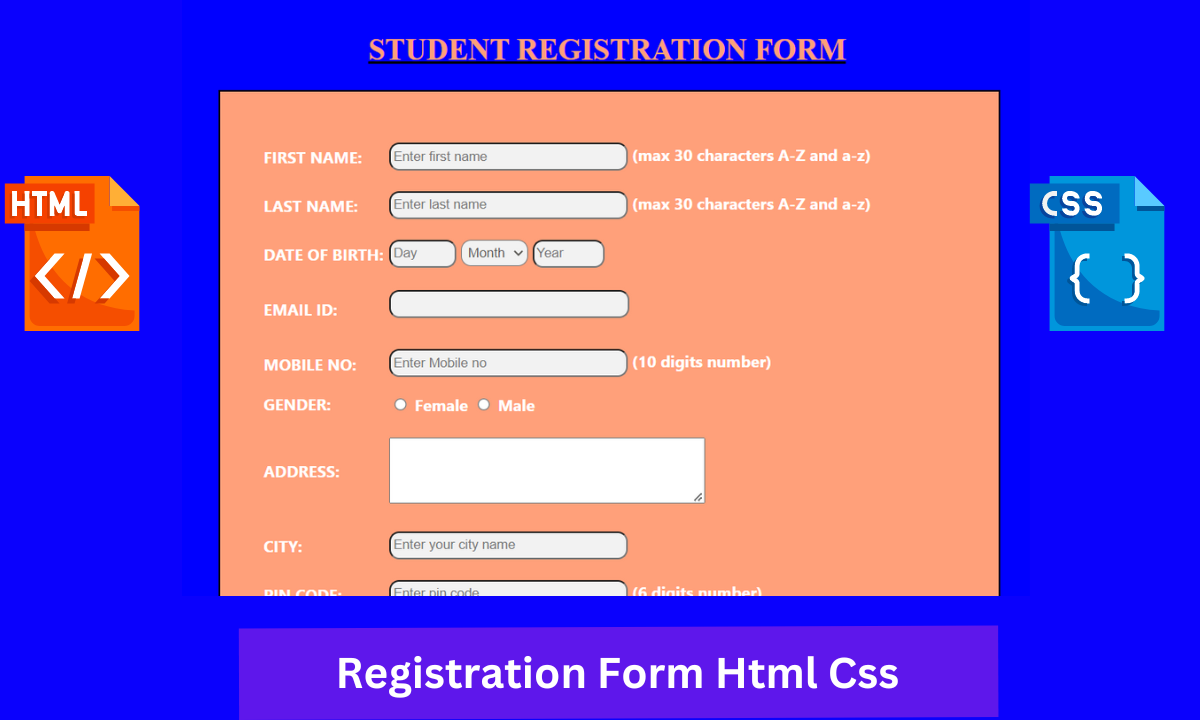Hello coders, A very warm welcome to Code With Random. Today we’ll create a Registration form. We are very familiar with this project because this was introduced when we got to know about <form> tag.
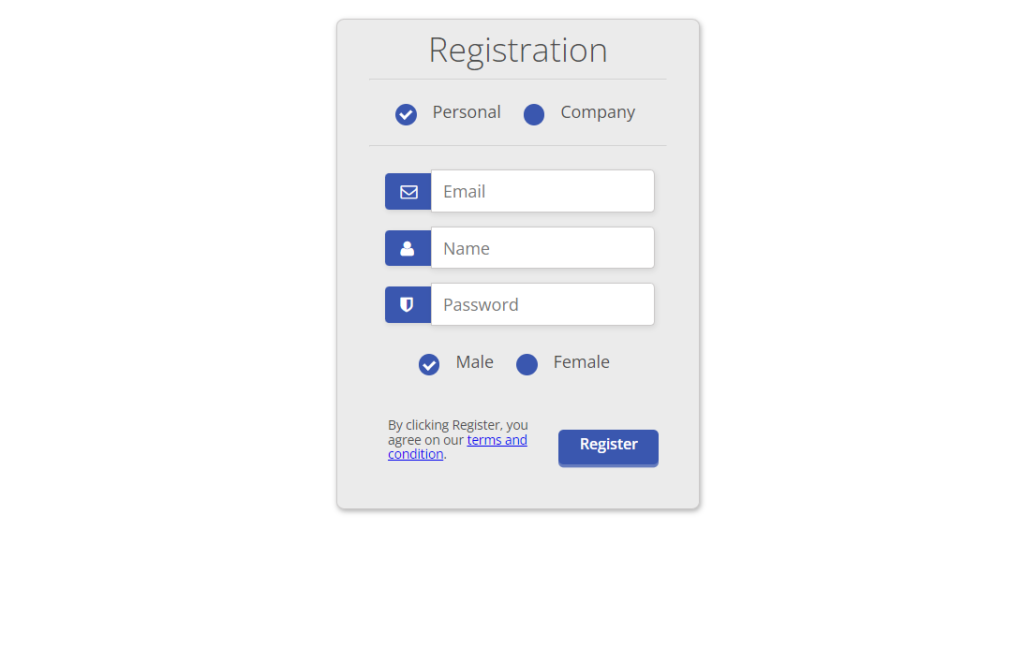
What is a Registration form?
The Registration form is just like other forms only, a form is a section of the document that contains markup, contents & some special elements such as radio buttons, checkboxes, menus & text areas.
| Code by | N/A |
| Project Download | Link Available Below |
| Language used | HTML and CSS |
| External link / Dependencies | No |
| Responsive | No |
And basically, we have seen Registration forms while we are new to some sites. Earlier we used to build this using inline CSS. Now we’ll create two separate files for HTML and CSS.
100+ JavaScript Projects With Source Code ( Beginners to Advanced)
About the Registration form:-
HTML Code:-
- The Hypertext Markup Language or HTML is the standard markup language for documents designed to be displayed in a web browser. HTML is used only for making the layout of the website.
- All HTML documents must start with a document type declaration:
<!DOCTYPE html>.
- The HTML document itself begins with
<html>and ends with</html>.
- The visible part of the HTML document is between
<body>and</body>.
Read also: Portfolio Website using HTML and CSS (Source Code)
- Inside the body tag, we are adding the website’s main content that we can see on the output screen/browser. Inside the form tag, we need to add different input tags. Select the tag to select the months.
<html>
<html lang="en">
<head>
<meta charset="UTF-8" />
<meta
name="viewport"
content="width=device-width, initial-scale=1.0"
/>
<title>Home</title>
<link rel="stylesheet" href="Styles.css" />
</head>
<body>
<div id="bg">
<center></center>
<br />
<b
><u> <h1>STUDENT REGISTRATION FORM</h1></u>
</b>
<div id="form">
<form method="get" action="submit.html">
<table id="table">
<tr>
<td>FIRST NAME:</td>
<td>
<input
type="text"
name="username"
size="30"
maxlength="30"
placeholder="Enter first name"
/>
(max 30 characters A-Z and a-z)
</td>
</tr>
<tr>
<td>LAST NAME:</td>
<td>
<input
type="text"
name="username"
size="30"
maxlength="30"
placeholder="Enter last name"
/>
(max 30 characters A-Z and a-z)
</td>
</tr>
<tr>
<td>DATE OF BIRTH:</td>
<td>
<input
type="number"
name="day"
size="2"
maxlength="2"
placeholder="Day"
min="1"
max="31"
/>
<select name="month">
<option value="month">Month</option>
<option value="Jan">Jan</option>
<option value="Feb">Feb</option>
<option value="Mar">Mar</option>
<option value="Apr">Apr</option>
<option value="May">May</option>
<option value="June">June</option>
<option value="July">July</option>
<option value="Aug">Aug</option>
<option value="Sep">Sep</option>
<option value="Oct">Oct</option>
<option value="Nov">Nov</option>
<option value="Dec">Dec</option>
</select>
<input
type="text"
name="year"
size="5"
maxlength="4"
placeholder="Year"
min="1991"
max="2005"
/>
</td>
</tr>
<tr>
<td>EMAIL ID:</td>
<td>
<input
id="email"
type="email"
name="email"
size="30"
maxlength="100"
/>
</td>
</tr>
<tr>
<td>MOBILE NO:</td>
<td>
<input
type="tel"
name="number"
size="30"
maxlength="12"
placeholder="Enter Mobile no"
/>
(10 digits number)
</td>
</tr>
<tr>
<td>GENDER:</td>
<td>
<input
id="female"
type="radio"
name="gender"
value="f"
/>
<label for="female">Female</label>
<input
id="male"
type="radio"
name="gender"
value="m"
/>
<label for="male">Male</label>
</td>
</tr>
<tr>
<td>ADDRESS:</td>
<td>
<textarea rows="4" cols="40" id="comments">
</textarea>
</td>
</tr>
<tr>
<td>CITY:</td>
<td>
<input
type="text"
name="city"
size="30"
maxlength="30"
placeholder="Enter your city name"
/>
</td>
</tr>
<tr>
<td>PIN CODE:</td>
<td>
<input
type="text"
name="pin"
size="30"
maxlength="30"
placeholder="Enter pin code"
/>
(6 digits number)
</td>
</tr>
<tr>
<td>STATE:</td>
<td>
<input
type="text"
name="state"
size="30"
maxlength="30"
placeholder="Enter your state name"
/>
</td>
</tr>
<tr>
<td>COUNTRY:</td>
<td>
<input
type="text"
name="COUNTRY"
size="30"
maxlength="30"
placeholder="Enter your city name"
/>
</td>
</tr>
<tr>
<td>HOBBIES</td>
<td>
<input
type="checkbox"
name="Singing"
value="Singing"
/>
Singing
<input
type="checkbox"
name="HOBBIES"
value="dancing"
/>
Dancing
<input
type="checkbox"
name="HOBBIES"
value="Drawing"
/>
Drawing
<input
type="checkbox"
name="HOBBIES"
value="Sketching"
/>
Sketching <br />
<input
type="checkbox"
name="HOBBIES"
value="Others"
/>
Others<input
type="text"
name="HOBBIES"
size="30"
maxlength="30"
placeholder="Enter any other hobby"
/>
</td>
</tr>
<tr>
<td>QUALIFICATION</td>
<td>
<table width="600px" , height="100px">
<tr>
<th>S.N0</th>
<th>Examination</th>
<th>Board</th>
<th>Percentage</th>
<th>Year of Passing</th>
</tr>
<tr>
<td>1.</td>
<th>Class X</th>
<td>
<input
type="text"
name="state"
size="20"
maxlength="20"
/>
</td>
<td>
<input
type="text"
name="state"
size="15"
maxlength="10"
/>
</td>
<td>
<input
type="text"
name="state"
size="15"
maxlength="10"
/>
</td>
</tr>
<tr>
<td>2.</td>
<th>Class XII</th>
<td>
<input
type="text"
name="state"
size="20"
maxlength="20"
/>
</td>
<td>
<input
type="text"
name="state"
size="15"
maxlength="10"
/>
</td>
<td>
<input
type="text"
name="state"
size="15"
maxlength="10"
/>
</td>
</tr>
<tr>
<td>3.</td>
<th>Graduation</th>
<td>
<input
type="text"
name="state"
size="20"
maxlength="20"
/>
</td>
<td>
<input
type="text"
name="state"
size="15"
maxlength="10"
/>
</td>
<td>
<input
type="text"
name="state"
size="15"
maxlength="10"
/>
</td>
</tr>
<tr>
<td>4.</td>
<th>Masters</th>
<td>
<input
type="text"
name="state"
size="20"
maxlength="20"
/>
</td>
<td>
<input
type="text"
name="state"
size="15"
maxlength="10"
/>
</td>
<td>
<input
type="text"
name="state"
size="15"
maxlength="10"
/>
</td>
</tr>
<tr>
<td></td>
<td></td>
<td>(10 char max)</td>
<td>(upto to decimal)</td>
<td></td>
</tr>
</table>
</td>
</tr>
<tr>
<td>COURSES:</td>
<td>
<input
id="BCA"
type="radio"
name="COURSES"
value="BCA"
/>
<label for="BCA">BCA</label>
<input
id="B.Com"
type="radio"
name="COURSES"
value="B.Com"
/>
<label for="B.Com">B.Com</label>
<input
id="B.Sc"
type="radio"
name="COURSES"
value="B.Sc"
/>
<label for="B.Sc">B.Sc</label>
<input
id="B.A"
type="radio"
name="COURSES"
value="B.A"
/>
<label for="B.A">B.A</label>
</td>
</tr>
<tr>
<td>
<button type="submit">Submit</button>
<button type="reset">Reset</button>
</td>
</tr>
</table>
</form>
</div>
</div>
</body>
</html>
</html>
In this HTML Code, we have described all the attributes of the forms we created text field, text area, radio button, checkbox, button, and form method. Let us see the HTML Output of the Registration form before writing CSS.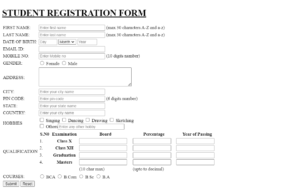
Portfolio Website Using HTML CSS And JAVASCRIPT ( Source Code)
CSS Code:-
ADVERTISEMENT
Cascading Style Sheets is a style sheet language used for describing the presentation of a document written in a markup language such as HTML or XML. CSS is a cornerstone technology of the World Wide Web, alongside HTML and JavaScript. Here we are using the basic concepts of the CSS like border-box, positioning, CSS class, and ID selectors.
ADVERTISEMENT
ADVERTISEMENT
We are going to add blue as the bg color and a padding of 40px and set its position as absolute.
ADVERTISEMENT
ADVERTISEMENT
#bg {
background-color: blue;
border: 2px solid whitesmoke;
padding: 40px;
position: absolute;
margin-left: 340px;
margin-top: 10px;
height: 1200px;
width: 780px;
line-height: 0px;
}
h1 {
color: lightsalmon;
text-align: center;
padding: 0px;
font-size: 30px;
}
#form {
background-color: lightsalmon;
border: 2px solid black;
padding: 40px;
position: absolute;
margin-left: auto;
margin-right: auto;
margin-top: 20px;
height: 950px;
width: 700px;
line-height: 0px;
}
#table {
height: 950px;
width: 700px;
text-align: justify;
color: white;
font-weight: bold;
font-style: normal;
font-family: "Segoe UI", Tahoma, Geneva, Verdana, sans-serif;
}
th {
text-align: center;
}
td {
padding: 2px;
justify-content: left;
}
tr {
padding: 30px;
width: 200px;
border-collapse: separate;
text-align: left;
}
#submit_p1 {
text-align: center;
font-weight: bolder;
font-size: xx-large;
color: lawngreen;
}
#submit_p2 {
text-align: center;
font-size: xx-large;
font-weight: bold;
color: purple;
}
a {
text-align: center;
font-size: xx-large;
font-weight: bold;
color: slateblue;
}
input,
select {
color: #5a5854;
background-color: #f2f2f2;
padding: 4px 4px 4px 2px;
border-radius: 10px;
margin-bottom: 1px;
}
input:focus {
background-color: #ffffff;
border: 2px solid #b1e1e4;
border-spacing: 2px 2px 2px 2px;
}
input#email {
background-image: url("images/user-logo.png");
background-repeat: no-repeat;
background-position: 1px;
background-size: 35px 35px;
padding: 4px;
margin-bottom: 10px;
}
input#twitter {
background-image: url("");
}
Final Preview of Registration form using HTML and CSS:
Summary for Registration form tutorial:
- We have created an HTML file. In that, we have defined a form tag and its method.
- Then we have called some special features such as text field, text area, checkbox, radio button, etc. Then we styled this thing in a CSS file.
Build a Quiz App With HTML , CSS, and JavaScript
Given the position of the text field, text area. Setting the width and the height for the table. If you loved it do comment it boosts our motivation to bring new projects for you guys. If you face any difficulty while performing let us know with the help of the comment section.
Happy Coding
Written by @Harsh_9 & Himanshu Singh
SOME FAQ’s
Which code editor do you use for this Registration Form coding?
I personally recommend using VS Code Studio, it’s straightforward and easy to use.
is this project responsive or not?
No! This is Not a responsive project
Do you use any external links to create this project?
No!
What is a form?
The form is basically a section of the document that contains markup, contents & some special elements such as radio buttons, checkboxes, menus & text areas.