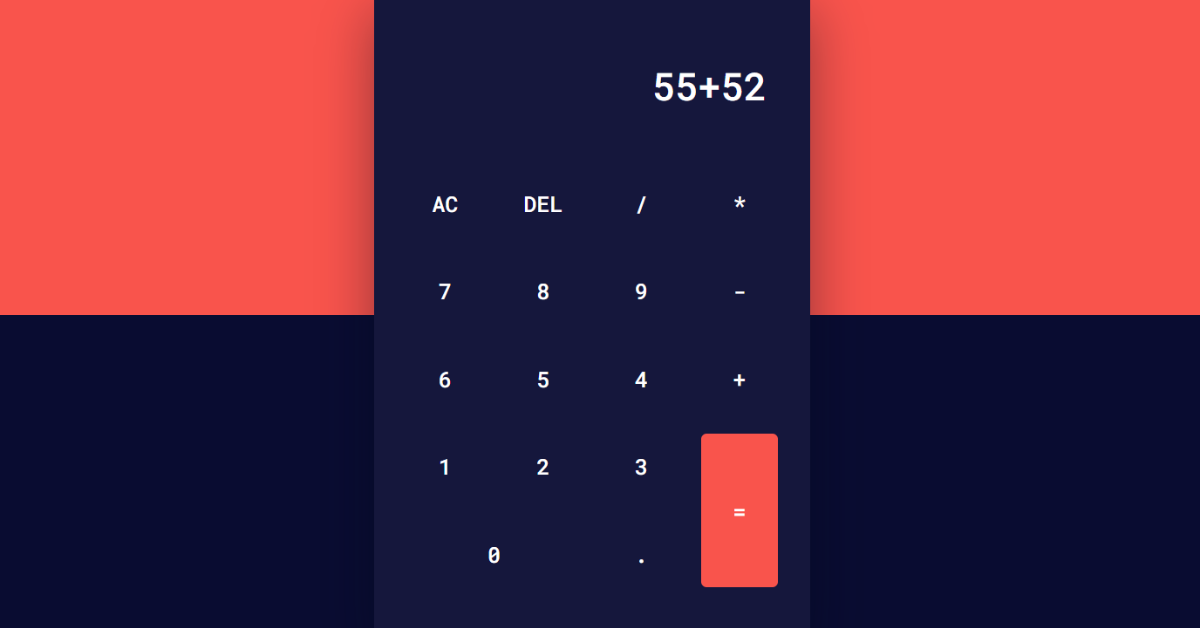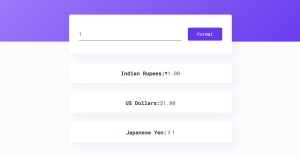Creating Calculator using HTML, CSS & JavaScript
Hello everyone. Welcome to today’s tutorial on Codewithrandom. We’ll learn how to make Calculator which is used to calculate the numbers by addition, subtraction, multiplication & division. This project will give the freshers knowledge of front-end development. In Today’s session, We will use HTML, CSS, and JavaScript to complete this Calculator Project.
Project Description
Step 1
The HTML (Hypertext Markup Language) will help us to create the structure for the list with some necessary attributes and elements to make Calculator Project.
Step 2
Then we will use CSS (Cascading Stylesheet) which will help us to style or design the project with suitable padding and alignment in the Calculator Project.
Step 3
At last we will use JS (JavaScript) which will add a logic to make the Calculator Project responsive from the user end.
I hope you have got an idea about the project.
HTML Code for Calculator
First we’ll start with creating the structure of the Calculator project for that as you can see the above code we have used all the necessary elements & attributes to setup the structure. Let us know code the CSS part to add styling and aligned the tags.
<html lang="en">
<head>
<meta name="viewport" content="width=device-width, initial-scale=1.0" />
<title>Calculator</title>
<!-- Google Font -->
<link
href="https://fonts.googleapis.com/css2?family=Roboto+Mono:wght@500&display=swap"
rel="stylesheet"
/>
<!-- Stylesheet -->
<link rel="stylesheet" href="style.css" />
</head>
<body>
<div class="calculator">
<div class="display">
<input type="text" placeholder="0" id="input" disabled />
</div>
<div class="buttons">
<!-- Full Erase -->
<input type="button" value="AC" id="clear" />
<!-- Erase Single Value -->
<input type="button" value="DEL" id="erase" />
<input type="button" value="/" class="input-button" />
<input type="button" value="*" class="input-button" />
<input type="button" value="7" class="input-button" />
<input type="button" value="8" class="input-button" />
<input type="button" value="9" class="input-button" />
<input type="button" value="-" class="input-button" />
<input type="button" value="6" class="input-button" />
<input type="button" value="5" class="input-button" />
<input type="button" value="4" class="input-button" />
<input type="button" value="+" class="input-button" />
<input type="button" value="1" class="input-button" />
<input type="button" value="2" class="input-button" />
<input type="button" value="3" class="input-button" />
<input type="button" value="=" id="equal" />
<input type="button" value="0" class="input-button" />
<input type="button" value="." class="input-button" />
</div>
</div>
<!-- Script -->
<script src="script.js"></script>
</body>
</html>50+ HTML, CSS & JavaScript Projects With Source Code
CSS Code for Calculator
Second comes the CSS code in which we have styled for the structure we have padded as well as aligned the Calculator project so that it is properly situated and doesn’t get messy with suitable CSS elements. Now lets code the JavaScript part to make responsive.
* {
padding: 0;
margin: 0;
box-sizing: border-box;
font-family: "Roboto Mono", monospace;
}
body {
height: 100vh;
background: linear-gradient(to bottom, #f9544c 50%, #090c31 50%);
}
.calculator {
width: 400px;
background-color: #15173c;
padding: 50px 30px;
position: absolute;
transform: translate(-50%, -50%);
top: 50%;
left: 50%;
border-radius: 8px;
box-shadow: 0 20px 50px rgba(0, 5, 24, 0.4);
}
.display {
width: 100%;
}
.display input {
width: 100%;
padding: 15px 10px;
text-align: right;
border: none;
background-color: transparent;
color: #ffffff;
font-size: 35px;
}
.display input::placeholder {
color: #9490ac;
}
.buttons {
display: grid;
grid-template-columns: repeat(4, 1fr);
grid-gap: 20px;
margin-top: 40px;
}
.buttons input[type="button"] {
font-size: 20px;
padding: 17px;
border: none;
background-color: transparent;
color: #ffffff;
cursor: pointer;
border-radius: 5px;
}
.buttons input[type="button"]:hover {
box-shadow: 0 8px 25px #000d2e;
}
input[type="button"]#equal {
grid-row: span 2;
background-color: #f9544c;
}
input[type="button"][value="0"] {
grid-column: span 2;
}Portfolio Website using HTML and CSS (Source Code)
JavaScript Code for Calculator
Last stage of the project the JavaScript in which we have added the logical and coded as per the requirement with some conditions. Let us see the Final Output of the project Creating Calculator using HTML, CSS & JavaScript (Source Code).
let equal_pressed = 0;
//Refer all buttons excluding AC and DEL
let button_input = document.querySelectorAll(".input-button");
//Refer input,equal,clear and erase
let input = document.getElementById("input");
let equal = document.getElementById("equal");
let clear = document.getElementById("clear");
let erase = document.getElementById("erase");
window.onload = () => {
input.value = "";
};
//Access each class using forEach
button_input.forEach((button_class) => {
button_class.addEventListener("click", () => {
if (equal_pressed == 1) {
input.value = "";
equal_pressed = 0;
}
//display value of each button
input.value += button_class.value;
});
});
//Solve the user's input when clicked on equal sign
equal.addEventListener("click", () => {
equal_pressed = 1;
let inp_val = input.value;
try {
//evaluate user's input
let solution = eval(inp_val);
//True for natural numbers
//false for decimals
if (Number.isInteger(solution)) {
input.value = solution;
} else {
input.value = solution.toFixed(2);
}
} catch (err) {
//If user has entered invalid input
alert("Invalid Input");
}
});
//Clear Whole Input
clear.addEventListener("click", () => {
input.value = "";
});
//Erase Single Digit
erase.addEventListener("click", () => {
input.value = input.value.substr(0, input.value.length - 1);
});Final Output
We have Successfully created our Creating Calculator using HTML, CSS & JavaScript (Source Code). You can use this project for your personal needs and the respective lines of code are given with the code pen link mentioned above.
Movie App using HTML, CSS, and Javascript
If you find out this Blog helpful, then make sure to search code with random on google for Front End Projects with Source codes and make sure to Follow the Code with Random Instagram page.
Code Idea – codingartist
Written By – Harsh Sawant
Code By – @harshh9