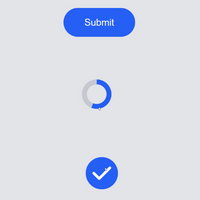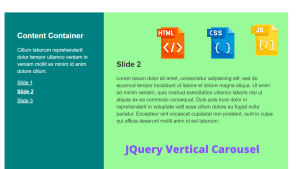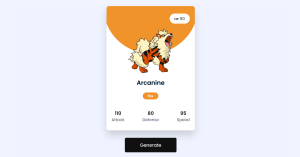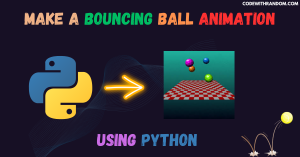Create Submit Button Using HTML and CSS (Source Code)
Welcome to the Codewithrandom blog. Today we are going to create a Submit Button Using Html and Css. when your press submit and it is submitted with animation and shows the right tick in Submit Button.I hope you enjoy our blog so let’s start with a basic html structure for the Submit Button.50+ HTML, CSS & JavaScript Projects With Source CodeLive Preview Of Submit Button Using CSS
| Code by | Jon Kantner |
| Project Download | Link Available Below |
| Language used | HTML , CSS and JS |
| External link / Dependencies | NO |
| Responsive | YES |
HTML Code For Submit Button
<html lang="en">
<head>
<meta charset="UTF-8">
<meta http-equiv="X-UA-Compatible" content="IE=edge">
<meta name="viewport" content="width=device-width, initial-scale=1.0">
<title>Submit Button</title>
<link rel="stylesheet" href="style.css">
</head>
<body>
<button class="btn" type="button">
<span class="btn__text">Submit</span>
<svg class="btn__progress" viewBox="0 0 48 48" width="48px" height="48px">
<circle class="btn__progress-track" r="20" cx="24" cy="24" fill="none" stroke="#c7cad1" stroke-width="8" />
<circle class="btn__progress-fill" r="20" cx="24" cy="24" fill="none" stroke="#000000" stroke-width="8" transform="rotate(-90,24,24)" stroke-dasharray="125.66 125.66" stroke-dashoffset="125.66" />
<polyline class="btn__progress-check" points="12,24 20,32 36,16" fill="none" stroke="#fff" stroke-width="4" stroke-linecap="round" stroke-linejoin="round" stroke-dasharray="34 34" stroke-dashoffset="34" />
</svg>
</button>
<!-- Javascript -->
<script src="app.js"></script>
</body>
</html>
There is all the html code for the Submit Button. this is only Html code output
OutputRestaurant Website Using HTML and CSS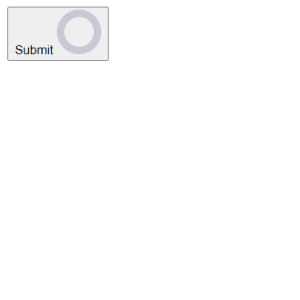
CSS Code For Submit Button
* {
border: 0;
box-sizing: border-box;
margin: 0;
padding: 0;
}
:root {
--hue: 223;
--bg1: hsl(var(--hue),10%,90%);
--bg2: hsl(var(--hue),10%,80%);
--fg1: hsl(var(--hue),10%,10%);
--fg2: hsl(var(--hue),10%,20%);
--primary1: hsl(var(--hue),90%,55%);
--primary2: hsl(var(--hue),90%,45%);
font-size: calc(20px + (40 - 20) * (100vw - 320px) / (1280 - 320));
}
body, button {
font: 1em/1.5 Nunito, sans-serif;
}
body {
background-color: var(--bg1);
color: var(--fg1);
height: 100vh;
display: grid;
place-items: center;
}
/* Main button styles */
.btn {
background-color: transparent;
border-radius: 1.5em;
display: block;
position: relative;
width: 7.5em;
height: 3em;
transition: width 0.3s ease-in-out;
}
.btn:not(:disabled):active {
transform: translateY(0.1em);
}
.btn__text {
background-color: var(--primary1);
border-radius: inherit;
color: hsl(0,0%,100%);
display: inline-block;
padding: 0.75em 1.5em;
transition:
background-color 0.15s linear,
color 0.15s 0.3s ease-in-out;
width: 100%;
}
.btn:not(:disabled):focus .btn__text,
.btn:not(:disabled):hover .btn__text {
background-color: var(--primary2);
}
.btn__progress {
overflow: visible;
position: absolute;
top: 0;
left: 0;
width: 3em;
height: 3em;
visibility: hidden;
}
.btn__progress-track {
r: 12px;
stroke: var(--bg2);
stroke-width: 24;
}
.btn__progress-fill {
stroke: var(--primary1);
stroke-dashoffset: 125.66;
}
.btn__progress-check {
stroke: hsl(0,0%,100%);
stroke-dashoffset: 34;
}
/* Both states */
.btn--running,
.btn--done {
outline: none;
pointer-events: none;
width: 3em;
user-select: none;
-moz-user-select: none;
-webkit-user-select: none;
}
.btn--running .btn__text,
.btn--done .btn__text {
color: transparent;
transition:
background-color 0.3s ease-in-out,
visibility 0.3s steps(1);
}
.btn--running .btn__progress,
.btn--done .btn__progress {
visibility: visible;
}
/* Running state */
.btn--running .btn__text {
background-color: var(--bg2);
visibility: hidden;
}
.btn--running .btn__progress {
transition: visibility 0.3s 0.3s steps(1,start);
}
.btn--running .btn__progress-track {
r: 20px;
stroke-width: 8;
transition:
r 0.3s 0.3s ease-in-out,
stroke-width 0.3s 0.3s ease-in-out;
}
.btn--running .btn__progress-fill {
stroke-dashoffset: 0;
transition: stroke-dashoffset 2s 0.6s linear;
}
/* Done state */
.btn--done .btn__progress-track {
stroke: var(--primary1);
transition:
r 0.3s ease-in-out,
stroke-width 0.3s ease-in-out;
}
.btn--done .btn__progress-check {
stroke-dashoffset: 0;
transition: stroke-dashoffset 0.3s 0.3s ease-out;
}
/* Dark theme */
@media (prefers-color-scheme: dark) {
:root {
--bg1: hsl(var(--hue),10%,10%);
--bg2: hsl(var(--hue),10%,20%);
--fg1: hsl(var(--hue),10%,90%);
--fg2: hsl(var(--hue),10%,80%);
}
}This is Css Code for Submit Button, now we need a little bit of javascript code for Submit Button animation, and when its complete show the right tick between submit buttons.Restaurant Website Using HTML and CSSHtml + Css Update Output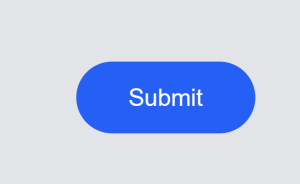
JavaScript Code For Submit Button
window.addEventListener("DOMContentLoaded",() => {
const btn = document.querySelector("button");
var doneTimeout = null,
resetTimeout = null;
if (btn) {
btn.addEventListener("click",function() {
const runClass = "btn--running";
const doneClass = "btn--done";
// `.btn--running .btn__progress-fill` `stroke-dashoffset` duration in ms
const submitDuration = 2000;
const resetDuration = 1500;
// fake the submission
this.disabled = true;
this.classList.add(runClass);
clearTimeout(doneTimeout);
clearTimeout(resetTimeout);
doneTimeout = setTimeout(() => {
this.classList.remove(runClass);
this.classList.add(doneClass);
// reset the button
resetTimeout = setTimeout(() => {
this.disabled = false;
this.classList.remove(doneClass);
}, resetDuration);
}, 600 + submitDuration);
});
}
});Now our Code for Submit Button is Done, Let’s See the Final Output!100+ HTML,CSS and JavaScript Projects With Source Code ( Beginners to Advanced)Submit Button Using Html, Css, and JavaScript
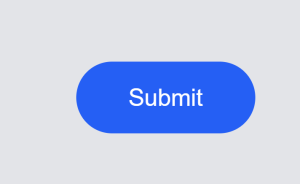
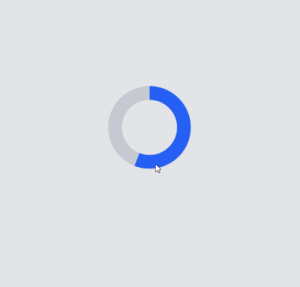
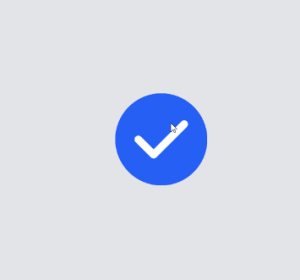 I hope you like the Submit Button. you can see the output video and project screenshots. See our other blogs and gain knowledge in front-end development.Create Tic Tac Toe Using HTML,CSS and JavaScript (Source Code)Thank you!Written by – Code With Random/AnkiCode By – Jon Kantner
I hope you like the Submit Button. you can see the output video and project screenshots. See our other blogs and gain knowledge in front-end development.Create Tic Tac Toe Using HTML,CSS and JavaScript (Source Code)Thank you!Written by – Code With Random/AnkiCode By – Jon Kantner Which code editor do you use for this Indian Flag coding?
I personally recommend using VS Code Studio, it’s straightforward and easy to use.
is this project responsive or not?
Yes! this project is a responsive project.
Do you use any external links to create this project?
No!