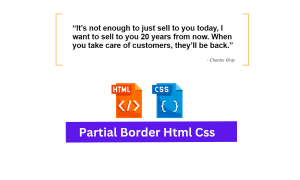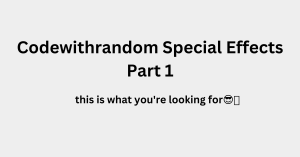Top 10+ Button Hover Effects Using CSS Only
Hi friends, today I’ll be sharing some top 10+ Cool Sliding Buton Hover Effects for Css Only. When the Html buttons hover, they all give a unique sliding effect from different directions. We will use only HTML & CSS to accomplish this Button Hover Effect.
To learn how to link CSS to HTML, check out this article here.
HTML Code For Button Hover Effects
First, paste the basic HTML Code structure below:
<div class="container">
<h2 class="title">Slide Effects</h2>
<a href="" class="btn btn-slide-1">Hover Me 1</a>
<a href="" class="btn btn-slide-2">Hover Me 2</a>
<a href="" class="btn btn-slide-3">Hover Me 3</a>
<a href="" class="btn btn-slide-4">Hover Me 4</a>
<a href="" class="btn btn-slide-5">Hover Me 5</a>
<a href="" class="btn btn-slide-6">Hover Me 6</a>
<a href="" class="btn btn-slide-7">Hover Me 7</a>
<a href="" class="btn btn-slide-8">Hover Me 8</a>
<a href="" class="btn btn-slide-9">Hover Me 9</a>
<a href="" class="btn btn-slide-10">Hover Me 10</a>
</div>The Output would be:
Now we will add CSS to style it and add the hover effects.
Portfolio Website using HTML and CSS (Source Code)
CSS Code Button Hover Effects
Paste the CSS Code below:
@import url('https://fonts.googleapis.com/css2?family=Poppins:wght@200;300;400;500;600;700&display=swap');
*{
box-sizing: border-box;
}
html{
height: 100%;
}
body{
width: 100%;
margin: 0;
font-family: poppins, Helvetica, sans-serif;
font-weight: 400;
background:#0b0624;
color:white;
}
.container{
margin: 0 auto;
width: 100%;
max-width: 1140px;
text-align: center;
font-size: 0;
}
h2.title{
position: relative;
margin-bottom: 15px;
padding-bottom: 15px;
font-size: 30px;
}
h2.title::after{
position: absolute;
content: '';
width: 50px;
height: 3px;
left: calc(50% - 25px);
bottom: 0;
background: #222222;
}
/* Button Css */
.btn{
position: relative;
display: inline-block;
margin: 15px;
padding: 15px 30px;
text-align: center;
font-size: 16px;
letter-spacing: 1px;
text-decoration: none;
color: #ffffff;
background: mediumseagreen;
border: none;
border-radius: 50px;
cursor: pointer;
transition: ease-out 0.5s;
}
/* Slide 1 */
.btn.btn-slide-1{
box-shadow: inset 0 0 0 0 #303439;
}
.btn.btn-slide-1:hover{
box-shadow: inset 0 100px 0 0 #303439;
}
/* Slide 2 */
.btn.btn-slide-2{
box-shadow: inset 0 0 0 0 #303439;
}
.btn.btn-slide-2:hover{
box-shadow: inset 0 -100px 0 0 #303439;
}
/* Slide 3 */
.btn.btn-slide-3{
box-shadow: inset 0 0 0 0 #303439;
}
.btn.btn-slide-3:hover{
box-shadow: inset 200px 0 0 0 #303439;
}
/* Slide 4 */
.btn.btn-slide-4{
box-shadow: inset 0 0 0 0 #303439;
}
.btn.btn-slide-4:hover{
box-shadow: inset -200px 0 0 0 #303439;
}
/* Slide 5 */
.btn.btn-slide-5{
box-shadow: inset 0 0 0 0 #303439;
}
.btn.btn-slide-5:hover{
box-shadow: inset 0 0 0 50px #303439;
}
/* Slide 6 */
.btn.btn-slide-6{
background: mediumseagreen;
box-shadow: inset 0 0 0 50px mediumseagreen;
}
.btn.btn-slide-6:hover{
box-shadow: inset 0 0 0 0 #303439;
}
/* Slide 7 */
.btn.btn-slide-7{
box-shadow: inset 0 0 0 0 #303439;
}
.btn.btn-slide-7:hover{
box-shadow: inset 200px 50px 0 0 #303439;
}
/* Slide 8 */
.btn.btn-slide-8{
box-shadow: inset 0 0 0 0 #303439;
}
.btn.btn-slide-8:hover{
box-shadow: inset -200px -50px 0 0 #303439;
}
/* Slide 9 */
.btn.btn-slide-9{
box-shadow: inset 0 0 0 0 #303439;
}
.btn.btn-slide-9:hover{
box-shadow: inset 0 0 200px 0 #303439;
}
/* Slide 10 */
.btn.btn-slide-10{
background: #303439;
box-shadow: inset 0 0 200px 0 mediumseagreen;
}
.btn.btn-slide-10:hover{
box-shadow: inset 0 0 0 0 mediumseagreen;
}The final output with Button Hover Effects Using CSS Only:
50+ HTML, CSS & JavaScript Projects With Source Code
Live Preview Of Button Hover Effects Using CSS Only
And that’s all for this post! Thanks for reading and I hope these hover effects are useful.
written by @codingporium