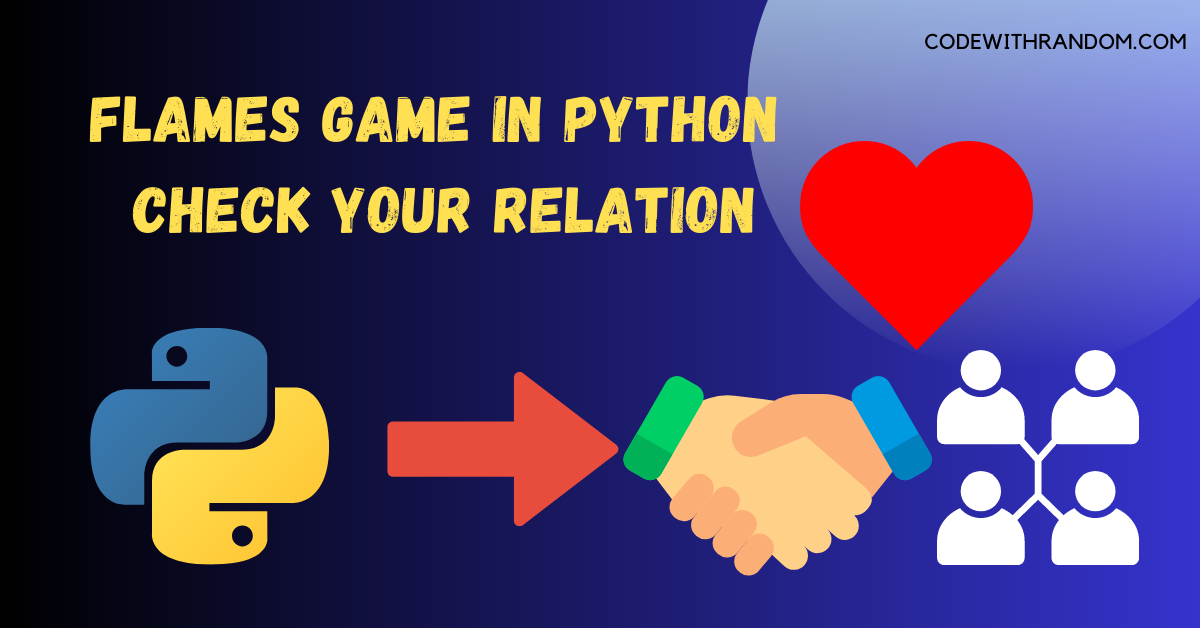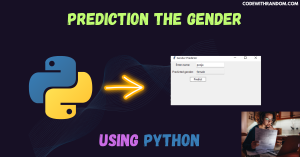Build A Flames Game in Python
Hello coders, welcome to the codewithrandom blog. It’s time to code a Game in Python. In this article, we create a Most Popular Flames game using Tkinter in python Programming with Complete Source Code.
What is Flames Game ?
The Flames game is a popular game among teenagers and young adults. It is a game that can determine the relationship between two people. The name “FLAMES” is an acronym for Friends, Lovers, Affectionate, Marriage, Enemies, and Siblings. This game is played with the names of two individuals, and it is a simple game that can be played with pen and paper. However, we can also create a simple version of the game using Python.

To Run the Flames Game in Python , you can follow these steps:
step 1: open any python code Editor.
step 2: Importing the Required Modules.
from tkinter import *
step 3: Copy the code for the Flames Game in Python, which I provided Below in this article, and save it in a file named “main.py” (or any other name you prefer).
step 4: Run this python file main.py to start the Game .
complete code👇👇👇
from tkinter import *
def clear_all():
Player1_field.delete(0, END)
Player2_field.delete(0, END)
Status_field.delete(0, END)
# set focus on the Player1_field entry box
Player1_field.focus_set()
def tell_status():
p1 = Player1_field.get()
p2 = Player2_field.get()
p1 = p1.replace(" ", "")
p2 = p2.replace(" ", "")
p1 = list(p1)
p2 = list(p2)
Status_field.insert(10, result_flame(p1, p2))
def result_flame(x, y):
for i in x[:]:
if i in y:
x.remove(i)
y.remove(i)
count = len(x) + len(y)
result = ["Friends", "Love", "Affection", "Marriage", "Enemy", "Siblings"]
while len(result) > 1:
split_index = (count % len(result) - 1)
if (split_index >= 0):
right = result[split_index + 1:]
left = result[:split_index]
result = right + left
else:
result = result[:len(result) - 1]
return result
if __name__ == "__main__":
# Create a GUI window
root = Tk()
# Set the background colour of GUI window
root.configure(background='light pink')
# Set the configuration of GUI window
root.geometry("350x125")
# set the name of tkinter GUI window
root.title("Flames Game")
# Create a Player 1 Name: label
label1 = Label(root, text="Name 1 ", fg='black', bg='light green')
# Create a Player 2 Name: label
label2 = Label(root, text="Name 2 ", fg='black', bg='light blue')
# Create a Relation Status: label
label3 = Label(root, text="Relationship Status", fg='black', bg='#FFE4C4')
# grid method is used for placing
# the widgets at respective positions
# in table like structure.
label1.grid(row=1, column=0, sticky="E")
label2.grid(row=2, column=0, sticky="E")
label3.grid(row=4, column=0, sticky="E")
# Create a text entry box
# for filling or typing the information.
Player1_field = Entry(root)
Player2_field = Entry(root)
Status_field = Entry(root)
# grid method is used for placing
# the widgets at respective positions
# in table like structure.
# ipadx keyword argument set width of entry space.
Player1_field.grid(row=1, column=1, ipadx="50")
Player2_field.grid(row=2, column=1, ipadx="50")
Status_field.grid(row=4, column=1, ipadx="50")
# Create a Submit Button and attached
# to tell_status function
button1 = Button(root,
text="Flame",
bg="#FF7F50",
fg="black",
command=tell_status)
# Create a Clear Button and attached
# to clear_all function
button2 = Button(root,
text="Clear",
bg="#CD5C5C",
fg="black",
command=clear_all)
# grid method is used for placing
# the widgets at respective positions
# in table like structure.
button1.grid(row=3, column=1)
button2.grid(row=5, column=1)
# Start the GUI
root.mainloop()OutPut👇👇

Conclusion
Hurray! You have successfully Create the Flames game project using the Python Programming . We learned to create amazing python project . but it’s also popular amongst the python developers to develop games in python. Hope you enjoyed building with us! Visit our homepage and you get lot’s of projects💝
Create Your Own Snake Game using Python(Click Here to read this article )
Make Your Own Brick Breaker Game Using Python ( Click Here to read this article)
Build a Hangman Game Using Python programming ( Click Here to read this article )