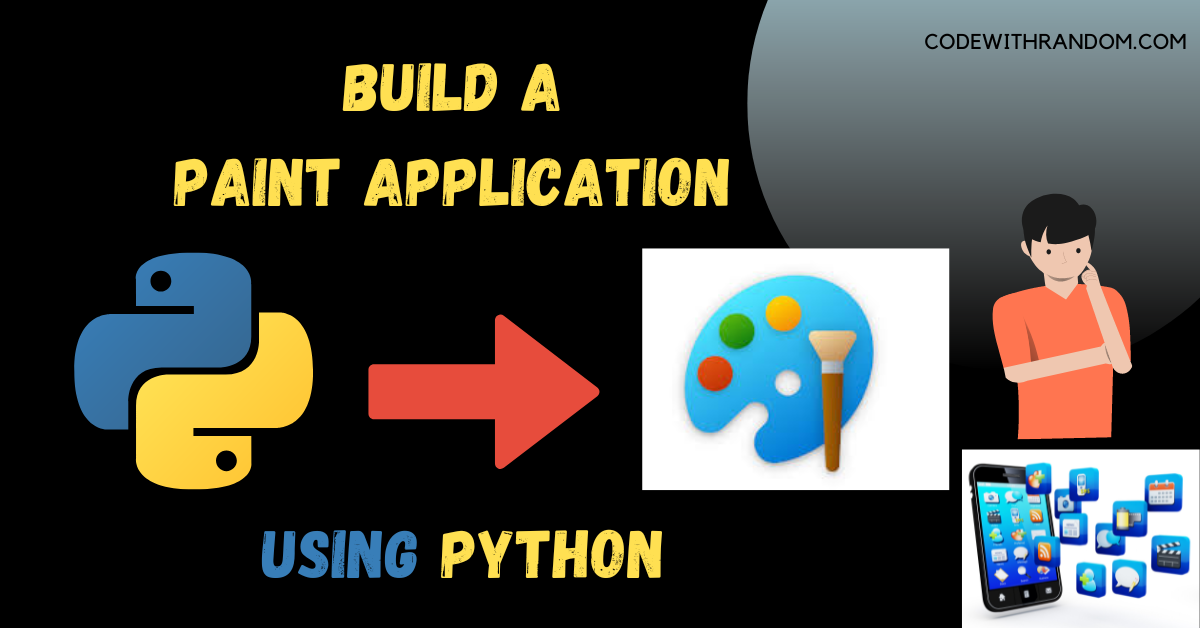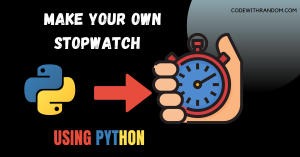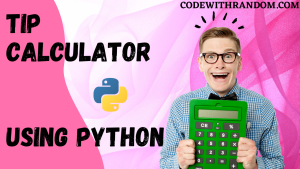Build A Paint Application in Python Tkinter
Hello coders, welcome to the codewithrandom blog. It’s time to code in Python. In this article, we create a Most Popular Paint Application using Tkinter GUI in python Programming with Complete Source Code.
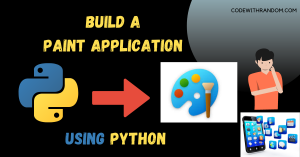
Before Starting Paint Application coding, check this video to know what we are going to make:
Steps for creating Paint Application Using Python :
step 1: open any python code Editor.
step 2: Importing the Required Modules.
For this particular project, we need to install Tkinter packages. You can install these packages using the pip command in your terminal.
Command to install Tkinter :
pip install tk
step 3: Copy the code for the Paint Application in Python, which I provided Below in this article, and save it in a file named “main.py” (or any other name you prefer).
step 4: Run this python file main.py to start the Paint Application .
complete code For Paint Application👇👇👇
from tkinter import *
import tkinter.font
class PaintApp:
drawing_tool = "pencil"
left_button = "up"
x_position, y_position = None, None
x1_line_pt, y1_line_pt, x2_line_pt, y2_line_pt = None, None, None, None
@staticmethod
def quit_app(event=None):
root.quit()
def __init__(self, root):
drawing_area = Canvas(root)
drawing_area.pack()
drawing_area.bind("<Motion>", self.motion)
drawing_area.bind("<ButtonPress-1>", self.left_button_down)
drawing_area.bind("<ButtonRelease-1>", self.left_button_up)
the_menu = Menu(root)
file_menu = Menu(the_menu, tearoff=0)
file_menu.add_command(label="Line", command=self.set_line_drawing_tool)
file_menu.add_command(label="Pencil", command=self.set_pencil_drawing_tool)
file_menu.add_command(label="ARC", command=self.set_arc_drawing_tool)
file_menu.add_command(label="Rectangle", command=self.set_rectangle_drawing_tool)
file_menu.add_command(label="Oval", command=self.set_oval_drawing_tool)
file_menu.add_command(label="Text", command=self.set_text_drawing_tool)
file_menu.add_separator()
file_menu.add_command(label="Quit", command=self.quit_app)
the_menu.add_cascade(label="Options", menu=file_menu)
root.config(menu=the_menu)
def set_line_drawing_tool(self):
self.drawing_tool = "line"
def set_pencil_drawing_tool(self):
self.drawing_tool = "pencil"
def set_arc_drawing_tool(self):
self.drawing_tool = "arc"
def set_rectangle_drawing_tool(self):
self.drawing_tool = "rectangle"
def set_oval_drawing_tool(self):
self.drawing_tool = "oval"
def set_text_drawing_tool(self):
self.drawing_tool = "text"
def left_button_down(self, event=None):
self.left_button = "down"
self.x1_line_pt = event.x
self.y1_line_pt = event.y
def left_button_up(self, event=None):
self.left_button = "up"
self.x_position = None
self.y_position = None
self.x2_line_pt = event.x
self.y2_line_pt = event.y
if self.drawing_tool=="line":
self.line_draw(event)
if self.drawing_tool=="pencil":
self.pencil_draw(event)
if self.drawing_tool=="arc":
self.arc_draw(event)
if self.drawing_tool=="oval":
self.oval_draw(event)
if self.drawing_tool=="rectangle":
self.rect_draw(event)
if self.drawing_tool=="text":
self.text_draw(event)
def motion(self, event=None):
if self.drawing_tool=="pencil":
self.pencil_draw(event)
self.x_position = event.x
self.y_position = event.y
def pencil_draw(self, event=None):
if self.left_button =="down":
if self.x_position is not None and self.y_position is not None:
event.widget.create_line(self.x_position, self.y_position, event.x, event.y, smooth=True)
def line_draw(self, event=None):
if None not in (self.x1_line_pt, self.x2_line_pt, self.y1_line_pt, self.y2_line_pt):
event.widget.create_line(self.x1_line_pt, self.x2_line_pt, self.y1_line_pt, self.y2_line_pt, smooth=True, fill="green")
def arc_draw(self, event=None):
if None not in (self.x1_line_pt, self.x2_line_pt, self.y1_line_pt, self.y2_line_pt):
coords = self.x1_line_pt, self.x2_line_pt, self.y1_line_pt, self.y2_line_pt
event.widget.create_arc(coords, start=0, extent=150, style=ARC, fill="blue")
def oval_draw(self, event=None):
if None not in (self.x1_line_pt, self.x2_line_pt, self.y1_line_pt, self.y2_line_pt):
event.widget.create_oval(self.x1_line_pt, self.x2_line_pt, self.y1_line_pt, self.y2_line_pt, fill="midnight blue", outline="yellow", width=2)
def rect_draw(self, event=None):
if None not in (self.x1_line_pt, self.x2_line_pt, self.y1_line_pt, self.y2_line_pt):
event.widget.create_rectangle(self.x1_line_pt, self.x2_line_pt, self.y1_line_pt, self.y2_line_pt, fill="red", outline="pink", width=2)
def text_draw(self, event=None):
if None not in (self.x1_line_pt, self.y1_line_pt):
text_font = tkinter.font.Font(family="Helvetica", size=20, weight="bold", slant="italic")
event.widget.create_text(self.x1_line_pt, self.y1_line_pt, fill="lightblue", font=text_font, text="helloooo!")
root = Tk()
paint_app = PaintApp(root)
root.mainloop()OutPut👇👇
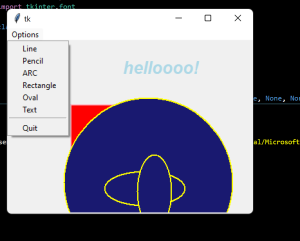
Conclusion
Hurray! You have successfully Create the Paint Application project using the Python Programming . We learned to create amazing python project. Hope you enjoyed building with us! Visit our homepage and you get lot’s of projects💝
How to Create a GUI Calendar Using Python
Build a Tic-Tac-Toe Game Using Python