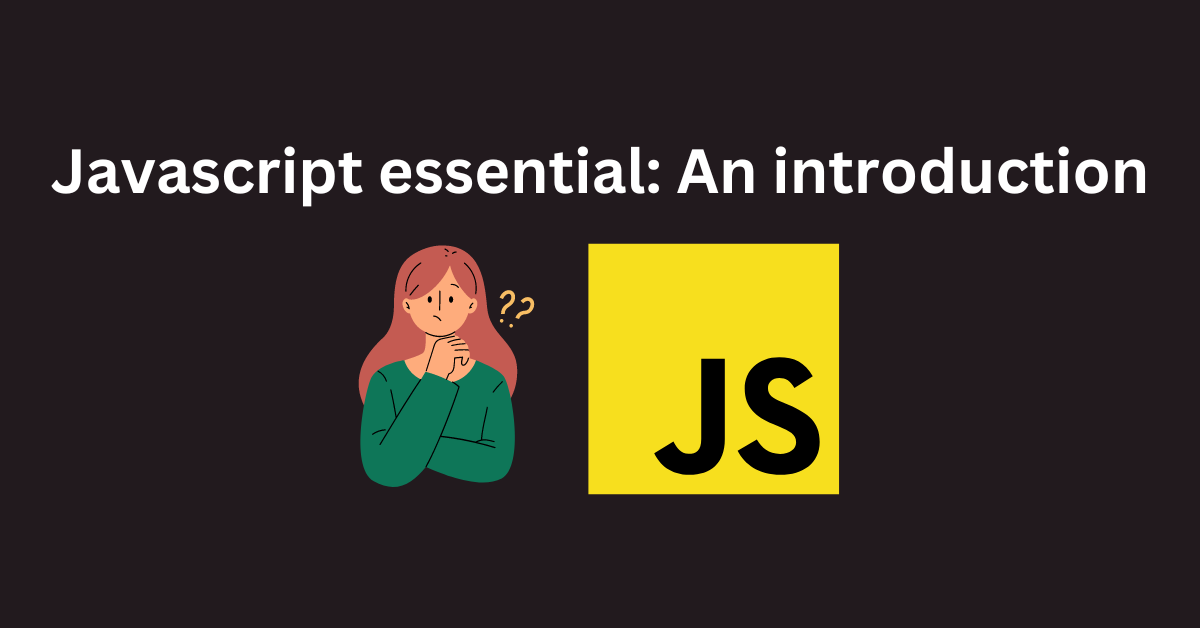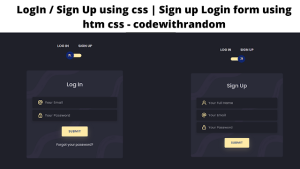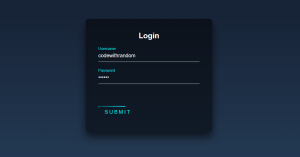JavaScript is a front-end programming language used to provide website elements with more functionality. Brendan Eich created Javascript for the first time in 1995. A client-side scripting language that runs in the client’s browser is called Javascript. Javascript is a programming language used for implementing many features, such as dynamic interactions, animation, and calculation. Javascript enables us to carry out all of these tasks. All of the fundamental JavaScript ideas that everyone should understand are covered in the following article.

1. Introduction:
JavaScript is a powerful and often used scripting language that is essential to the creation of websites. It gives site designers the ability to design responsive, interactive, and dynamic web elements. JavaScript, in contrast to HTML and CSS, adds functionality to websites by enabling you to create code that interacts with users, changes the Document Object Model (DOM), and sends messages to servers.
Importance of Javascript:
- Enhance Interactivity: JavaScript is used to add interactivity to the website. Using javascript functions, developers can add different functionality inside the websites, and as the user performs some action on the website, the functionality applied to the elements gets triggered, making the website more attractive for the user.
- Create Dynamic Web Applications: JavaScript allows you to create web applications that instantly react to user input. For dynamic online programs that depend on user interactions and data processing.
- Validate and Control Input: JavaScript helps validate user input in forms, ensuring that data submitted meets specific criteria before processing. This enhances data integrity and user experience.
- Animate and Transform: JavaScript allows for the creation of animations, transitions, and visual effects that enrich the visual appeal of a website or application.
- Facilitate User-Friendly Interfaces: JavaScript powers functions like auto-complete suggestions, tooltips, and pop-up modals, giving users logical and user-friendly interfaces.
- Integrate Third-Party APIs: The functionality of websites and applications can be increased by developers using JavaScript to incorporate external APIs and services.
JavaScript’s major role is to transform static web pages into dynamic and engaging web pages. Its flexibility and cross-platform rendering make it an essential skill for web developers, enabling them to create modern, feature-rich, and user-centric digital platforms.
JavaScript is a scripting language primarily used for adding interactivity and advanced functionality to websites. It operates on the client side, which means that it runs directly in users’ web browsers, allowing for immediate and dynamic responses to their actions. By adding JavaScript code to HTML documents, developers can create interactive elements that respond to user clicks, input, and other events without the need for page refreshes. This real-time interactivity greatly improves the user experience and enables the creation of dynamic web applications.
How JavaScript is a scripting language used for adding interactivity and functionality to websites?
JavaScript adds interactivity and functionality through several key features:
Event Handling: User actions like clicks, keystrokes, and mouse movements might cause JavaScript to start listening for events. JavaScript code has the ability to respond to events by carrying out actions like displaying or hiding items, updating the content, or starting animations.
DOM Manipulation: The structure of a web page is represented by the Document Object Model (DOM). Developers may dynamically change content, styles, and properties on the fly thanks to JavaScript’s ability to access and edit items within the DOM.
Data Manipulation: JavaScript can handle data processing and manipulation, enabling calculations, data validation, and dynamic updates based on user input or fetched data.
Asynchronous Operations: Asynchronous programming is supported by JavaScript, enabling operations to be completed without halting the entire application. This is essential for background tasks like retrieving data from servers or making API requests.
User Input Validation: JavaScript can validate user inputs in forms to ensure that they meet specific criteria, providing instant feedback and enhancing data integrity.
Animations and Visual Effects: JavaScript may produce animations, transitions, and visual effects that interest users and improve the usability of online sites by altering CSS properties or making use of libraries.
Client-Side Storage: JavaScript provides methods for storing client-side data, such as Local Storage and Session Storage, reducing the need for repeated server queries.
JavaScript can be used to transform static web pages into dynamic user experiences that are more interactive, responsive, and flexible. It is a staple of modern web development due to its versatility and cross-browser compatibility.
Setting Up:
How to include JavaScript in an HTML document using <script> tags?
You can use the <script> element to include JavaScript in an HTML document. You can link to an external JavaScript file or directly embed JavaScript code using the <script> element in your HTML document. What you can do is as follows:
<!DOCTYPE html>
<html>
<head>
<title>My Web Page</title>
<script>
// Your JavaScript code goes here
function greet() {
alert('Hello, world!');
}
</script>
</head>
<body>
<button onclick="greet()">Click me</button>
</body>
</html>
External JavaScript File:
To keep your HTML file clean and separate your JavaScript code, you can link to an external JavaScript file using the src attribute of the <script> tag. Create a new .js file containing your JavaScript code and link to it within your HTML file.
// Content of my-script.js
function greet() {
alert('Hello, world!');
}
Index.html
<!DOCTYPE html>
<html>
<head>
<title>My Web Page</title>
<script src="my-script.js"></script>
</head>
<body>
<button onclick="greet()">Click me</button>
</body>
</html>
In this example, the <script> tag with the src attribute points to the external JavaScript fill (my_script.js), which contains the greet() function.
Remember these points:
- Placing <script> tags just before the closing </body> tag is often recommended for performance, as it allows the HTML content to load before the JavaScript.
- Always include your JavaScript code within the script tags, either directly or by referencing an external file using the
srcattribute. - Use the defer attribute in the script tag if you want your script to be executed after the HTML content has been parsed. This is particularly useful when the script depends on DOM elements.
- Avoid using inline JavaScript for large scripts. External scripts are easier to manage, debug, and reuse.
By using the <script> tag, you can seamlessly integrate JavaScript code into your HTML documents, adding interactivity and functionality to your web pages.
Variables and Data Types in JavaScript
Variables in JavaScript function as containers that let you manage and store data. They are essential to programming because they make it possible to effectively store values, carry out calculations, and handle data. Data types, or different kinds of information, can be stored in variables.
ADVERTISEMENT
Data types:
ADVERTISEMENT
There are a number of basic data types that JavaScript offers, each of which is used to represent a particular kind of information:
ADVERTISEMENT
- Numbers: Numeric values, such as integers and floating-point numbers (decimal numbers), are represented by numbers.
Example:
ADVERTISEMENT
let age = 25; // Integer
let temperature = 28.5; // Floating-point number
2. Strings: Single (”) or double (“”) quotes are used to denote character sequences in strings.
ADVERTISEMENT
Example:
let name = "John";
let message = 'Hello, world!';
3. Booleans: Represent true or false values, often used for conditions and comparisons.
Example:
let isSunny = true;
let isRainy = false;
4. Arrays: Display sorted lists of values. Any data type can be used for an array’s elements.
Example:
let colors = ["red", "green", "blue"];
let numbers = [1, 2, 3, 4, 5];
5. Objects: Display groups of key-value pairs. Each key serves as a distinctive identifier, and each value may be of any data type.
Example:
let person = {
firstName: "Jane",
lastName: "Doe",
age: 30,
isStudent: false
};
6. Null and undefined: The terms null and undefined signify a lack of value. Undefined denotes a variable without a value while null denotes an explicit assignment.
Example:
let emptyValue = null;
let notDefined;
Initializing and Declaring Variables:
A variable must be declared and initialized before it may be used:
// Declare a variable named 'userName'
let userName;
// Initialize the variable with a value
userName = "Alice";
// You can also declare and initialize in one step
let age = 28;
// Variables can change their values
age = 29; // Update the 'age' variable
When declaring variables, keep in mind to utilize the let keyword. It’s best to use variable names that are descriptive and reflect the information they hold.
You can store, handle, and use many sorts of data in your JavaScript programs if you have a solid understanding of variables and data types.
Operators in JavaScript
Symbols or keywords that carry out operations on values (operands) are known as operators in JavaScript. They let you carry out a variety of tasks, including calculations, comparisons, and logical operations. The use of operators in your programs is essential for creating expressions and modifying data.
Arithmetic Operators:
Arithmetic operators are used to perform mathematical calculations. Here are some common arithmetic operators:
- Addition (+): Adds two values together.
- Subtraction (-): Subtracts the second value from the first.
- Multiplication (*): Multiplies two values.
- Division (/): Divides the first value by the second.
- Modulus (%): Returns the remainder of the division.
- Exponentiation ():** Raises the first value to the power of the second.
let x = 10;
let y = 5;
let additionResult = x + y; // 15
let subtractionResult = x - y; // 5
let multiplicationResult = x * y; // 50
let divisionResult = x / y; // 2
let modulusResult = x % y; // 0
let exponentiationResult = x ** y; // 100000
Comparison Operators:
Comparison operators are used to compare values and return a Boolean result (true or false). Here are some common comparison operators:
- Equal to (==): Checks if two values are equal.
- Not equal to (!=): Checks if two values are not equal.
- Strict equal to (===): Checks if two values are equal in both value and type.
- Strict not equal to (!==): Checks if two values are not equal in either value or type.
- Greater than (>): Checks if the first value is greater than the second.
- Less than (<): Check if the first value is less than the second.
- Greater than or equal to (>=): Checks if the first value is greater than or equal to the second.
- Less than or equal to (<=): Checks if the first value is less than or equal to the second.
let a = 10;
let b = 5;
let isEqual = a == b; // false
let isNotEqual = a != b; // true
let isStrictEqual = a === b; // false
let isGreaterThan = a > b; // true
let isLessThan = a < b; // false
let isGreaterThanOrEqual = a >= b; // true
Logical Operators:
Logical operators are used to combine or manipulate Boolean values. Here are the three main logical operators:
- Logical AND (&&): Returns true if both operands are true.
- Logical OR (||): Returns true if at least one operand is true.
- Logical NOT (!): Negates a Boolean value.
let hasMoney = true;
let hasCreditCard = false;
let canPurchase = hasMoney && hasCreditCard; // false
let canUseCreditCard = hasMoney || hasCreditCard; // true
let cannotPurchase = !canPurchase; // true
You can write expressions in your JavaScript programs to make calculations and use different types of operators based on the type of result required.
Control Structure of javascript
Programming features called control structures let you manage how your code executes. You can repeat functions, and develop well-organized programs using javascript conditional statments. Conditional statements and loops are two basic types of control structures.
- Conditional Statements:
Conditional statements let you execute different blocks of code based on certain conditions. The primary conditional statements in JavaScript are:
- if Statement: Executes a block of code if a given condition is true.
- else if Statement: Allows you to check multiple conditions sequentially.
- else Statement: Executes a block of code if no previous conditions are true.
let num = 10;
if (num > 0) {
console.log("Positive");
} else if (num < 0) {
console.log("Negative");
} else {
console.log("Zero");
}
- Loops:
When a specific condition is met, loops are used to run a piece of code continually. There are two popular kinds of loops:
for Loop: Repeats a section of code a certain number of times.
for (let i = 0; i < 5; i++) {
console.log("Iteration " + i);
}
while Loop: Recursively runs a section of code as long as a specified condition holds true.
let count = 0;
while (count < 3) {
console.log("Count: " + count);
count++;
}
By managing the execution route depending on conditions or by repeating activities, control structures enable you to develop dynamic and flexible programs. They are essential for creating programs that adapt to various circumstances and effectively carry out repeated activities.
Functions in JavaScript
JavaScript functions are reusable chunks of code that can be defined just once and used again (called). They are essential to the modularity, organization, and manageability of your code. By encapsulating particular actions or activities in functions, you may divide larger, more complex jobs into more manageable chunks.
Importance of Functions for Code Modularity:
Functions offer several benefits for code modularity:
- Reuse: Once defined, functions can be called multiple times from different parts of your code, reducing redundancy.
- Readability: Breaking down your code into functions makes it easier to understand, as each function represents a specific task.
- Maintenance: If a change is needed, you only need to modify the function’s code, rather than hunting down every occurrence of that task in your codebase.
- Collaboration: Functions allow multiple developers to work on different parts of the codebase without stepping on each other’s toes.
Function Parameters and Return Values:
Functions can accept input values known as parameters or arguments. These parameters allow you to pass data to a function for processing. Functions can also return values as results after performing their tasks.
Function definition
function greet(name) {
return "Hello, " + name + "!";
}
Function call
let message = greet("Alice"); // "Hello, Alice!"
In this example, the greet the function accepts a parameter named name and returns a greeting message containing the provided name.
Calling Function :
When a function is called, its name is preceded by brackets, which may or may not contain parameters.
// Calling a function without arguments
sayHello();
// Calling a function with arguments
calculateSum(5, 10);
Default Parameters:
When a function is called in JavaScript, you can specify default values for its parameters, which are used if no value is specified.
function greet(name = "Guest") {
return "Hello, " + name + "!";
}
Arrow Function:
Particularly when the function is brief and simple, arrow functions offer a clear way to specify the function.
// Regular function
function add(a, b) {
return a + b;
}
// Arrow function
const add = (a, b) => a + b;
Function Expressions:
Function expressions, which assign the function to a variable, are another way to define functions.
const greet = function(name) {
return "Hello, " + name + "!";
};
A fundamental building block of JavaScript, functions allow you to organize your code, make it easier to maintain, and encapsulate logic. Understanding function call syntax, return types, and parameters gives you a great tool for writing well-structured, effective code.
Events and Event Handling:
Events are activities or occurrences that take place within the browser, such as a button click, text entry into a text box, or window resizing. JavaScript enables you to capture and react to these events when developing websites, allowing you to design engaging user interfaces.
How Events Trigger JavaScript Code:
Events trigger JavaScript code by firing event handlers or functions associated with specific events. You can attach event handlers to HTML elements to define what should happen when an event occurs.
Introducing Event Listeners:
Event listeners are JavaScript functions that “listen” for specific events on HTML elements and execute a set of instructions when the event occurs. They promote separation of concerns by keeping your HTML and JavaScript code separate.
Attaching Event Listeners:
The addEventListener method is used to add an event listener to an HTML element. The type of event to listen for and the action to do when the event happens are the two inputs this method requires.
Html code:
<button id="myButton">Click me</button>
Javascript code:
// Select the button element
const button = document.getElementById("myButton");
// Add an event listener to the button
button.addEventListener("click", function() {
console.log("Button clicked!");
});
The event listener in this example keeps an eye out for the button element’s “click” event. The provided function logs a message to the console when the button is clicked.
Event Object:
An event object is used to deliver additional event data to the event handler when the event happens. This object includes information on the event’s kind, the target component, and other things.
Javascript code
button.addEventListener("click", function(event) {
console.log("Button clicked by", event.target);
});
Regular HTML Events:
You can keep an ear out for a variety of occurrences, such as:
- Click: When an element is clicked, it gets triggered.
- Submit: When a form is submitted, it gets triggered.
- Input: When the value of an input field changes, it gets triggered.
- Keydown: When a key is pressed down, it gets triggered.
- mouseenter: When the mouse enters an element it gets triggered.
- mousewheel: When the mouse leaves an element it gets triggered.
Removing Event Listeners:
Use the removeEventListener function to get rid of an event listener. When you wish to cease listening for events once a specific condition is satisfied, this is quite helpful.
Javascript code
button.removeEventListener("click", myEventListener);
Understanding events and event handling enables you to build dynamic web apps that react to user activities instantly, improving the usability and engagement of your websites.
Here, I’ll show how to use basic JavaScript concepts by using examples of a simple calculator and a form validation script.
Simple Calculator
This example shows how to make a simple calculator that can add, subtract, multiply, and divide numbers based on input from the user.
Html Code:
<!DOCTYPE html>
<html>
<head>
<title>Basic Calculator</title>
</head>
<body>
<h1>Basic Calculator</h1>
<input type="number" id="num1" placeholder="Enter number 1">
<input type="number" id="num2" placeholder="Enter number 2">
<button onclick="calculate('+')">Add</button>
<button onclick="calculate('-')">Subtract</button>
<button onclick="calculate('*')">Multiply</button>
<button onclick="calculate('/')">Divide</button>
<p id="result">Result: </p>
<script>
function calculate(operation) {
const num1 = parseFloat(document.getElementById('num1').value);
const num2 = parseFloat(document.getElementById('num2').value);
let result;
if (isNaN(num1) || isNaN(num2)) {
result = 'Invalid input';
} else {
switch (operation) {
case '+':
result = num1 + num2;
break;
case '-':
result = num1 - num2;
break;
case '*':
result = num1 * num2;
break;
case '/':
result = num1 / num2;
break;
default:
result = 'Invalid operation';
}
}
document.getElementById('result').textContent = `Result: ${result}`;
}
</script>
</body>
</html>
Form Validation Script:
This example shows how to use a straightforward form validation script to see if a user’s input satisfies specific requirements.
<!DOCTYPE html>
<html>
<head>
<title>Form Validation</title>
</head>
<body>
<h1>Form Validation</h1>
<form>
<label for="name">Name:</label>
<input type="text" id="name" required>
<br>
<label for="email">Email:</label>
<input type="email" id="email" required>
<br>
<button onclick="validateForm()">Submit</button>
</form>
<p id="validationMessage"></p>
<script>
function validateForm() {
const name = document.getElementById('name').value;
const email = document.getElementById('email').value;
const validationMessage = document.getElementById('validationMessage');
if (name === '' || email === '') {
validationMessage.textContent = 'All fields are required.';
} else if (!email.includes('@')) {
validationMessage.textContent = 'Invalid email address.';
} else {
validationMessage.textContent = 'Form submitted successfully!';
}
}
</script>
</body>
</html>
These examples explain how you may enhance the functionality of your web pages with JavaScript. While the form validation script makes sure user input complies with specific requirements before submission, the simple calculator executes operations based on user input. You may use your understanding of JavaScript ideas in real-world situations with the help of these activities.
Encouragement to Practice:
To your understanding and enhance your skills, it’s crucial to practice what you’ve learned. Here are a few ways to continue your learning journey:
- Code Challenges: Search for coding challenges online that test your skills in solving specific problems using JavaScript.
- Small Projects: Start small projects that involve interactivity, form validation, or DOM manipulation. Implement features like sliders, simple games, or interactive forms.
- Online Platforms: Explore coding platforms that offer interactive exercises and projects to help you practice coding in a structured environment.
- Tutorials and Documentation: Dive into more advanced tutorials and explore JavaScript documentation to deepen your knowledge of specific topics.
- Collaboration: Pair up with a friend or colleague to work on a small project together. Collaborative coding can provide different perspectives and learning opportunities.
Remember, practice is key to mastery. As you encounter new challenges and scenarios, you’ll develop a stronger grasp of JavaScript and be better equipped to create dynamic, interactive web applications. Keep coding and keep learning!
Conclusion:
Congratulations on completing this crash course on JavaScript! You’ve taken a significant step towards becoming a proficient web developer. As you reflect on your journey through JavaScript fundamentals, remember that the power of JavaScript lies in its ability to bring life to the static world of web pages. With JavaScript, you can transform simple HTML and CSS into dynamic, interactive, and engaging experiences.
Follow: Codewithrandom