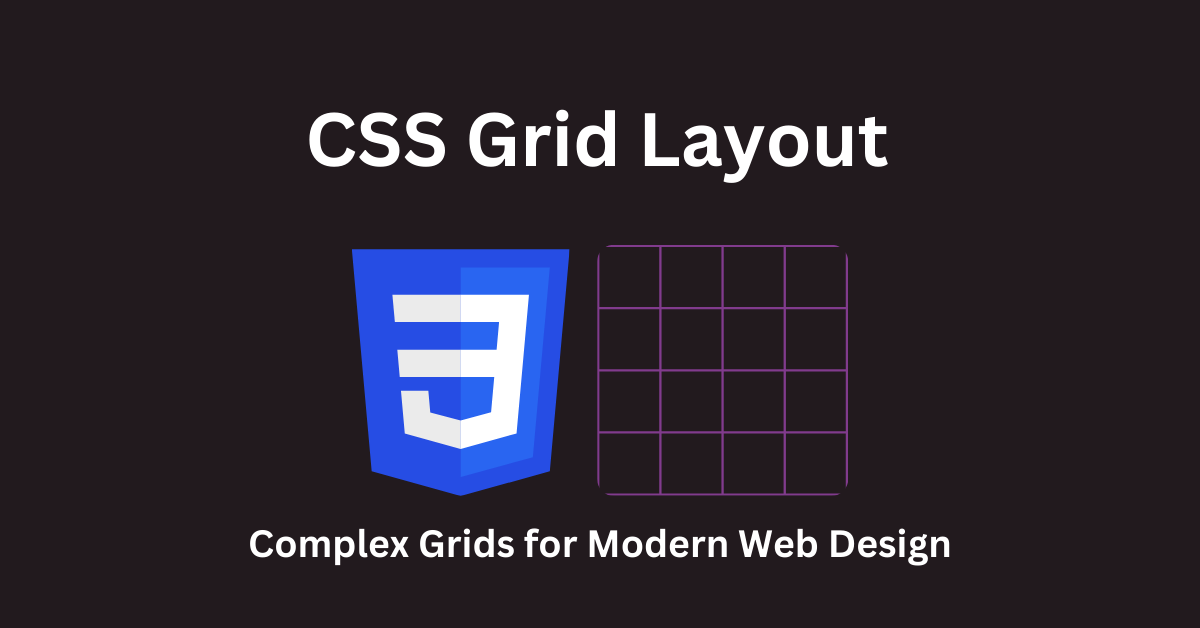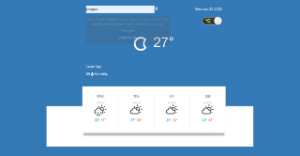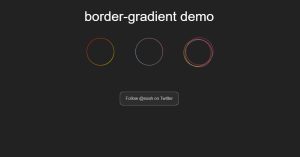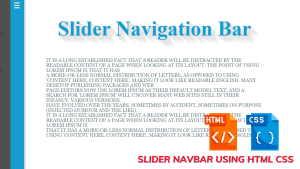Welcome to our thorough CSS Grid Layout web development lesson! Here, we’ll get deep into the power of CSS Grid, a game-changing layout technology that enables you to easily construct complex and responsive grid-based layouts. You’ve come to the perfect place if you’re a novice or an experienced developer trying to improve your skills.
Why CSS Grid Layout?
CSS Grid Layout is a game-changer in web design. It provides a versatile and intuitive way to structure your web pages, breaking free from the limitations of traditional layout methods. With CSS Grid, you can create intricate grid structures, align-items precisely, and achieve responsive designs that adapt seamlessly to different screen sizes.
What You’ll Discover
Our lesson will take you from the fundamentals of CSS Grid Layout to advanced ideas. Here’s a taste of what you’ll discover:
- Introduction to CSS Grid: Understand the fundamentals of CSS Grid, its properties, and how it differs from other layout systems.
- Creating Basic Grids: Learn how to create simple grids and control rows and columns to establish the foundation of your layouts.
- Grid Lines and Tracks: Dive into defining grid lines and tracks, and discover how they influence the layout structure.
- Responsive Design with CSS Grid: Explore how CSS Grid enables responsive design effortlessly by utilizing media queries and grid auto-placement.
- Grid Areas and Placement: Master grid areas to arrange content in various patterns, achieving dynamic and visually appealing layouts.
- Aligning and Justifying Content: Discover how to align and justify items within the grid, ensuring precise control over their placement.
- Nested Grids: Learn how to create nested grids within existing grids, unlocking the potential for complex layouts.
- Grid Layout Case Studies: Explore real-world examples to see how CSS Grid is used to craft modern and engaging web designs.
Getting Started
To embark on this journey, you’ll need a basic understanding of HTML and CSS. Familiarity with responsive design principles will also be beneficial. If you’re new to these concepts, don’t worry! We’ll guide you step by step.
Let’s Dive In!
Whether you’re designing a portfolio, an e-commerce site, or a blog, CSS Grid Layout will empower you to turn your vision into reality. Let’s explore the world of creating stunning and adaptive grid-based layouts. Get ready to transform your web development skills and enhance your design capabilities. Let’s begin the exciting journey into the realm of CSS Grid Layout!
Introduction to CSS Grids
CSS Grid is an influential layout system that has transformed the approach web developers use to craft intricate and responsive web designs. It offers a versatile and user-friendly method for organizing elements on a webpage, simplifying the process of designing both straightforward and intricate layouts. Throughout this tutorial, we will delve into the basics of CSS Grid, its essential attributes, and its distinctions from alternative layout systems such as Flexbox and conventional layout techniques.
What exactly is CSS Grid?
CSS Grid is a layout system in two dimensions, enabling the construction of grid arrangements to organize content within a web page. In contrast to conventional techniques that depend on floats and positioning, CSS Grid introduces a more organized and effective strategy for web layout creation. It comprises rows and columns, establishing a grid into which elements can be positioned.
Key Properties of CSS Grid
1. display: grid;
To create a grid container, you use the display: grid; property on the parent element. This sets up the container as a grid context, where child elements can be placed and aligned within the grid.
2. grid-template-columns and grid-template-rows
These properties define the size and structure of the grid’s columns and rows. You can specify column and row sizes in various units, such as pixels, and percentages, or even use the fr unit for flexible sizing.
grid-template-columns: 1fr 2fr 1fr; /* Three columns with the middle one twice as wide as the others */
grid-template-rows: 100px 200px; /* Two rows with fixed heights */
3. the grid-gap
The grid-gap attribute governs the amount of spacing between grid components. To get the correct spacing in your layout, you can specify the distance between rows and columns independently.
grid-gap: 20px 10px; /* Vertical gap of 20px and horizontal gap of 10px */
4. Placing Items within the Grid
To place items within the grid, you can use properties like grid-column and grid-row, or shorthand grid-area. This allows precise control over where an element should be located in the grid.
.item {
grid-column: 2 / 4; /* This item spans from column 2 to column 4 */
grid-row: 1 / 3; /* It also spans from row 1 to row 3 */
}
How CSS Grid Differs from Other Layout Systems
CSS Grid differs from other layout systems like Flexbox and traditional layout methods in several ways:
1. Two-Dimensional Layout
CSS Grid is unique in its ability to create two-dimensional layouts with both rows and columns. This makes it ideal for complex grid structures and aligning content both horizontally and vertically.
2. Grid Control
While Flexbox is excellent for arranging items in one direction (either horizontally or vertically), CSS Grid gives you full control over both directions simultaneously. This makes it a powerful choice for overall page layout.
3. Explicit Placement
With CSS Grid, you can explicitly place items in specific grid cells, allowing for precise control over the positioning of elements. Flexbox is more focused on distributing space within a container.
4. Grid Lines and Gutters
CSS Grid introduces the concept of grid lines and gutters, making it easier to control spacing and alignment between items. Flexbox relies on properties like justify-content and align-items to control spacing.
Grid lines and tracks
What Are Grid Lines and Tracks?
Grid Lines: Grid lines are the horizontal and vertical lines that divide a CSS Grid container into rows and columns. They serve as reference points for placing and aligning grid items. Grid lines are numbered starting from 1 and can be referred to as “lines” in CSS Grid properties.
Grid Tracks: Grid tracks are the spaces between grid lines, forming rows and columns. These tracks are where you place your content. You can control the size and behavior of grid tracks to create the layout structure you desire.
Let’s Begin
- Establish a Grid Container
Just like in our previous tutorials, kickstart your layout by establishing a grid container. You have the freedom to designate any HTML element as your grid container. In this case, we’ll opt for an element with the “grid-container” class.
<div class="grid-container">
<!-- Your grid items will go here -->
</div>- Specifying Rows and Columns
To delineate the grid lines and tracks, configure the rows and columns within the grid container by employing the grid-template-rows and grid-template-columns properties in your CSS.
.grid-container {
display: grid;
grid-template-rows: 100px 200px; /* Two rows with fixed heights */
grid-template-columns: 1fr 2fr 1fr; /* Three columns with flexible widths */
}
In this example, we’ve created two rows and three columns. Each value represents the size of a track.
3. Positioning Grid Items
At this point, you have the flexibility to arrange your grid items by utilizing the grid-column and grid-row properties. These properties determine the grid lines where each item commences and concludes.
.item {
grid-column: 2 / 4; /* This item spans from column 2 to column 4 */
grid-row: 1 / 3; /* It also spans from row 1 to row 3 */
}
Understanding the Impact
Grid lines and tracks play a crucial role in determining how your content is arranged and sized within a grid. They allow you to create responsive layouts by adjusting the number and size of rows and columns based on different screen sizes or content requirements.
ADVERTISEMENT
As you delve deeper into CSS Grid, you’ll discover more advanced techniques for controlling grid lines and tracks, such as creating explicit grid lines or using the fr unit for flexible sizing.
ADVERTISEMENT
Responsive Design with CSS Grid
What is Responsive Design?
Responsive design is an essential aspect of modern web development. It involves creating web layouts that gracefully adjust to different screen sizes and orientations, ensuring an optimal user experience across a wide range of devices, from smartphones to desktop computers.
ADVERTISEMENT
CSS Grid makes it easier to achieve responsive design in various ways:
ADVERTISEMENT
- Flexible Grid Layouts: CSS Grid allows you to build flexible rows and columns that adjust to available space automatically. This adaptability is a critical component of responsive design.
- Media Queries: Media queries are CSS rules that are executed when a specified screen size or condition is met. You can alter the grid’s layout and behavior based on the device’s attributes by combining CSS Grid with media queries.
- Grid Auto-Placement: The auto-placement feature of CSS Grid automatically puts grid items within the grid, making it simple to rearrange content for different screen sizes without manually specifying grid placements.
Getting Started
To create a responsive design with CSS Grid, follow these steps:
ADVERTISEMENT
1. Set Up Your Grid
Begin by creating your grid container and defining your initial grid structure. You can set your desired number of rows and columns using grid-template-rows and grid-template-columns.
.grid-container {
display: grid;
grid-template-columns: 1fr 1fr 1fr; /* Three equal columns */
grid-template-rows: auto; /* Auto-sized rows */
}
2. Make use of Media Queries
Use media queries to modify the grid as the screen size changes. A single-column arrangement, for example, might be used on smaller displays.
@media screen and (max-width: 768px) {
.grid-container {
grid-template-columns: 1fr; /* One column for small screens */
}
}
3. Utilize Grid Auto-Placement
Take advantage of grid auto-placement to ensure that your content flows naturally within the grid, whether it’s a single column or multiple columns.
.grid-item {
/* By default, grid items will be automatically placed */
}
Responsive design with CSS Grid offers a streamlined approach to creating layouts that adapt gracefully to different screen sizes and devices. By integrating media queries and making the most of grid auto-placement, you can ensure that your web content remains accessible and visually appealing across a wide range of user experiences. In the upcoming sections of this tutorial, we’ll explore more advanced techniques for achieving responsive design with CSS Grid.
Grid Areas and Placement
What Are Grid Areas?
Grid Areas: Grid areas are named sections within a CSS Grid layout. Instead of positioning individual grid items using row and column indices, you can assign a name to a specific area and place content within it. This approach makes it easier to create complex layouts and change them dynamically as needed.
Let’s explore how to use grid areas to create flexible and expressive layouts:
1. Define Your Grid Areas
Begin by defining named grid areas within your grid container. You can name these areas anything you like, making it easy to visualize your layout structure. Here’s an example:
.grid-container {
display: grid;
grid-template-areas:
"header header header"
"sidebar main main"
"footer footer footer";
}
2. Assign Content to Grid Areas
After defining your grid areas, you can place content in them by assigning the appropriate area names to your grid items. For instance:
.header {
grid-area: header;
}
.sidebar {
grid-area: sidebar;
}
.main-content {
grid-area: main;
}
.footer {
grid-area: footer;
}
3. Achieve Dynamic Layouts
One of the powerful aspects of grid areas is their adaptability. You can easily change the layout by rearranging the area names in your grid container’s grid-template-areas property. This allows you to create various layouts for different screen sizes or content structures without rewriting the CSS rules for individual items.
@media screen and (max-width: 768px) {
.grid-container {
grid-template-areas:
"header"
"main"
"sidebar"
"footer";
}
}
Aligning and Justifying Content: Mastering Placement Control in the Grid
Alignment: The placing of grid objects within their designated grid areas is referred to as alignment. Items can be aligned vertically and horizontally to ensure they are exactly placed within the grid cells.
Justification: entails regulating the positioning of elements along the grid track’s axis. This is frequently used to distribute things uniformly or to align them to a specific grid edge.
Let’s dive into the steps for aligning and justifying content within your CSS Grid:
1. Define Your Grid
Begin by setting up your grid container and specifying your desired grid structure. Define the number of rows and columns and create named grid areas if needed.
.grid-container {
display: grid;
grid-template-rows: auto;
grid-template-columns: 1fr 2fr 1fr;
}
2. Aligning Content
You can align content vertically and horizontally within grid areas using the following properties:
align-items: Controls vertical alignment within the grid area.justify-items: Controls horizontal alignment within the grid area.
For example, to center-align content both vertically and horizontally:
.grid-item {
align-items: center;
justify-items: center;
}
3. Justifying Content
To justify-content along the grid tracks, you can use these properties:
align-content: Controls vertical justification across multiple rows.justify-content: Controls horizontal justification across multiple columns.
For instance, to evenly distribute content along the horizontal axis:
.grid-container {
justify-content: space-between;
}
Nested Grids: Unleashing Complexity with Grids Within Grids
What are Nested Grids?
Nested Grids: Nested grids refer to the practice of incorporating one grid layout within another grid layout. This technique allows you to create grids within grid cells, resulting in a hierarchical structure for your web layout. Nested grids are particularly useful when dealing with complex designs that require both macro-level and micro-level organization.
Getting Started
Let’s explore the steps for creating nested grids and harnessing their potential for complex layouts:
- Set Up Your Parent Grid
Begin by establishing your main or parent grid container. This grid serves as the overarching layout structure for your webpage.
.parent-grid {
display: grid;
grid-template-columns: 1fr 2fr;
grid-template-rows: auto;
grid-gap: 20px;
}
- Define Grid Areas
In your parent grid, you can define named grid areas. For your nested grids, these named areas can serve as placeholders.
.parent-grid {
grid-template-areas:
"header header"
"sidebar main";
}
3. Create Nested Grids
Now, you can create nested grids within the designated grid areas. These nested grids can have their own structure and content.
.header {
display: grid;
grid-template-columns: repeat(3, 1fr);
grid-template-rows: auto;
grid-gap: 10px;
}
4. Populate Nested Grids
Fill the nested grids with content and apply styling as needed. Nested grids can have their own set of items and layout rules.
.header-item {
/* Styles for header items */
}
Grid Layout Case Studies: Real-World Examples of CSS Grid in Action
Why Study Grid Layout Case Studies?
Case Studies: These are real examples from the field where CSS Grid has been used to solve complex layout challenges. By studying these cases, you can learn how to apply CSS Grid to your own projects effectively.
Getting Started
Let’s embark on our journey through grid layout case studies:
1. Modern E-Commerce Website
We will start by dissecting a modern e-commerce website’s layout. See how CSS Grid is used to structure product listings, shopping carts, and responsive navigation menus. Learn how grid areas and alignment properties are applied to create an intuitive and visually pleasing shopping experience.
2. News and Magazine Layout
Next, we’ll explore a news or magazine website layout. Discover how CSS Grid is leveraged to organize articles, images, and advertisements into a dynamic and engaging grid structure. Explore the use of media queries to adapt the layout for various screen sizes and orientations.
3. Portfolio or Showcase Gallery
In another case study, we’ll analyze the layout of a portfolio or showcase gallery website. Witness how CSS Grid is used to display an array of projects or artworks in an attractive and organized grid. Learn about hover effects and transitions that enhance user interaction and engagement.
4. Dashboard or Analytics Interface
Lastly, we’ll examine the layout of a dashboard or analytics interface. Dive into the world of nested grids and grid template areas to create a structured and data-rich dashboard layout. Understand how grid auto-placement and alignment properties are applied to visualize complex data sets effectively.
In conclusion, By mastering the techniques covered in this tutorial, you are well-equipped to tackle modern web design challenges with confidence. Continue to explore and experiment with CSS Grid to unlock its full potential and stay at the forefront of web development trends. Happy designing!