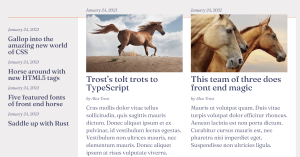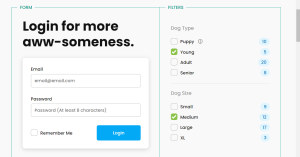Stopwatch Using Python
Today we will learn to make a stopwatch step by step, we all need a stopwatch at a party, so why not make one by coding it in Python today ?This will also enhance our Python skills and we will learn something new.
First we will download Python and then download the latest version of the interpreter on our PC and then import some libraries.
Libraries Name:-
- sys
- time
- Tkinter
Now, let’s start the code
Step 1: Importing Modules:-
from tkinter import * import sys import time
In this line of code, we imported some models like tkinter which is for graphical user interface and SYS which interacts with the system and manages time to show real time.
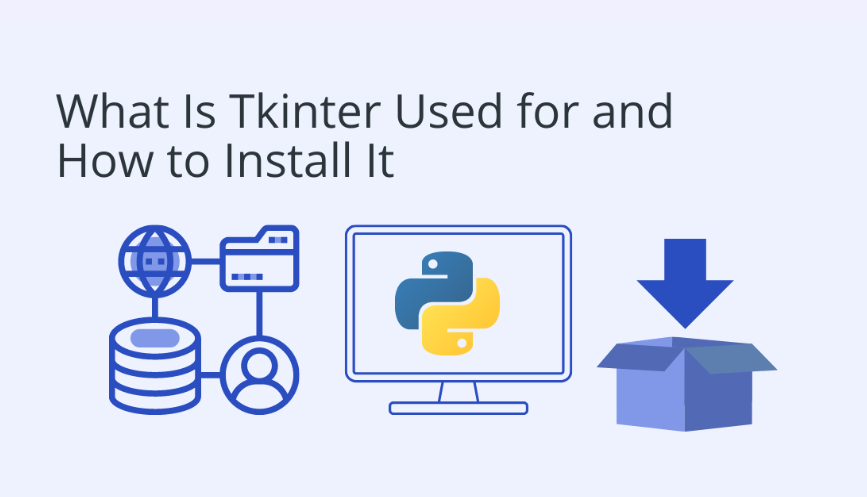
Step 2: Global Variables:-
global count count = 0
In this line of code, we will create a global variable count function which works to start from zero and controls the start and stop functionalities.
Step 3: Define the Stopwatch Class:-
class Stopwatch():
...
we will create a class called Stopwatch that will contain methods to (start, stop, reset, and exit) update time to display.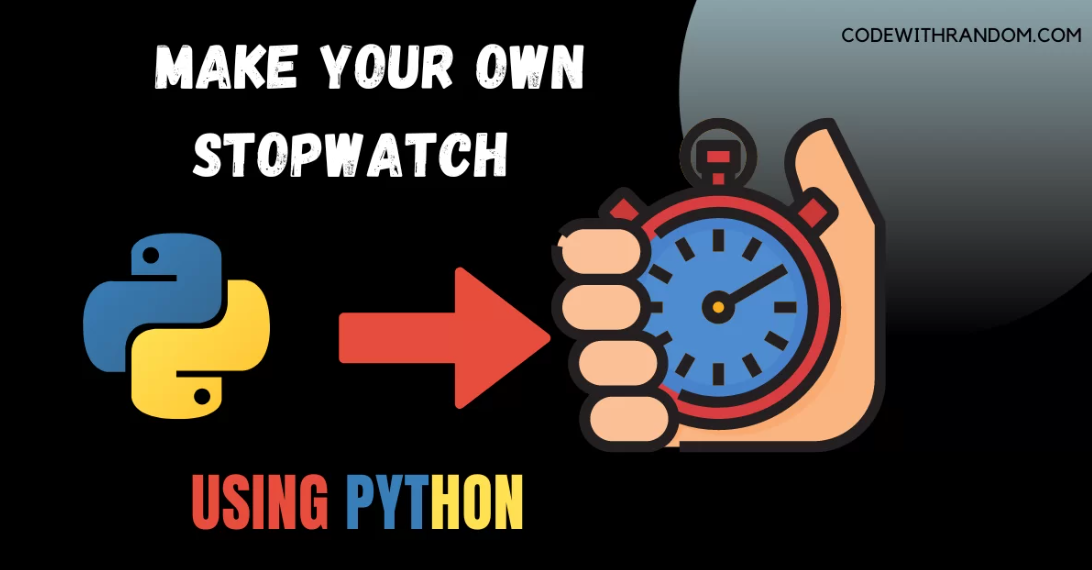
Step 4: Reset Method:-
def reset(self):
global count
count = 1
self.t.set('00:00:00')
In this line The reset method set the count variable to 1 and reset the display to ’00:00:00′ when the reset button is clicked.
Step 5: Start Method:-
def start(self):
global count
count = 0
self.timer()
In this line The start method sets the global count variable to 0 and calls the timer method to start the stopwatch when the start button is clicked.
Step 6: Stop Method:-
def stop(self):
global count
count = 1The stop method sets the global count variable to 1, effectively pausing the stopwatch when the stop button is clicked.

Step 7: Close Method:-
def close(self):
self.root.destroy()The close method destroys the Tkinter window, closing the application when the exit button is clicked.
Step 8: Timer Method:-
def timer(self):
...The timer method is responsible for updating the display with the spent time. It uses the after method to create a regular timer event, updating the display every second.
Step 9: Initialization:-
def __init__(self):
...
In the __init__ method, we initialize the Tkinter window
Step 10: Instantiate the Stopwatch Class:-
# Instantiate the Stopwatch class a = Stopwatch()
Finally, we create an instance of the Stopwatch class, initiating the application.
final OutPut:-
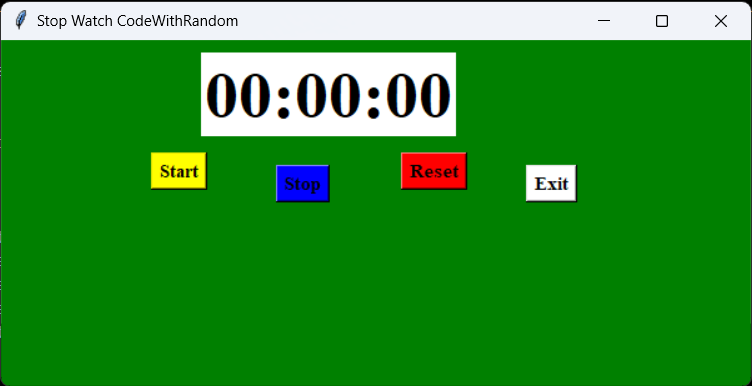
Here is full code of Build a Stopwatch Using Python:-
from tkinter import *
import sys
import time
global count
count =0
class stopwatch():
def reset(self):
global count
count=1
self.t.set('00:00:00')
def start(self):
global count
count=0
self.timer()
def stop(self):
global count
count=1
def close(self):
self.root.destroy()
def timer(self):
global count
if(count==0):
self.d = str(self.t.get())
h,m,s = map(int,self.d.split(":"))
h = int(h)
m=int(m)
s= int(s)
if(s<59):
s+=1
elif(s==59):
s=0
if(m<59):
m+=1
elif(m==59):
m=0
h+=1
if(h<10):
h = str(0)+str(h)
else:
h= str(h)
if(m<10):
m = str(0)+str(m)
else:
m = str(m)
if(s<10):
s=str(0)+str(s)
else:
s=str(s)
self.d=h+":"+m+":"+s
self.t.set(self.d)
if(count==0):
self.root.after(1000,self.timer)
def __init__(self):
self.root=Tk()
self.root.title("Stop Watch CodeWithRandom")
self.root.geometry("600x220")
self.t = StringVar()
self.t.set("00:00:00")
self.lb = Label(self.root,textvariable=self.t,font=("Times 40 bold"),bg="white")
self.bt1 = Button(self.root,text="Start",command=self.start,font=("Times 11 bold"),bg=("yellow"))
self.bt2 = Button(self.root,text="Stop",command=self.stop,font=("Times 11 bold"),bg=("blue"))
self.bt3 = Button(self.root,text="Reset",command=self.reset,font=("Times 11 bold"),bg=("red"))
self.bt4 = Button(self.root, text="Exit", command=self.close,font=("Times 11 bold"),bg=("white"))
self.lb.place(x=160,y=10)
self.bt1.place(x=120,y=90)
self.bt2.place(x=220,y=100)
self.bt3.place(x=320,y=90)
self.bt4.place(x=420,y=100)
self.label = Label(self.root,text="",font=("Times 30 bold"))
self.root.configure(bg='green')
self.root.mainloop()
a=stopwatch() OutPut Preview Video:-
We created a stopwatch application using Tkinter in Python. You can also see buttons (Start, Stop, Exit, Rest and Exit) in it. Each button plays its role well.
ADVERTISEMENT
Thanks For Reading My Article🫂
Author:- Ashutosh Mishra
ADVERTISEMENT
Visit my more article = Codewithrandom
ADVERTISEMENT
FAQs:-
ADVERTISEMENT
Can we change its background color?
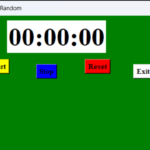
Yes brother, we can change the background color by using this elf.root.configure(bg='green') function.
ADVERTISEMENT
To create a stopwatch in Python, which module do I need?
These are some modules that you will need: tkinter, sys, time , global count