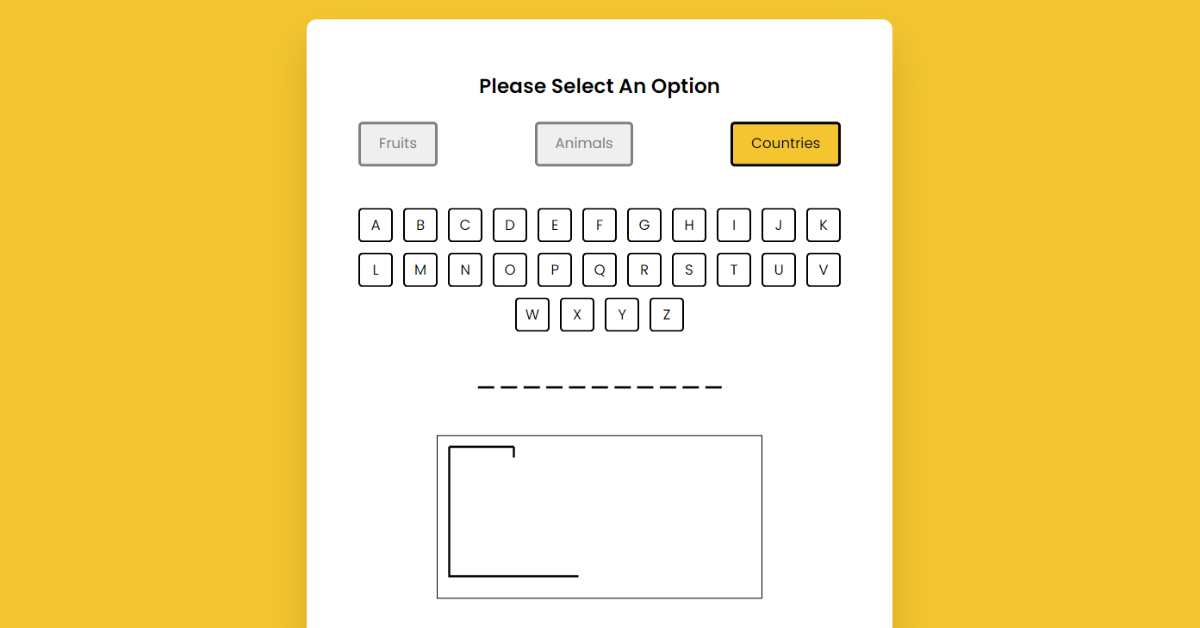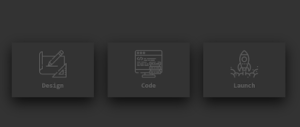Hangman Game using HTML, CSS & JavaScript
Introduction
Hello everyone. Welcome to today’s tutorial on Codewithrandom. We’ll learn how to make Hangman Game which will generate a game in which it will give us three options Fruits, Animals & Country. Once he selects the one of the category the user has to choose the letters using letter button which is given on the screen. This project will is good for beginners and help them to build their front-end development skills. In Today’s session, We will use HTML, CSS, and JavaScript to complete this Hangman Game Project.
Project Description
Step 1
The HTML (Hypertext Markup Language) will help us to create the structure for the list with some necessary attributes and elements to make Hangman Game Project.
Step 2
Then we will use CSS (Cascading Stylesheet) which will help us to style or design the project with suitable padding and alignment in the Hangman Game Project.
Step 3
At last we will use JS (JavaScript) which will add a logic to make the Hangman Game Project responsive from the user end.
I hope you have got an idea about the project.
HTML Code for Hangman Game
First we’ll start with creating the structure of the Hangman Game project for that as you can see the above code we have used all the necessary elements & attributes to setup the structure. Let us know code the CSS part to add styling and aligned the tags.
<html lang="en">
<head>
<meta name="viewport" content="width=device-width, initial-scale=1.0" />
<title>Hangman</title>
<!-- Google Fonts -->
<link
href="https://fonts.googleapis.com/css2?family=Poppins:wght@400;600&display=swap"
rel="stylesheet"
/>
<!-- Stylesheet -->
<link rel="stylesheet" href="style.css" />
</head>
<body>
<div class="container">
<div id="options-container"></div>
<div id="letter-container" class="letter-container hide"></div>
<div id="user-input-section"></div>
<canvas id="canvas"></canvas>
<div id="new-game-container" class="new-game-popup hide">
<div id="result-text"></div>
<button id="new-game-button">New Game</button>
</div>
</div>
<!-- Script -->
<script src="script.js"></script>
</body>
</html>Create Quiz App Using HTML, CSS & JavaScript
CSS Code for Hangman Game
Second comes the CSS code in which we have styled for the structure we have padded as well as aligned the Hangman Game project so that it is properly situated and doesn’t get messy with suitable CSS elements. Now lets code the JavaScript part to make responsive.
* {
padding: 0;
margin: 0;
box-sizing: border-box;
font-family: "Poppins", sans-serif;
}
body {
background-color: #f4c531;
}
.container {
font-size: 16px;
background-color: #ffffff;
width: 90vw;
max-width: 34em;
position: absolute;
transform: translate(-50%, -50%);
top: 50%;
left: 50%;
padding: 3em;
border-radius: 0.6em;
box-shadow: 0 1.2em 2.4em rgba(111, 85, 0, 0.25);
}
#options-container {
text-align: center;
}
#options-container div {
width: 100%;
display: flex;
justify-content: space-between;
margin: 1.2em 0 2.4em 0;
}
#options-container button {
padding: 0.6em 1.2em;
border: 3px solid #000000;
background-color: #ffffff;
color: #000000;
border-radius: 0.3em;
text-transform: capitalize;
}
#options-container button:disabled {
border: 3px solid #808080;
color: #808080;
background-color: #efefef;
}
#options-container button.active {
background-color: #f4c531;
border: 3px solid #000000;
color: #000000;
}
.letter-container {
width: 100%;
display: flex;
flex-wrap: wrap;
justify-content: center;
gap: 0.6em;
}
#letter-container button {
height: 2.4em;
width: 2.4em;
border-radius: 0.3em;
background-color: #ffffff;
}
.new-game-popup {
background-color: #ffffff;
position: absolute;
left: 0;
top: 0;
height: 100%;
width: 100%;
display: flex;
align-items: center;
justify-content: center;
flex-direction: column;
border-radius: 0.6em;
}
#user-input-section {
display: flex;
justify-content: center;
font-size: 1.8em;
margin: 0.6em 0 1.2em 0;
}
canvas {
display: block;
margin: auto;
border: 1px solid #000000;
}
.hide {
display: none;
}
#result-text h2 {
font-size: 1.8em;
text-align: center;
}
#result-text p {
font-size: 1.25em;
margin: 1em 0 2em 0;
}
#result-text span {
font-weight: 600;
}
#new-game-button {
font-size: 1.25em;
padding: 0.5em 1em;
background-color: #f4c531;
border: 3px solid #000000;
color: #000000;
border-radius: 0.2em;
}
.win-msg {
color: #39d78d;
}
.lose-msg {
color: #fe5152;
}Portfolio Website using HTML and CSS (Source Code)
JavaScript Code for Hangman Game
Last stage of the project the JavaScript in which we have added the logical and coded as per the requirement with some conditions. Let us see the Final Output of the project Hangman Game using HTML, CSS & JavaScript (Source Code).
//Initial References
const letterContainer = document.getElementById("letter-container");
const optionsContainer = document.getElementById("options-container");
const userInputSection = document.getElementById("user-input-section");
const newGameContainer = document.getElementById("new-game-container");
const newGameButton = document.getElementById("new-game-button");
const canvas = document.getElementById("canvas");
const resultText = document.getElementById("result-text");
//Options values for buttons
let options = {
fruits: [
"Apple",
"Blueberry",
"Mandarin",
"Pineapple",
"Pomegranate",
"Watermelon",
],
animals: ["Hedgehog", "Rhinoceros", "Squirrel", "Panther", "Walrus", "Zebra"],
countries: [
"India",
"Hungary",
"Kyrgyzstan",
"Switzerland",
"Zimbabwe",
"Dominica",
],
};
//count
let winCount = 0;
let count = 0;
let chosenWord = "";
//Display option buttons
const displayOptions = () => {
optionsContainer.innerHTML += `<h3>Please Select An Option</h3>`;
let buttonCon = document.createElement("div");
for (let value in options) {
buttonCon.innerHTML += `<button class="options" onclick="generateWord('${value}')">${value}</button>`;
}
optionsContainer.appendChild(buttonCon);
};
//Block all the Buttons
const blocker = () => {
let optionsButtons = document.querySelectorAll(".options");
let letterButtons = document.querySelectorAll(".letters");
//disable all options
optionsButtons.forEach((button) => {
button.disabled = true;
});
//disable all letters
letterButtons.forEach((button) => {
button.disabled.true;
});
newGameContainer.classList.remove("hide");
};
//Word Generator
const generateWord = (optionValue) => {
let optionsButtons = document.querySelectorAll(".options");
//If optionValur matches the button innerText then highlight the button
optionsButtons.forEach((button) => {
if (button.innerText.toLowerCase() === optionValue) {
button.classList.add("active");
}
button.disabled = true;
});
//initially hide letters, clear previous word
letterContainer.classList.remove("hide");
userInputSection.innerText = "";
let optionArray = options[optionValue];
//choose random word
chosenWord = optionArray[Math.floor(Math.random() * optionArray.length)];
chosenWord = chosenWord.toUpperCase();
//replace every letter with span containing dash
let displayItem = chosenWord.replace(/./g, '<span class="dashes">_</span>');
//Display each element as span
userInputSection.innerHTML = displayItem;
};
//Initial Function (Called when page loads/user presses new game)
const initializer = () => {
winCount = 0;
count = 0;
//Initially erase all content and hide letteres and new game button
userInputSection.innerHTML = "";
optionsContainer.innerHTML = "";
letterContainer.classList.add("hide");
newGameContainer.classList.add("hide");
letterContainer.innerHTML = "";
//For creating letter buttons
for (let i = 65; i < 91; i++) {
let button = document.createElement("button");
button.classList.add("letters");
//Number to ASCII[A-Z]
button.innerText = String.fromCharCode(i);
//character button click
button.addEventListener("click", () => {
let charArray = chosenWord.split("");
let dashes = document.getElementsByClassName("dashes");
//if array contains clciked value replace the matched dash with letter else dram on canvas
if (charArray.includes(button.innerText)) {
charArray.forEach((char, index) => {
//if character in array is same as clicked button
if (char === button.innerText) {
//replace dash with letter
dashes[index].innerText = char;
//increment counter
winCount += 1;
//if winCount equals word lenfth
if (winCount == charArray.length) {
resultText.innerHTML = `<h2 class='win-msg'>You Win!!</h2><p>The word was <span>${chosenWord}</span></p>`;
//block all buttons
blocker();
}
}
});
} else {
//lose count
count += 1;
//for drawing man
drawMan(count);
//Count==6 because head,body,left arm, right arm,left leg,right leg
if (count == 6) {
resultText.innerHTML = `<h2 class='lose-msg'>You Lose!!</h2><p>The word was <span>${chosenWord}</span></p>`;
blocker();
}
}
//disable clicked button
button.disabled = true;
});
letterContainer.append(button);
}
displayOptions();
//Call to canvasCreator (for clearing previous canvas and creating initial canvas)
let { initialDrawing } = canvasCreator();
//initialDrawing would draw the frame
initialDrawing();
};
//Canvas
const canvasCreator = () => {
let context = canvas.getContext("2d");
context.beginPath();
context.strokeStyle = "#000";
context.lineWidth = 2;
//For drawing lines
const drawLine = (fromX, fromY, toX, toY) => {
context.moveTo(fromX, fromY);
context.lineTo(toX, toY);
context.stroke();
};
const head = () => {
context.beginPath();
context.arc(70, 30, 10, 0, Math.PI * 2, true);
context.stroke();
};
const body = () => {
drawLine(70, 40, 70, 80);
};
const leftArm = () => {
drawLine(70, 50, 50, 70);
};
const rightArm = () => {
drawLine(70, 50, 90, 70);
};
const leftLeg = () => {
drawLine(70, 80, 50, 110);
};
const rightLeg = () => {
drawLine(70, 80, 90, 110);
};
//initial frame
const initialDrawing = () => {
//clear canvas
context.clearRect(0, 0, context.canvas.width, context.canvas.height);
//bottom line
drawLine(10, 130, 130, 130);
//left line
drawLine(10, 10, 10, 131);
//top line
drawLine(10, 10, 70, 10);
//small top line
drawLine(70, 10, 70, 20);
};
return { initialDrawing, head, body, leftArm, rightArm, leftLeg, rightLeg };
};
//draw the man
const drawMan = (count) => {
let { head, body, leftArm, rightArm, leftLeg, rightLeg } = canvasCreator();
switch (count) {
case 1:
head();
break;
case 2:
body();
break;
case 3:
leftArm();
break;
case 4:
rightArm();
break;
case 5:
leftLeg();
break;
case 6:
rightLeg();
break;
default:
break;
}
};
//New Game
newGameButton.addEventListener("click", initializer);
window.onload = initializer;Final Output
We have Successfully created our Hangman Game using HTML, CSS & JavaScript (Source Code). You can use this project for your personal needs and the respective lines of code are given with the code pen link mentioned above.
If you find out this Blog helpful, then make sure to search code with random on google for Front End Projects with Source codes and make sure to Follow the Code with Random Instagram page.
Code Idea – codingartist
Written By – Harsh Sawant
Code By – @harshh9